【2024最新版】Win11 安装配置 Anaconda(2023.9)及换源、创建虚拟环境详解
发布时间:2024年01月06日
文章目录
- 问:我怎么又来安装Anaconda了
- 答:重装系统了……且前文并未解决新版适配问题,特来填坑
- 本文适用于新手(全新电脑)安装Anconda,免去各种复杂操作
若遇到报错,或对各种复杂操作情有独钟,请参照前文
一、安装
1. 下载
官网
- 点击Download下载
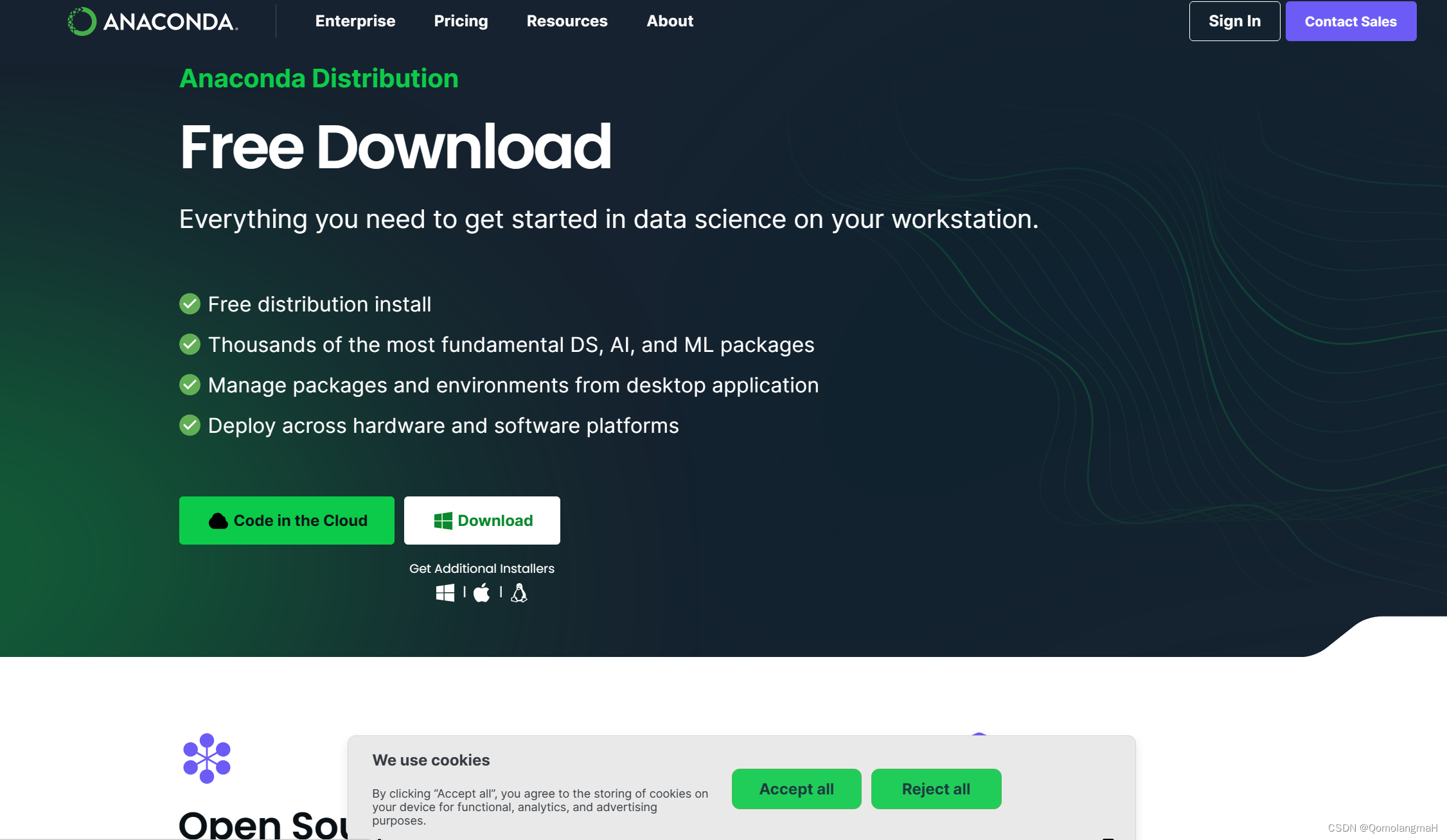
- 下载结束
2. 安装
??双击.exe进行安装,若出现如图所示安全安装,×掉即可。
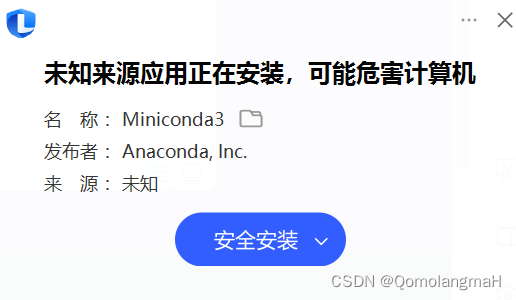
??Windows系统是可以设置多个账户,各个账户系统的权限不一样。在安装软件时,选择“Just Me”只为自己安装,指只有目前登录的这个账户,才会在自己的账号系统中看到这个软件,在使用其他账号登录时,是看不到这个软件的。“All Users”为所有用户安装(需要管理员权限),指的是在任意账户登录系统的时候,都可以看到并且可以使用到这个软件。
??这里选择“Just Me”。
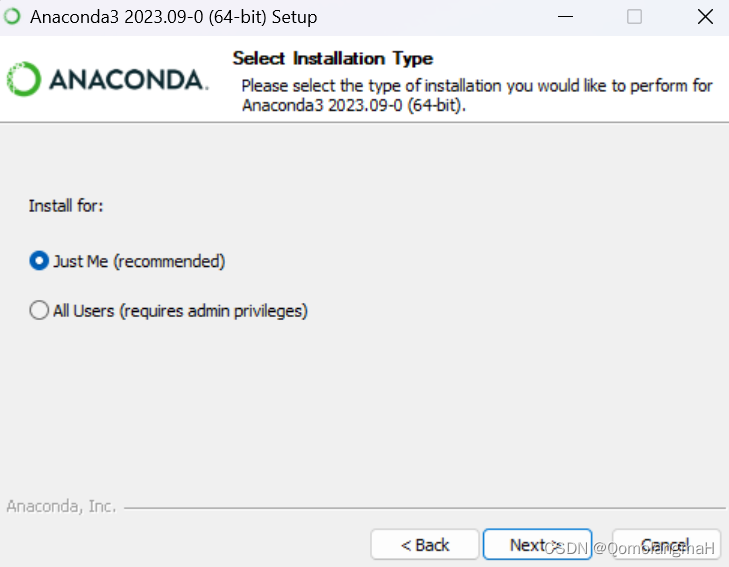
??默认安装在C盘,建议更改到其它盘,记住安装位置,将来的n次重装会用得到
PS:不要觉得这是一个恶毒的诅咒,要知道不经历n次重装的人生是不完整的
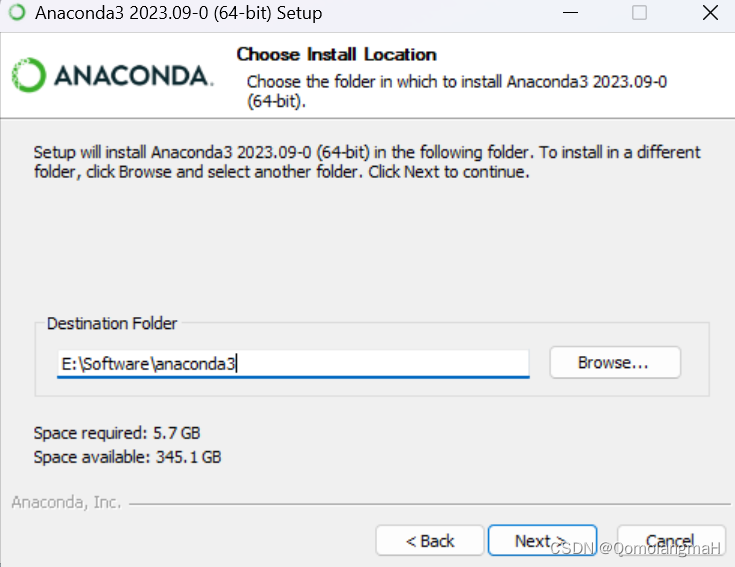 ??建议全选(勾选第二项,Not recommended项,否则需要自行设置环境变量)
??建议全选(勾选第二项,Not recommended项,否则需要自行设置环境变量)
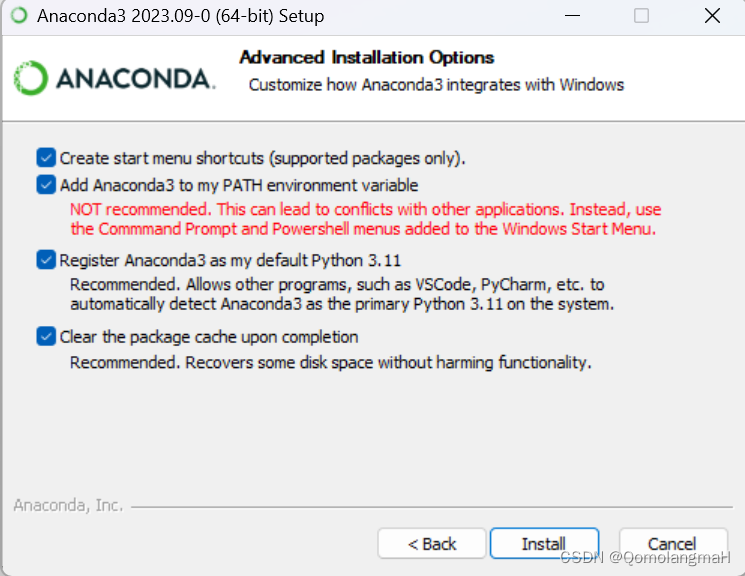
??这里推崇命令行,所以不必勾选启动项
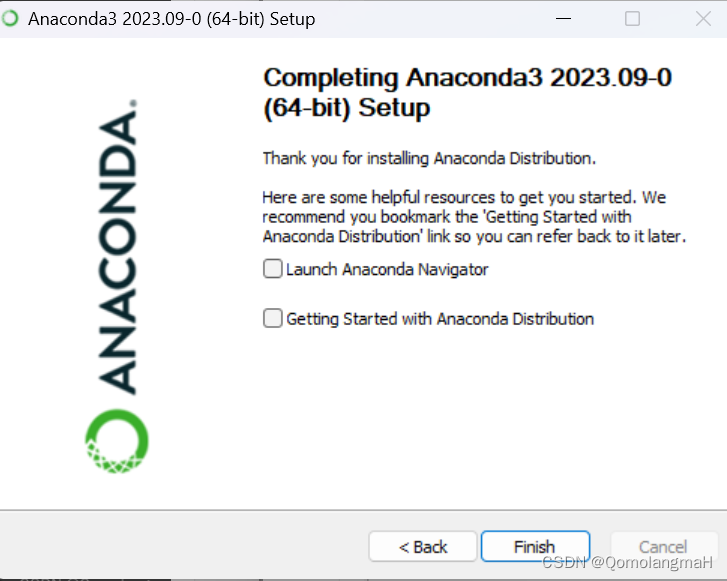
二、操作
3. 设置环境变量
- 设置环境变量的意义:命令行操作
- 按照上文操作的家人们跳过设置环境变量操作
- 假如你已经安装完成且并未勾选第二项,可参照前文,这里不再赘述
- 最终结果是:
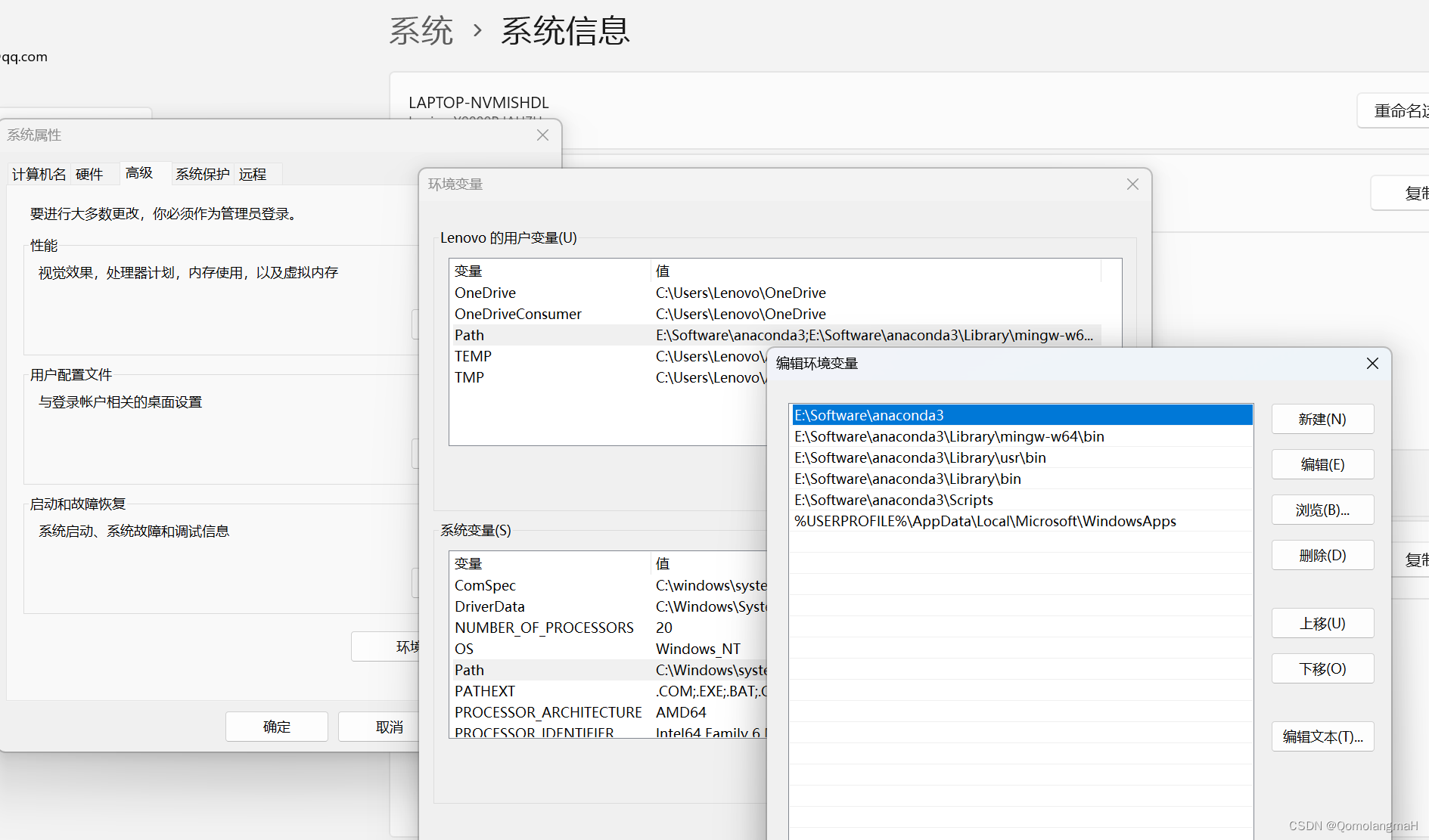
4. 开启终端操作
a. 初始化
- 打开Anaconda Powershell Prompt
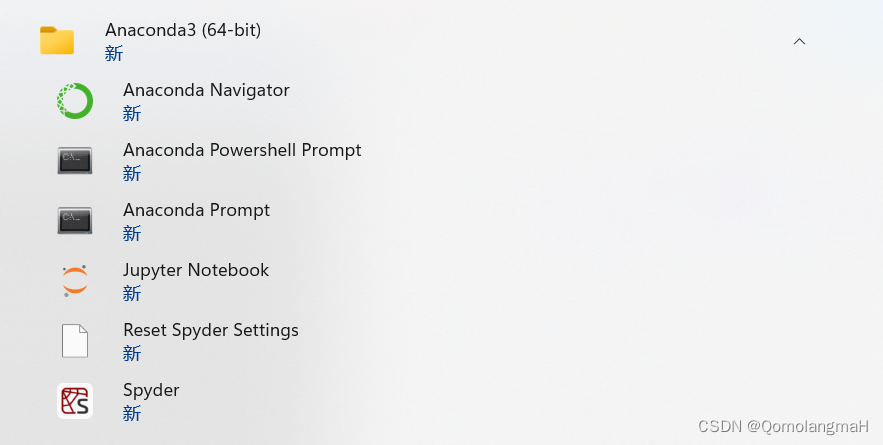
- 输入
conda init
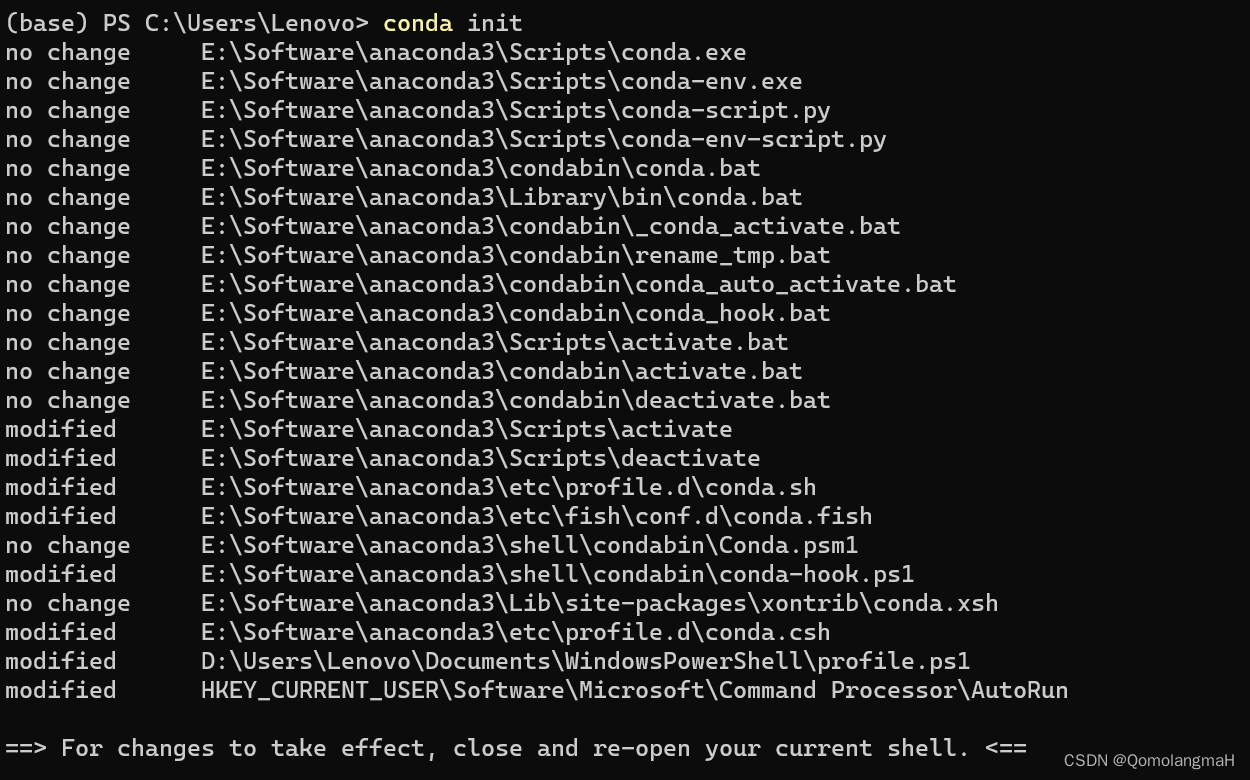
b. 报错:无法加载文件D:\Users\xxx\Documents\WindowsPowerShell\profile.ps1
. : 无法加载文件 D:\Users\Lenovo\Documents\WindowsPowerShell\profile.ps1,因为在此系统上禁止运行脚本。有关详细信息,请
参阅 https:/go.microsoft.com/fwlink/?LinkID=135170 中的 about_Execution_Policies。
所在位置 行:1 字符: 3
+ . 'D:\Users\Lenovo\Documents\WindowsPowerShell\profile.ps1'
+ ~~~~~~~~~~~~~~~~~~~~~~~~~~~~~~~~~~~~~~~~~~~~~~~~~~~~~~~~~
+ CategoryInfo : SecurityError: (:) [],PSSecurityException
+ FullyQualifiedErrorId : UnauthorizedAccess
??正常的终端变得不正常了捏
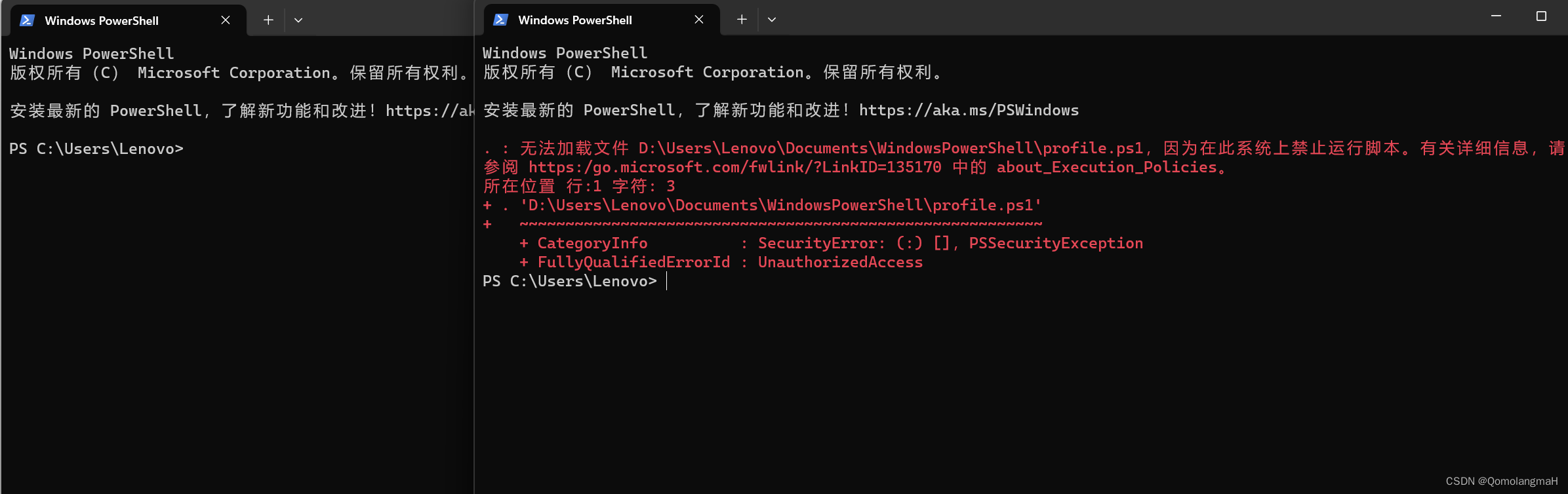 ??莫要惊慌,看法宝:
??莫要惊慌,看法宝:
- 终端管理员
- 输入:
get-ExecutionPolicy
- 输出:
Restricted
表示脚本执行策略受限
- 输入:
set-ExecutionPolicy RemoteSigned
修改执行策略为RemoteSigned,表示当前用户的执行策略优先于为本地计算机设置的执行策略
- 注意看,现在新开终端不报错且左侧出现base字样
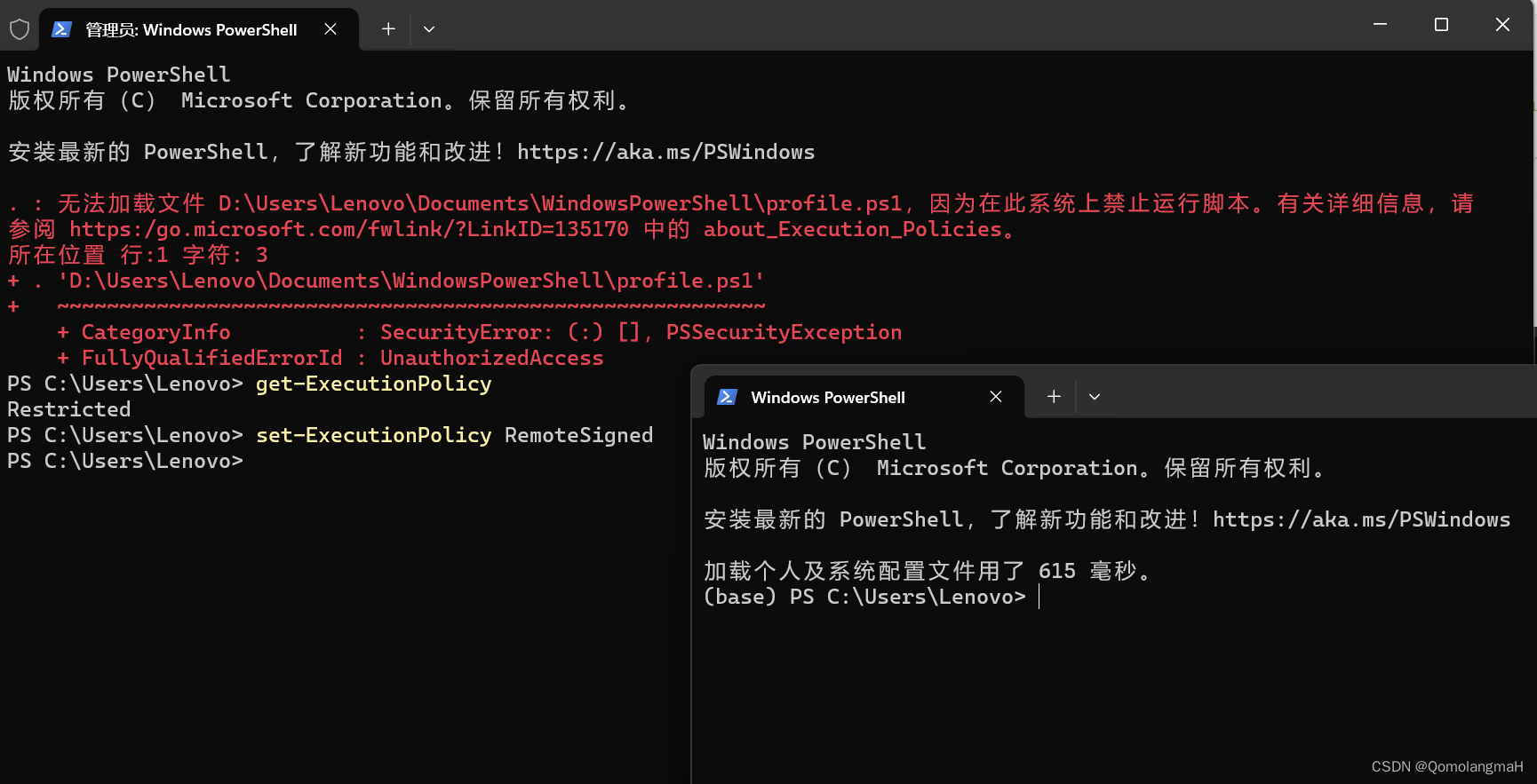
- 上述操作必须以管理员身份进行,否则:
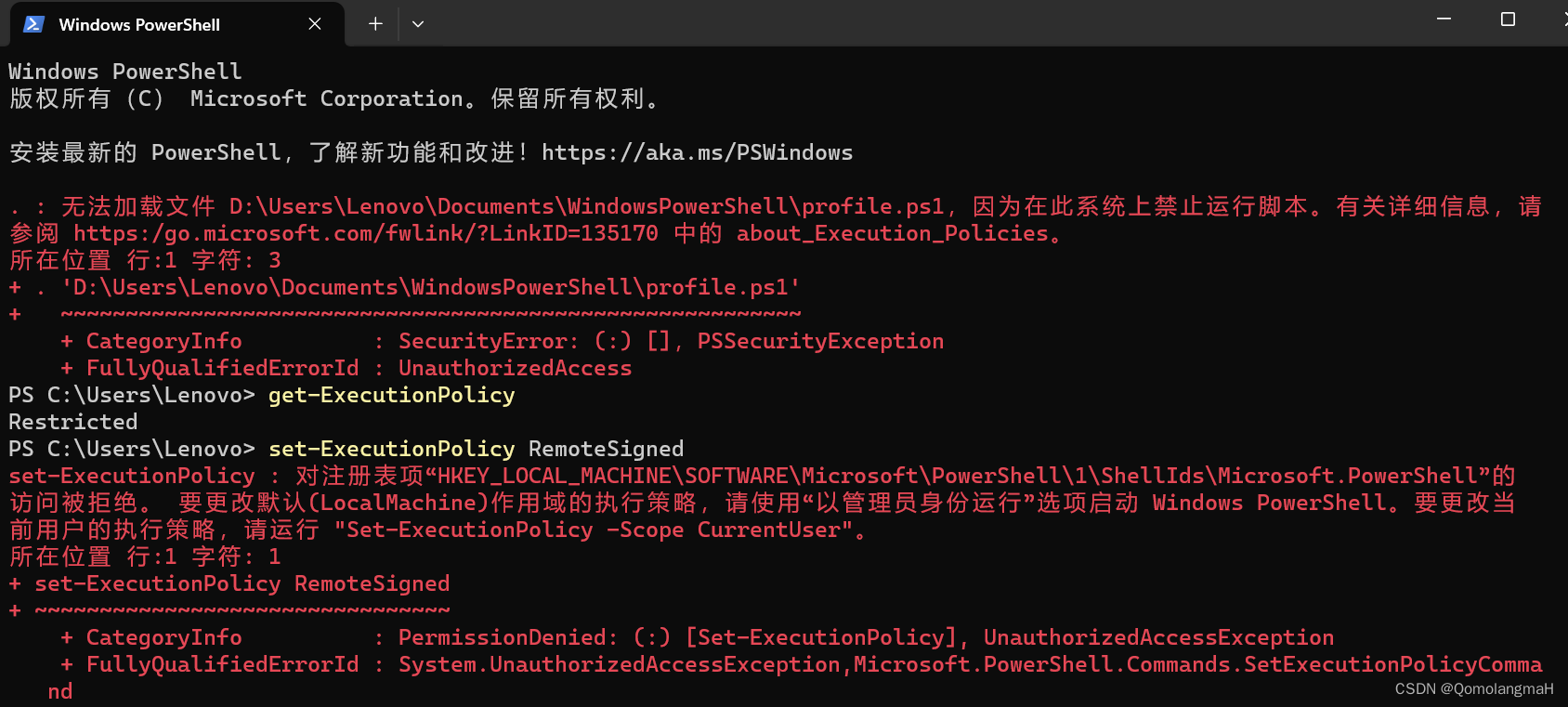
5. 换源操作
a. 查看conda配置
conda config --show

b. 添加镜像源
conda config --add channels https://mirrors.tuna.tsinghua.edu.cn/anaconda/pkgs/free/
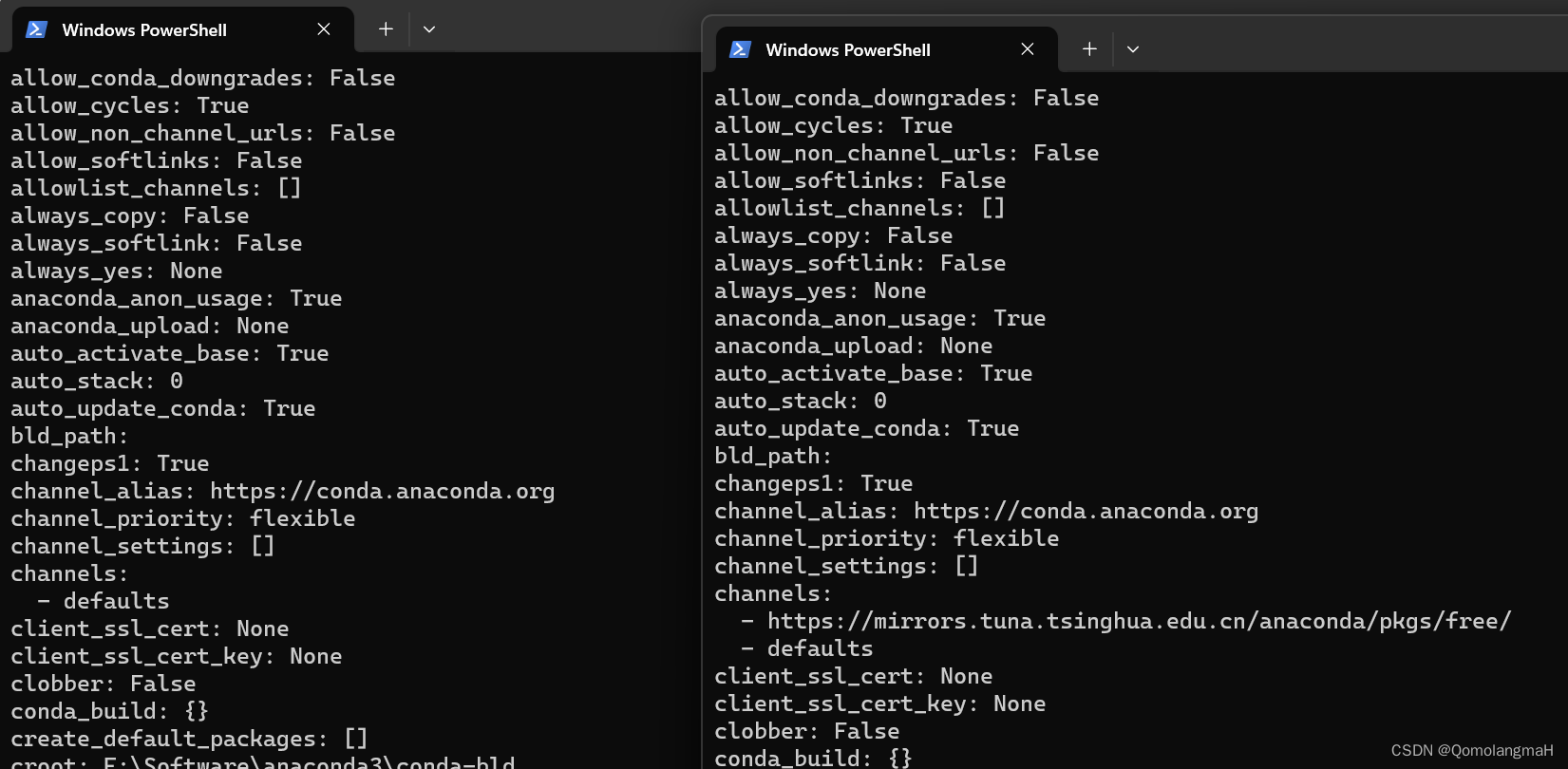
- 设置搜索时显示通道地址
conda config --set show_channel_urls yes
c. 清华源
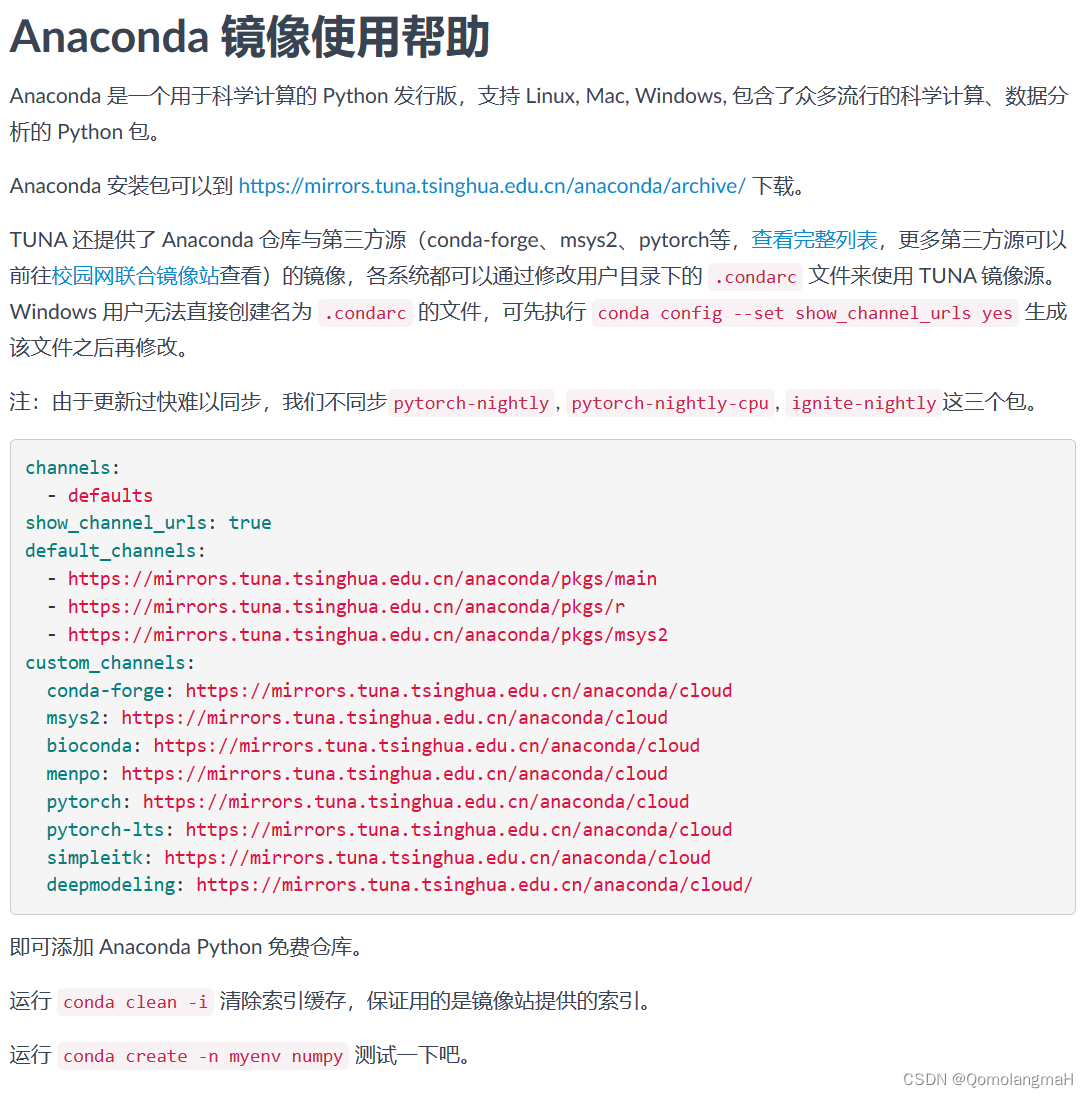
c. .condarc文件
??conda 配置文件.condarc是一个可选的运行时配置文件,允许用户配置 conda 的各个方面,本文仅介绍channel相关的部分。
- 使用记事本打开
.condarc文件
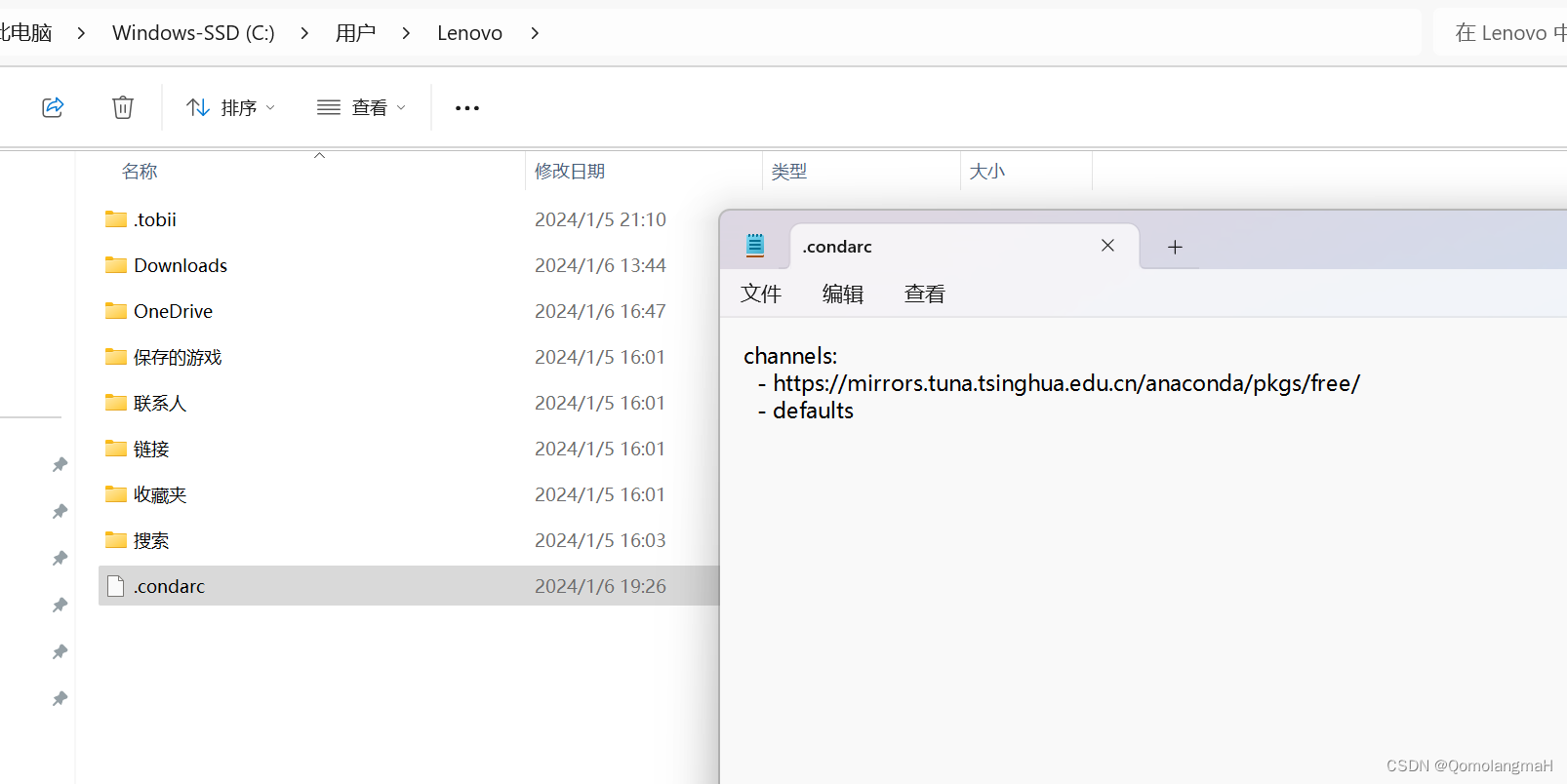
channels:
- defaults
show_channel_urls: true
default_channels:
- https://mirrors.tuna.tsinghua.edu.cn/anaconda/pkgs/main
- https://mirrors.tuna.tsinghua.edu.cn/anaconda/pkgs/r
- https://mirrors.tuna.tsinghua.edu.cn/anaconda/pkgs/msys2
custom_channels:
conda-forge: https://mirrors.tuna.tsinghua.edu.cn/anaconda/cloud
msys2: https://mirrors.tuna.tsinghua.edu.cn/anaconda/cloud
bioconda: https://mirrors.tuna.tsinghua.edu.cn/anaconda/cloud
menpo: https://mirrors.tuna.tsinghua.edu.cn/anaconda/cloud
pytorch: https://mirrors.tuna.tsinghua.edu.cn/anaconda/cloud
pytorch-lts: https://mirrors.tuna.tsinghua.edu.cn/anaconda/cloud
simpleitk: https://mirrors.tuna.tsinghua.edu.cn/anaconda/cloud
deepmodeling: https://mirrors.tuna.tsinghua.edu.cn/anaconda/cloud/
- 修改
.condarc文件
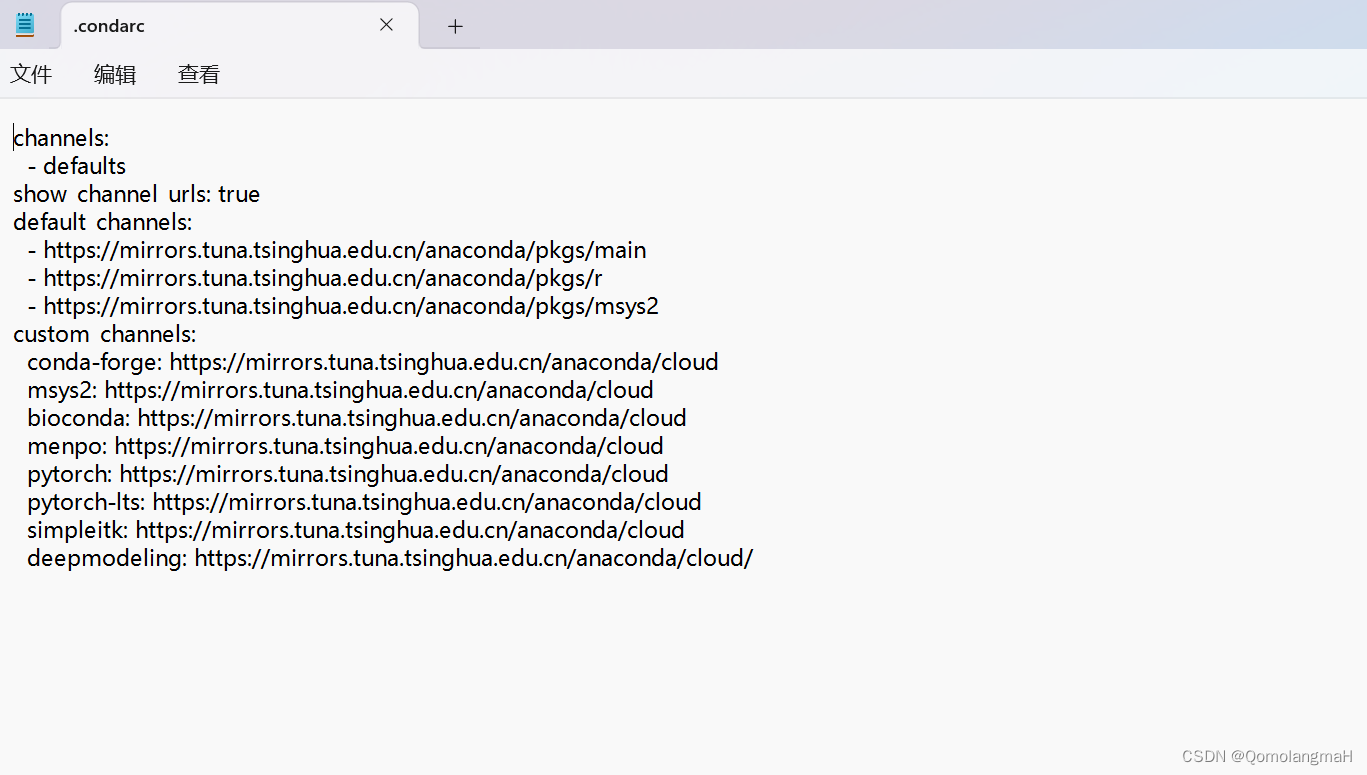
- 直接将default_channels设置为清华源,与前文效果一致
- 区别在于彻底删除了国外默认源,前后对比如图所示
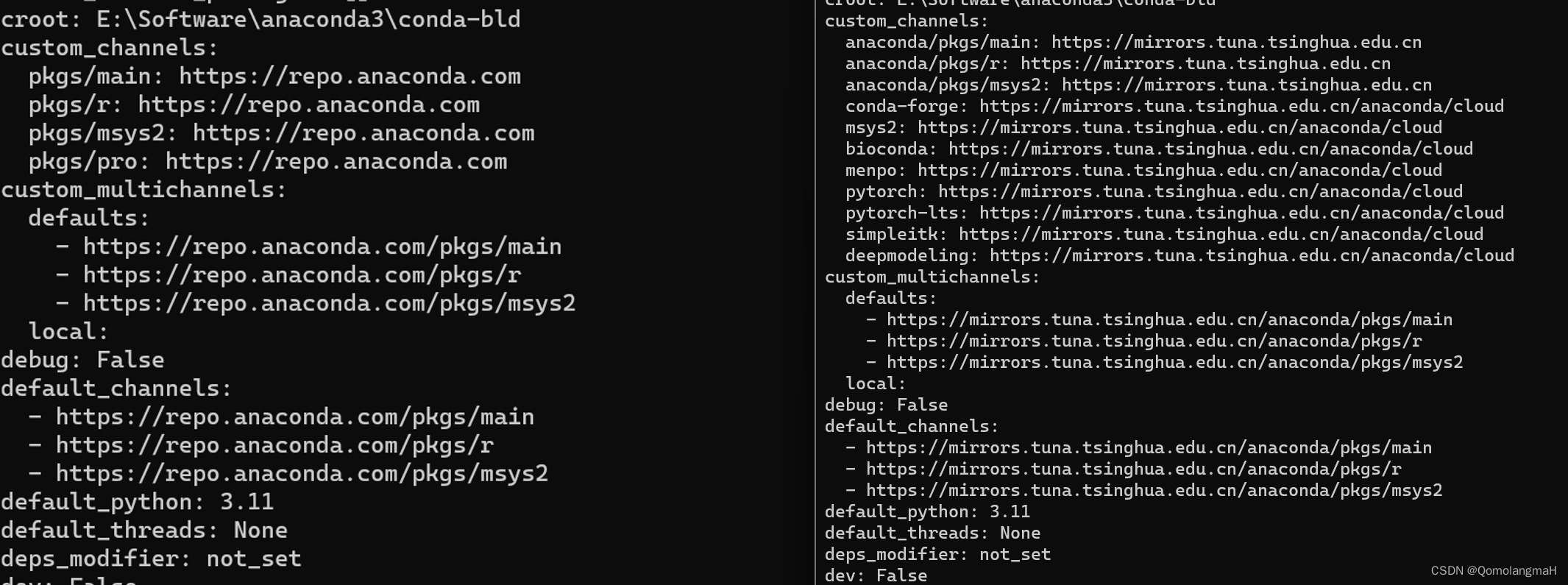
- 区别在于彻底删除了国外默认源,前后对比如图所示
6. 创建虚拟环境
- 创建环境
conda create -n DL python==3.11
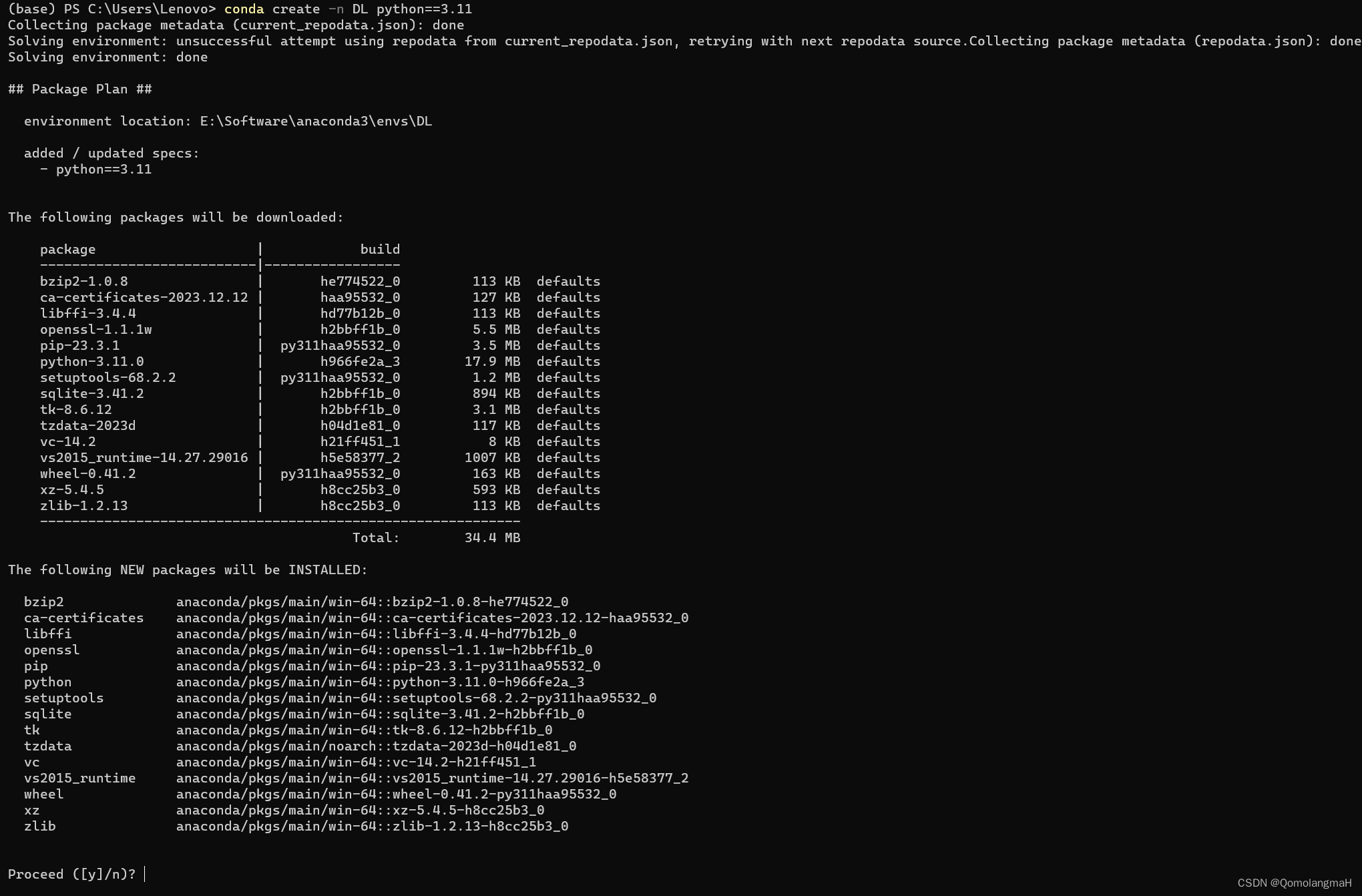
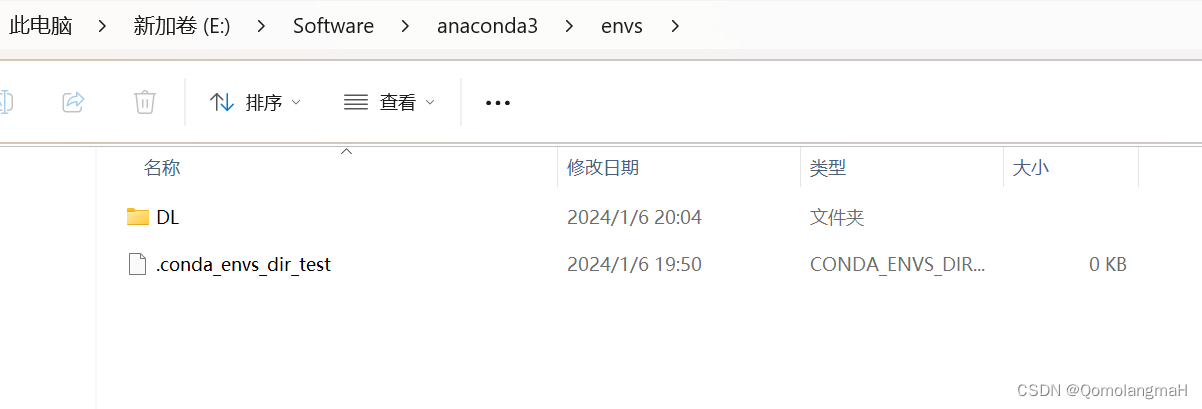
- 激活环境
conda activate DL
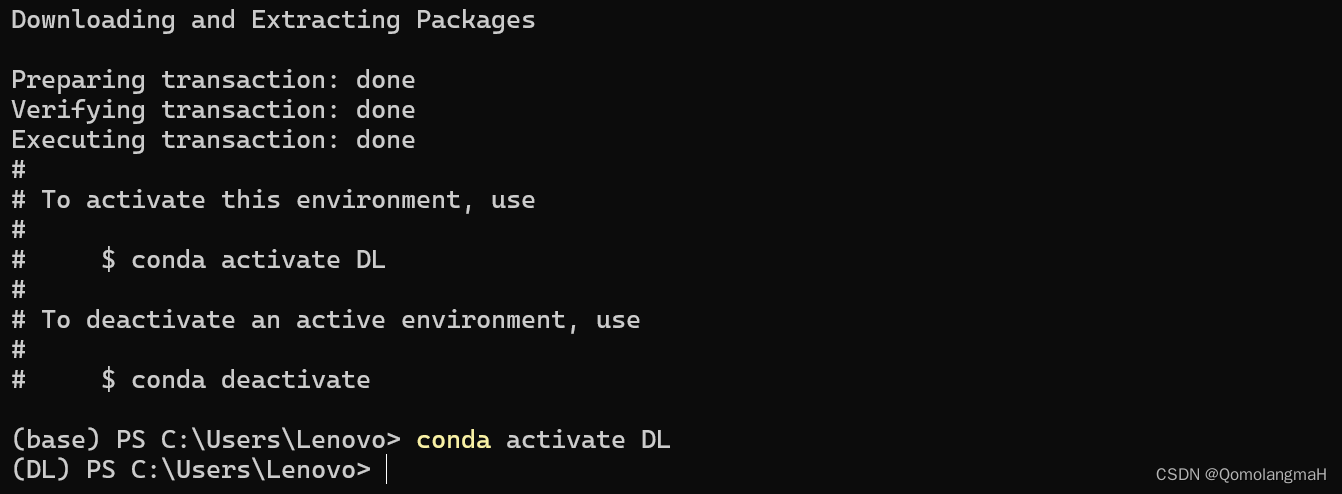
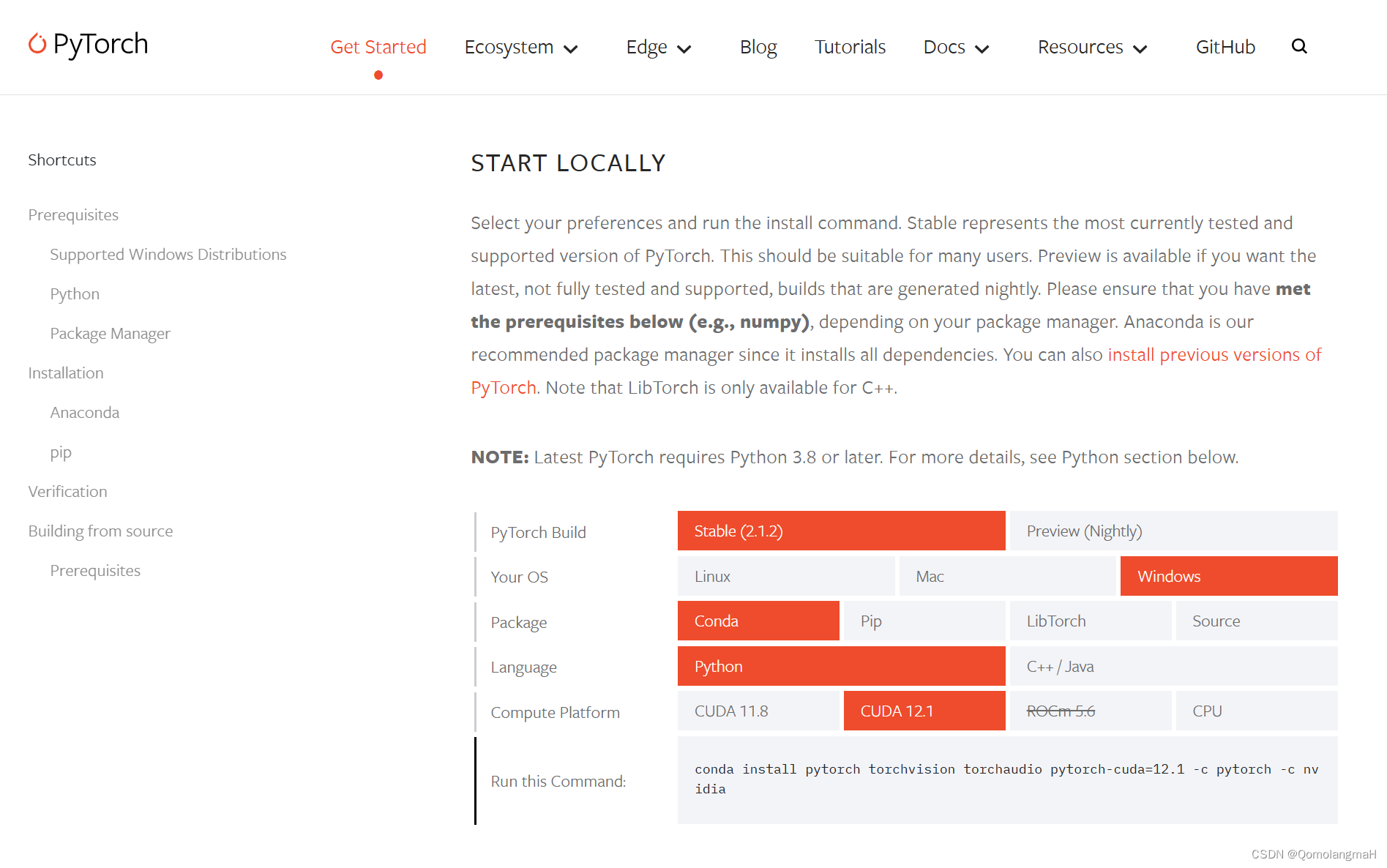
- 安装深度学习PyTorch包(gpu版)
- 注意:涉及的版本匹配问题(不同gpu驱动程序版本及python对应不同版本的PyTorch)不在本文讨论范围内
conda install pytorch torchvision torchaudio pytorch-cuda=12.1 -c pytorch -c nvidia
- 如图所示,
defaults里存在即从defaults下载,否则才从pytorch、nvidia下载
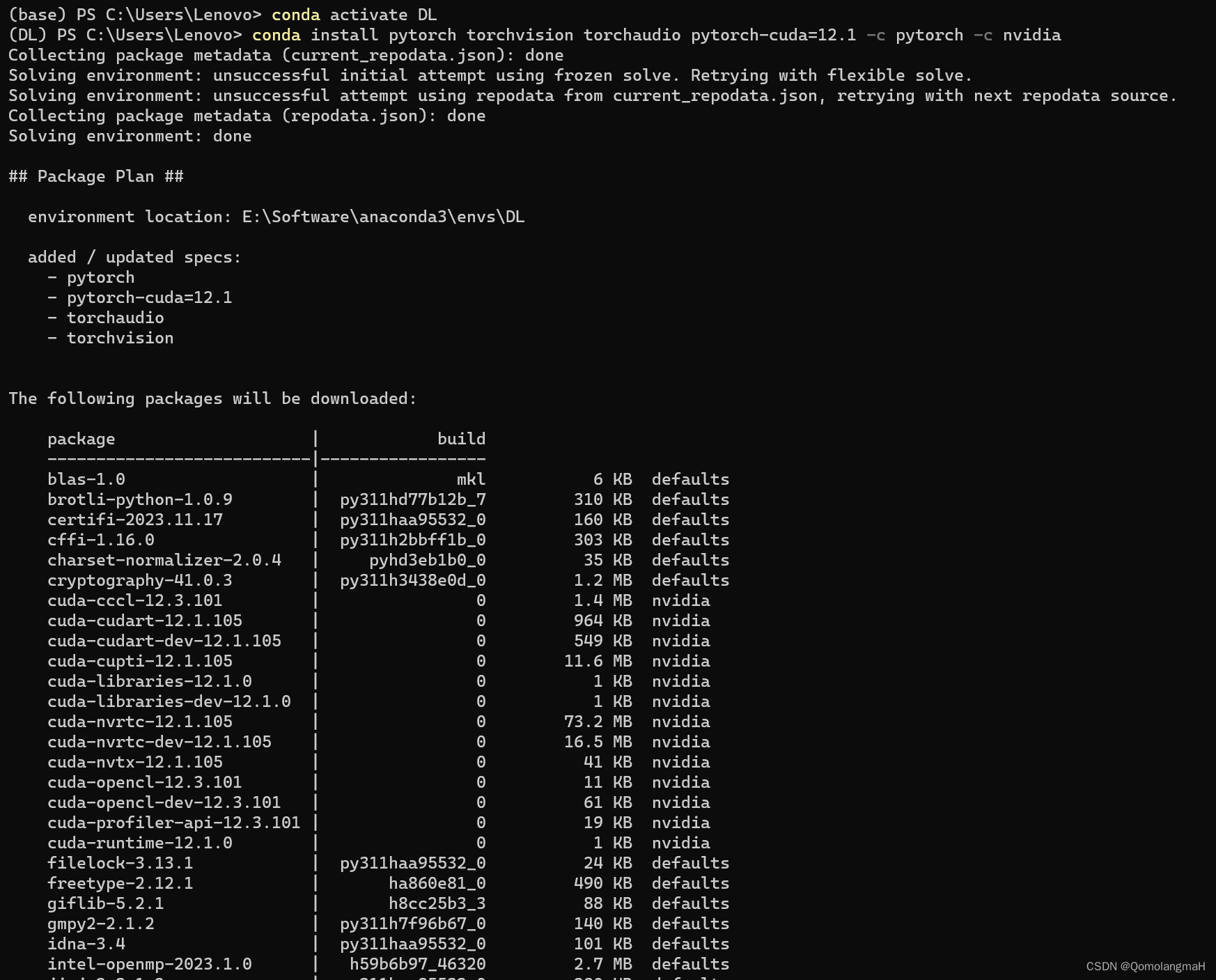
文章来源:https://blog.csdn.net/m0_63834988/article/details/135429905
本文来自互联网用户投稿,该文观点仅代表作者本人,不代表本站立场。本站仅提供信息存储空间服务,不拥有所有权,不承担相关法律责任。 如若内容造成侵权/违法违规/事实不符,请联系我的编程经验分享网邮箱:chenni525@qq.com进行投诉反馈,一经查实,立即删除!
本文来自互联网用户投稿,该文观点仅代表作者本人,不代表本站立场。本站仅提供信息存储空间服务,不拥有所有权,不承担相关法律责任。 如若内容造成侵权/违法违规/事实不符,请联系我的编程经验分享网邮箱:chenni525@qq.com进行投诉反馈,一经查实,立即删除!
最新文章
- Python教程
- 深入理解 MySQL 中的 HAVING 关键字和聚合函数
- Qt之QChar编码(1)
- MyBatis入门基础篇
- 用Python脚本实现FFmpeg批量转换
- 亚马逊云科技海外服务器初体验
- ubuntu常用命令
- 简单用Python实现一个登陆注册模块
- 第31关 代码仓库Gitlab的升级之路
- 2024免费电脑版数据恢复工具EasyRecovery
- Codeforces Round 919 (Div. 2)补题
- 大创项目推荐 深度学习猫狗分类 - python opencv cnn
- 力扣(leetcode)第748题最短补全词(Python)
- ConcurrentHashMap JDK1.7中Segment
- 工程监测仪器振弦采集仪的新技术研究与创新方面