微信小程序图片压缩原来这么easy!
前言
在日常业务中我们可能会涉及到图片上传功能,现代影像设备大多数的照片都是几MB,甚至几十MB大小,大文件的上传会导致上传进度缓慢、占用云存储空间。所以,我们会根据需求来做图片压缩,将过大的图片文件压缩到指定大小内。
微信提供了一个图片压缩API: wx.compressImage(Object object)
该API在IOS设备上仅支持压缩 JPG 格式图片,所以想要适配多机型、多格式的图片压缩,需要使用canvas标签,对图片进行重新绘制并导出。
canvas API 微信小程序更新过好多版,且很多API已经是停止维护状态。
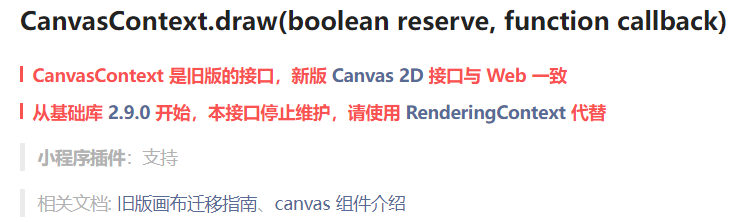
自基础库2.9.0起,微信小程序提供 canvas 2d 接口(需指定 type 属性),同时支持同层渲染,原有接口不再维护。
接下来,我们对 Canvas 2D 图片压缩进行说明,同时 Canvas 2D 的部分内容会有提及。
开始
在开始之前,需要先了解这些知识:
使用 canvas 2d 时,我们需要在页面指定一个 canvas 标签
<view class="container">
<canvas id="myCanvas" class="canvas-case" type="2d" style="border: 1px solid; width: 300px; height: 150px;" />
</view>
如果你仅仅只需要用到图片压缩功能,那么可以将 canvas 标签移到不可见的位置
.canvas-case{
position: absolute;
left: 0;
top: 1000px;
}
我们通过获取元素节点的方式来获取 canvas 对象
const query = this.createSelectorQuery()
let dom = query.select('#myCanvas') // 获取 canvas 元素
在使用 canvas 前我们要先计算图片大小,计算公式如下:
计算图片当前大小和目标大小的比例:目标大小 / 图片当前大小
根据比例调整图片的尺寸:
新宽度 = 原始宽度 * √(目标大小 / 图片当前大小)
新高度 = 原始高度 * √(目标大小 / 图片当前大小)
// 宽度 > 最大限宽 -> 重置尺寸
if (width > config.maxWidth) {
const ratio = config.maxWidth / width
width = config.maxWidth
height = height * ratio
}
// 高度 > 最大限高度 -> 重置尺寸
if (height > config.maxHeight) {
const ratio = config.maxHeight / height
width = width * ratio
height = config.maxHeight
}
图片压缩
了解前面的知识后,我们开始通过 canvas 实现图片压缩
/**
* 图片压缩
* @param {object} file 图片信息:width、height、type、path
* @param {string} canvasId canvas的id名
* @param {object} config 限制最大宽高
* @returns 压缩完成后的图片path
*/
async contraction(file, canvasId, config = { maxWidth: 1024, maxHeight: 768 }) {
try {
let ctxInfo = await new Promise((resolve, reject) => {
// 获取图片原始宽高
let width = file.width
let height = file.height
// 计算图片当前大小和目标大小的比例:目标大小 / 图片当前大小
// 根据比例调整图片的尺寸:
// 新宽度 = 原始宽度 * √(目标大小 / 图片当前大小)
// 新高度 = 原始高度 * √(目标大小 / 图片当前大小)
// 宽高同比例调整
// 宽度 > 最大限宽 -> 重置尺寸
if (width > config.maxWidth) {
const ratio = config.maxWidth / width
width = config.maxWidth
height = height * ratio
}
// 高度 > 最大限高度 -> 重置尺寸
if (height > config.maxHeight) {
const ratio = config.maxHeight / height
width = width * ratio
height = config.maxHeight
}
// 获取canvas元素
const query = this.createSelectorQuery()
let dom = query.select(`#${canvasId}`)
dom.fields({ node: true, size: true })
.exec((res) => {
// Canvas 对象
const canvas = res[0].node
// 渲染上下文
const ctx = canvas.getContext('2d')
// 根据设备像素比处理尺寸 = 大小 * 设备像素
const dpr = wx.getSystemInfoSync().pixelRatio
canvas.width = width * dpr
canvas.height = height * dpr
ctx.scale(dpr, dpr)
//创建img对象
let img = canvas.createImage();
img.src = file.path; // 给图片添加路径
//图片加载完毕
img.onload = function () {
// 将图片绘制到 canvas
ctx.drawImage(img, 0, 0, width, height)
// 生成图片
wx.canvasToTempFilePath({
canvas,
x: 0,
y: 0,
destWidth: width,
destHeight: height,
success(res) {
resolve(res); // 生成临时文件路径
}
})
}
})
})
return ctxInfo
} catch (err) { console.log(err); }
},
拆解上面的代码:
1、压缩图片大小,重置宽高
2、通过const canvas = res[0].node 创建 canvas 对象
3、通过 const ctx = canvas.getContext('2d') 渲染上下文
4、然后获取当前设备信息,给canvas设置尺寸大小,公式为:(宽&高) * 设备像素比, 防止图像失真
5、创建img对象,给img对象添加图片路径
6、图片加载完毕后,将图片绘制到canvas
7、生成图片
你可能会需要获取图片尺寸信息,例如:宽、高、图片类型、图片地址等,这里我封装了一个获取图片信息的函数,你只需要传入图片地址就可以获得图片信息。
/* 获取图片信息
* @param {string} tempFilePath 图片路径
* @returns 图片信息
*/
async getImgInfo(tempFilePath) {
try {
let image = await new Promise((resolve, reject) => {
wx.getImageInfo({
src: tempFilePath,
success(res) {
let imgInfo = {
type: res.type,
height: res.height,
width: res.width,
path: res.path
}
resolve(imgInfo)
},
fail(err) {
reject(err)
}
})
})
return image
} catch (err) { console.log(err); }
},
实际调用:
async afterRead(file) {
let imgInfo = await this.getImgInfo(file.tempFilePath); // 获取图片信息
let ctxInfo = await this.contraction(imgInfo, 'myCanvas'); // 图片压缩
// 后续保存操作.....
}
压缩前:
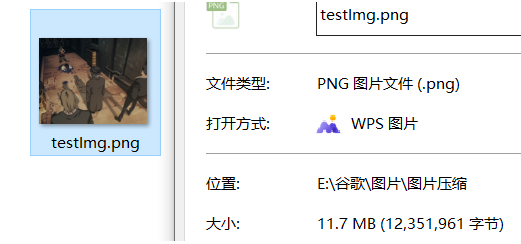
压缩后:
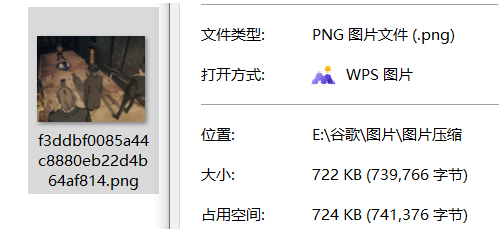
如果你觉得本文章不错,欢迎点赞👍、收藏💖、转发?哦~
阅读其它:
css绘制一个Pinia小菠萝
Module理解及使用
深入理解Promise
运算符:指数-链判断-Null判断-逻辑赋值
微信小程序动态生成表单来啦!你再也不需要手写表单了!
本文来自互联网用户投稿,该文观点仅代表作者本人,不代表本站立场。本站仅提供信息存储空间服务,不拥有所有权,不承担相关法律责任。 如若内容造成侵权/违法违规/事实不符,请联系我的编程经验分享网邮箱:chenni525@qq.com进行投诉反馈,一经查实,立即删除!
- Python教程
- 深入理解 MySQL 中的 HAVING 关键字和聚合函数
- Qt之QChar编码(1)
- MyBatis入门基础篇
- 用Python脚本实现FFmpeg批量转换
- 静态网页设计——极乐迪斯科(HTML+CSS+JavaScript)
- 数据结构与算法之美学习笔记:39 | 回溯算法:从电影《蝴蝶效应》中学习回溯算法的核心思想
- Python 简易单词拼写背诵代码
- 为什么伦敦金交易应该使用4小时以上的周期?
- 深入浅出:Swagger annotations (注解)在API文档中的应用
- 多人互动游戏定制开发
- 【Python学习】Python学习22- CGI编程
- 我愿称其为神器-vscode-vim自动切换输入法
- linux(centos7)离线安装mysql-5.7.35-1.el7.x86_64.rpm-bundle.tar
- Linux练习题