三、04 nginx负载均衡
发布时间:2024年01月15日
目录
简介
- 需要三个虚拟机
- 一个为代理主机
- 有两个为服务主机
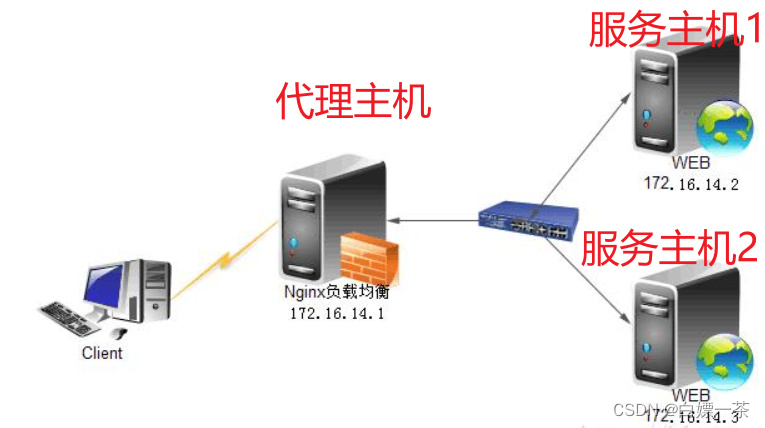
1、准备三台主机且都安装了ngix
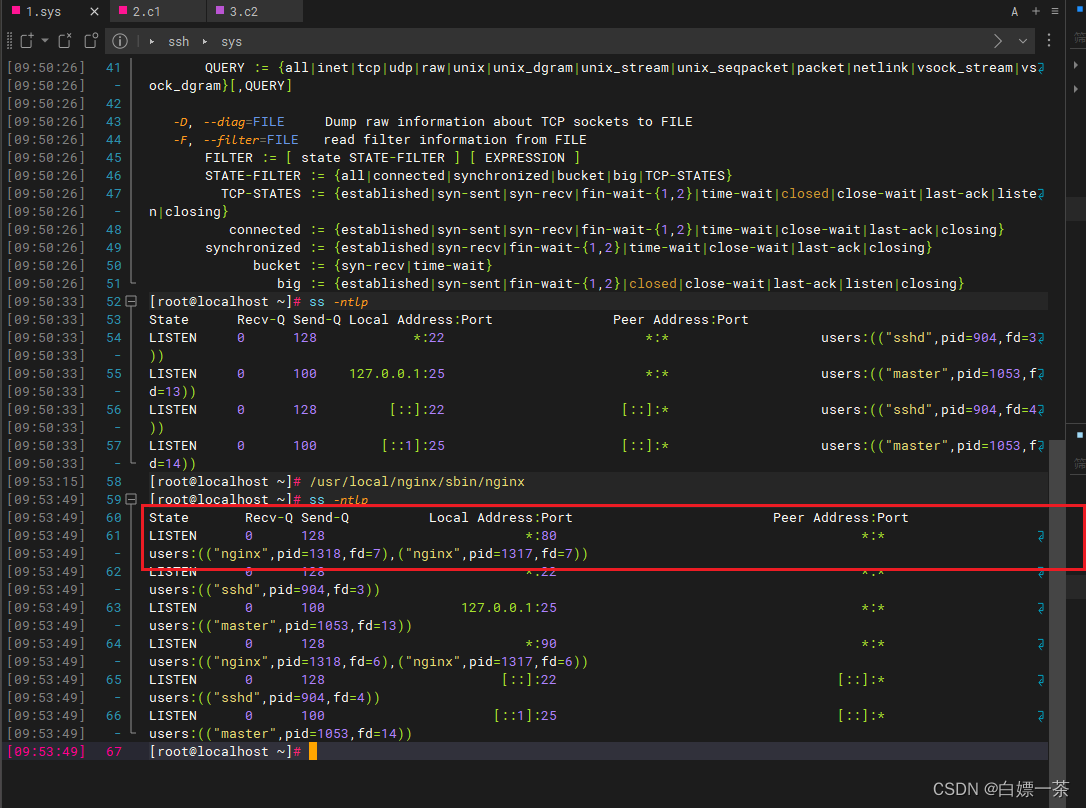
2、先配置第一个服务主机
配置文件nginx.conf
vim /etc/nginx/nginx.conf
http {
server {
listen 80;
server_name localhost;
#charset koi8-r;
#access_log logs/host.access.log main;
location / {
root /www/html/p80;
index index.html index.htm;
}
}
}
制作页面
mkdir -p /www/html/p80
touch /www/html/p80/index.html
vim /www/html/p80/index.html
写入页面内容
<!DOCTYPE html>
<html lang="en">
<head>
<meta charset="UTF-8">
<meta http-equiv="X-UA-Compatible" content="IE=edge">
<meta name="viewport" content="width=device-width, initial-scale=1.0">
<title>Document</title>
</head>
<body>
<h1>这是第一个WEB服务器</h1>
</body>
</html>
检测语法&重启nginx
nginx -t
nginx -s reload
查看第一个服务器
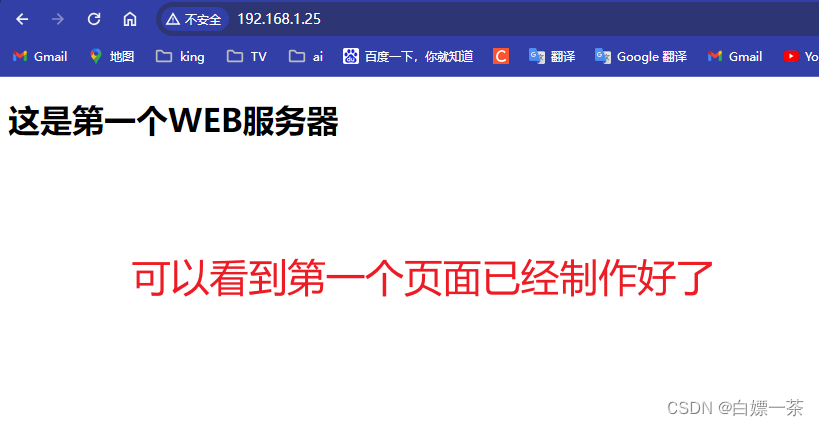
再用同样样的方法 搭建第一个web 服务即可
- 为了实验的可观看型
- 第二个页面 要做的和第一个页面不一样
- 但是在企业中, 两个页面 服务器则是一模一样的
可以使用scp 直接复制 第一个web 服务器的文件
scp /etc/nginx/nginx.conf root@192.168.1.28:/etc/nginx/nginx.conf
配置文件
mkdir -p /www/html/p80
touch /www/html/p80/index.html
vim /www/html/p80/index.html
第二个页面的 html 代码
<!DOCTYPE html>
<html lang="en">
<head>
<meta charset="UTF-8">
<meta http-equiv="X-UA-Compatible" content="IE=edge">
<meta name="viewport" content="width=device-width, initial-scale=1.0">
<title>Document</title>
</head>
<body>
<h1>这是第二个WEB服务器</h1>
</body>
</html>
可以看到这是第二个页面 已经搭建好了
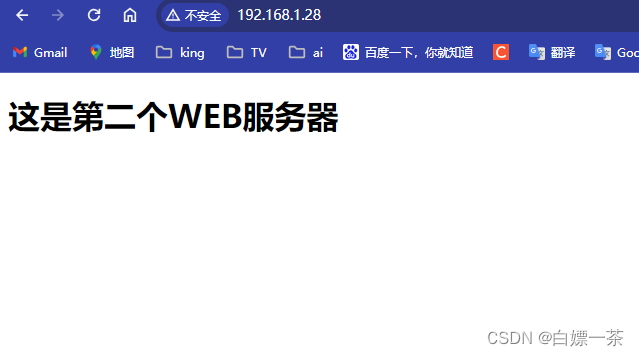
配置代理主机
配置文件nginx.conf
vim /etc/nginx/nginx.conf
http {
upstream testapp {
server 192.168.1.28;
server 192.168.1.25;
}
server {
listen 80;
server_name localhost;
location / {
proxy_pass http://testapp; #请求转向 testapp 定义的服务器列表
}
}
}
检测语法&重启nginx
nginx -t
nginx -s reload
检验配置结果
- 我们配置的是负载均衡
- 所以我们访问代理服务器的时候
- 获得结果应该是 刷新一下变一次访问主机
这是刷新第一的结果
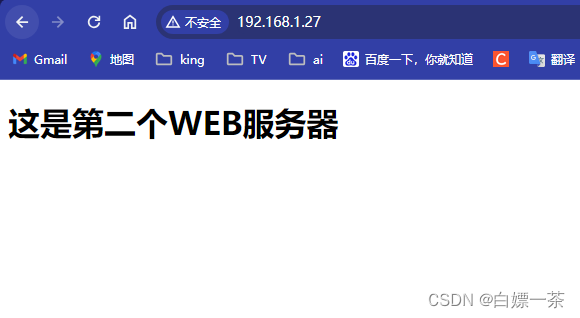
再次刷新
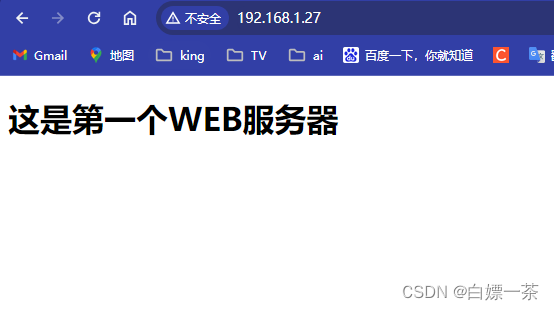
如果是真实用户每次都会访问到不同的主机 这样就可以保证服务器的负载均衡
当然这是一个实验
当然考虑到 登录认证 保持链接等方式 我们也有 别的参数 和方法来处理
本章完结!!!
坚持 每天坚持学习一点,总会有所进步。
文章来源:https://blog.csdn.net/2301_79996063/article/details/135594219
本文来自互联网用户投稿,该文观点仅代表作者本人,不代表本站立场。本站仅提供信息存储空间服务,不拥有所有权,不承担相关法律责任。 如若内容造成侵权/违法违规/事实不符,请联系我的编程经验分享网邮箱:chenni525@qq.com进行投诉反馈,一经查实,立即删除!
本文来自互联网用户投稿,该文观点仅代表作者本人,不代表本站立场。本站仅提供信息存储空间服务,不拥有所有权,不承担相关法律责任。 如若内容造成侵权/违法违规/事实不符,请联系我的编程经验分享网邮箱:chenni525@qq.com进行投诉反馈,一经查实,立即删除!
最新文章
- Python教程
- 深入理解 MySQL 中的 HAVING 关键字和聚合函数
- Qt之QChar编码(1)
- MyBatis入门基础篇
- 用Python脚本实现FFmpeg批量转换
- docker 部署教学版本
- 光耀未来 第一届能源电子产业创新大赛太阳能光伏赛道决赛在宜宾举行
- 树,二叉树及其相关知识
- flutter 打包安卓apk 常用配置
- 听力损失是不是只和年龄有关?听损还能恢复吗?……15秒带你看清真相
- 12.spring boot 启动源码智能装配(二)
- 【ECON30001】Advanced Microeconomics
- G4周:CGAN,手势生成
- 为什么文章被自动设置成VIP可读了???
- 22款奔驰S450L升级主动式氛围灯 浪漫婉转的氛围感