mac环境下安装部署mysql5.7
发布时间:2024年01月04日
-
下载安装包
进入官网下载MySQL5.7的安装包
https://www.mysql.com/downloads/
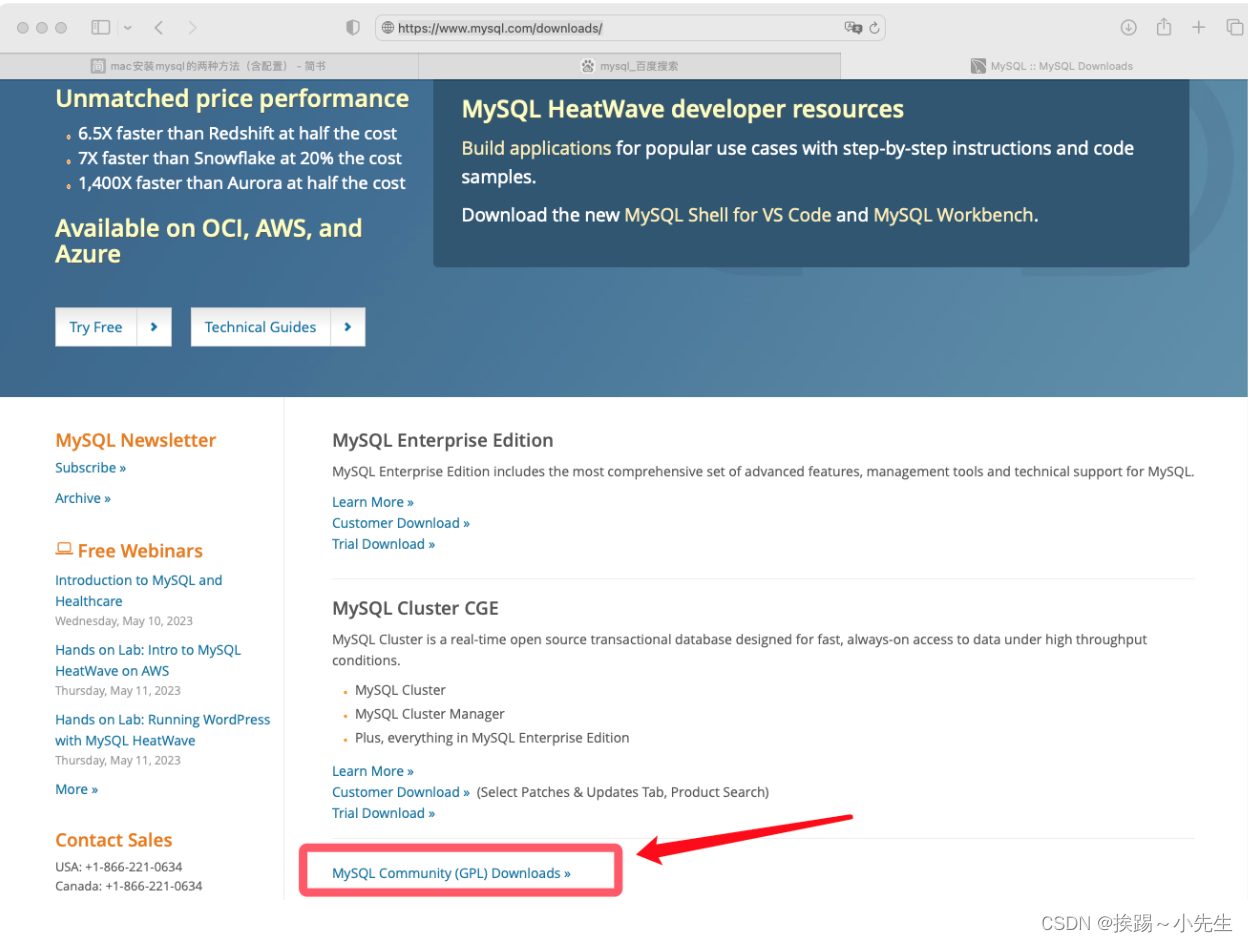
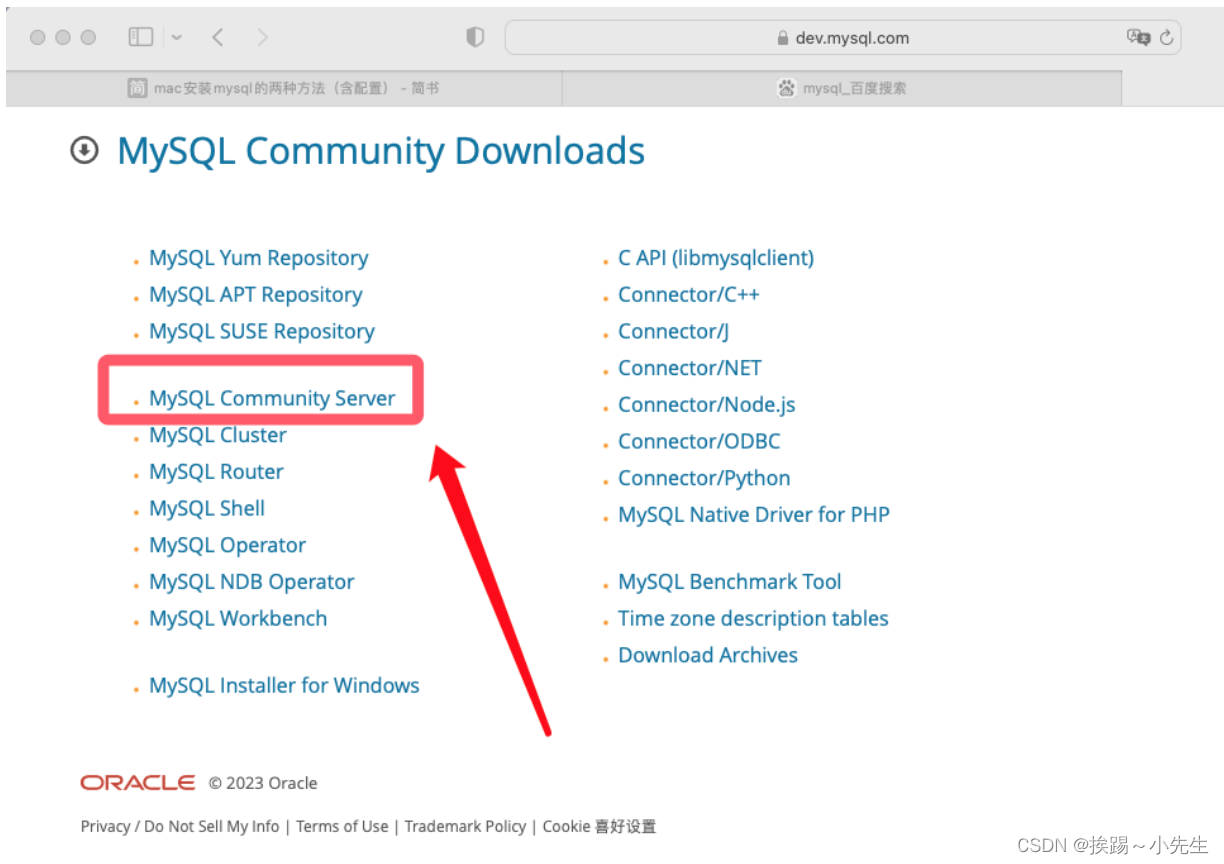
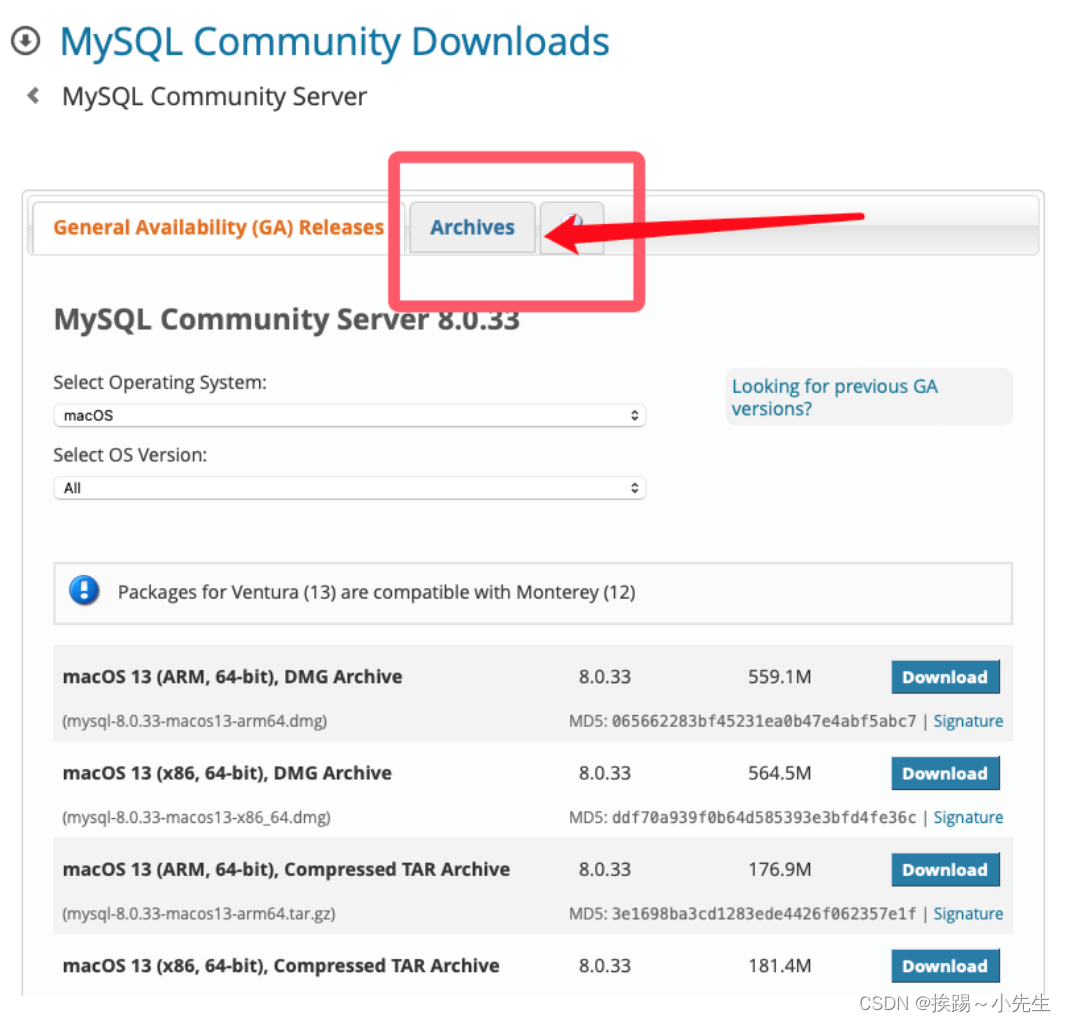
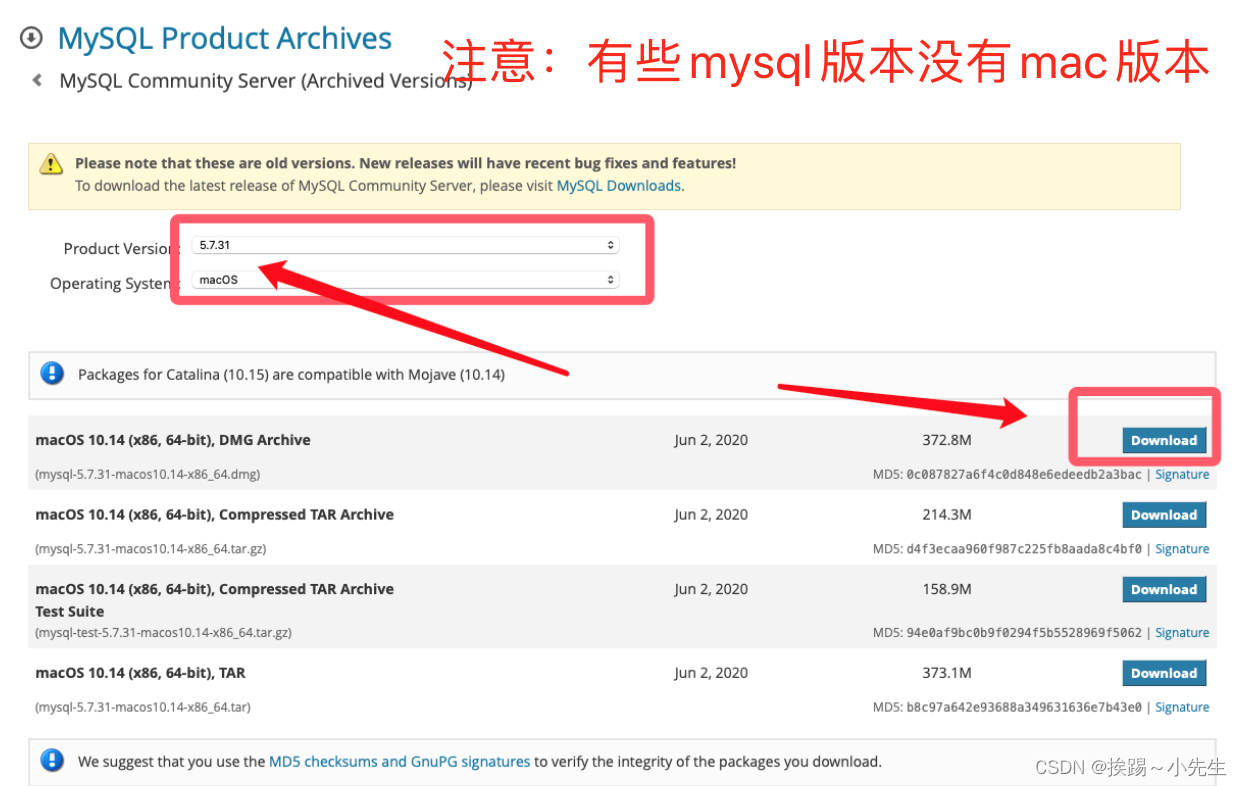
-
安装包下载完成后双击pkg文件进行安装,无脑点下一步即可,注意安装完成后记得保存最后弹出框的密码
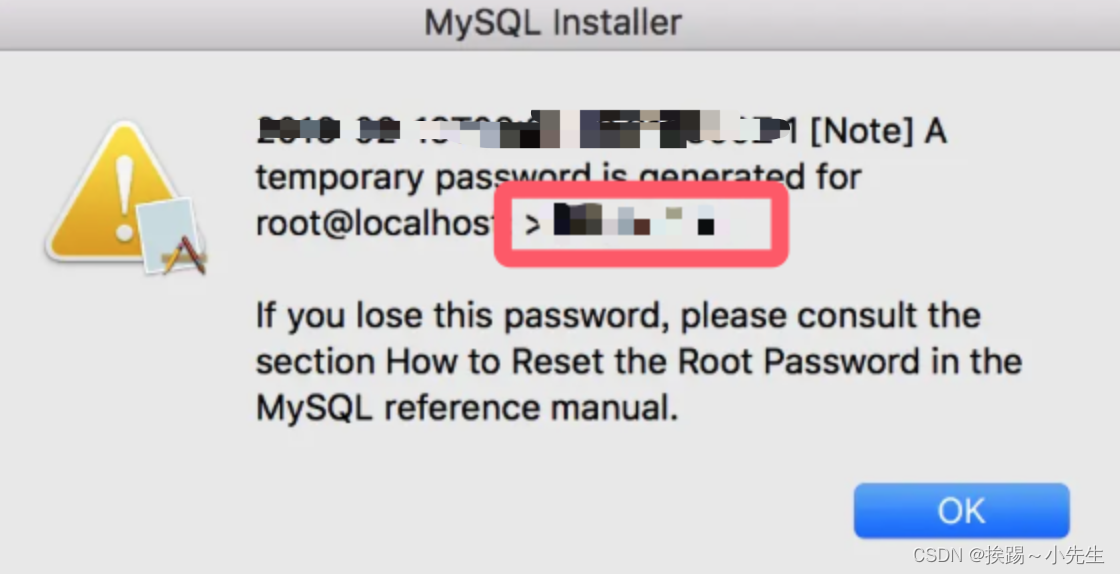
-
进入系统偏好设置,找到mysql,开启mysql服务,如图所示
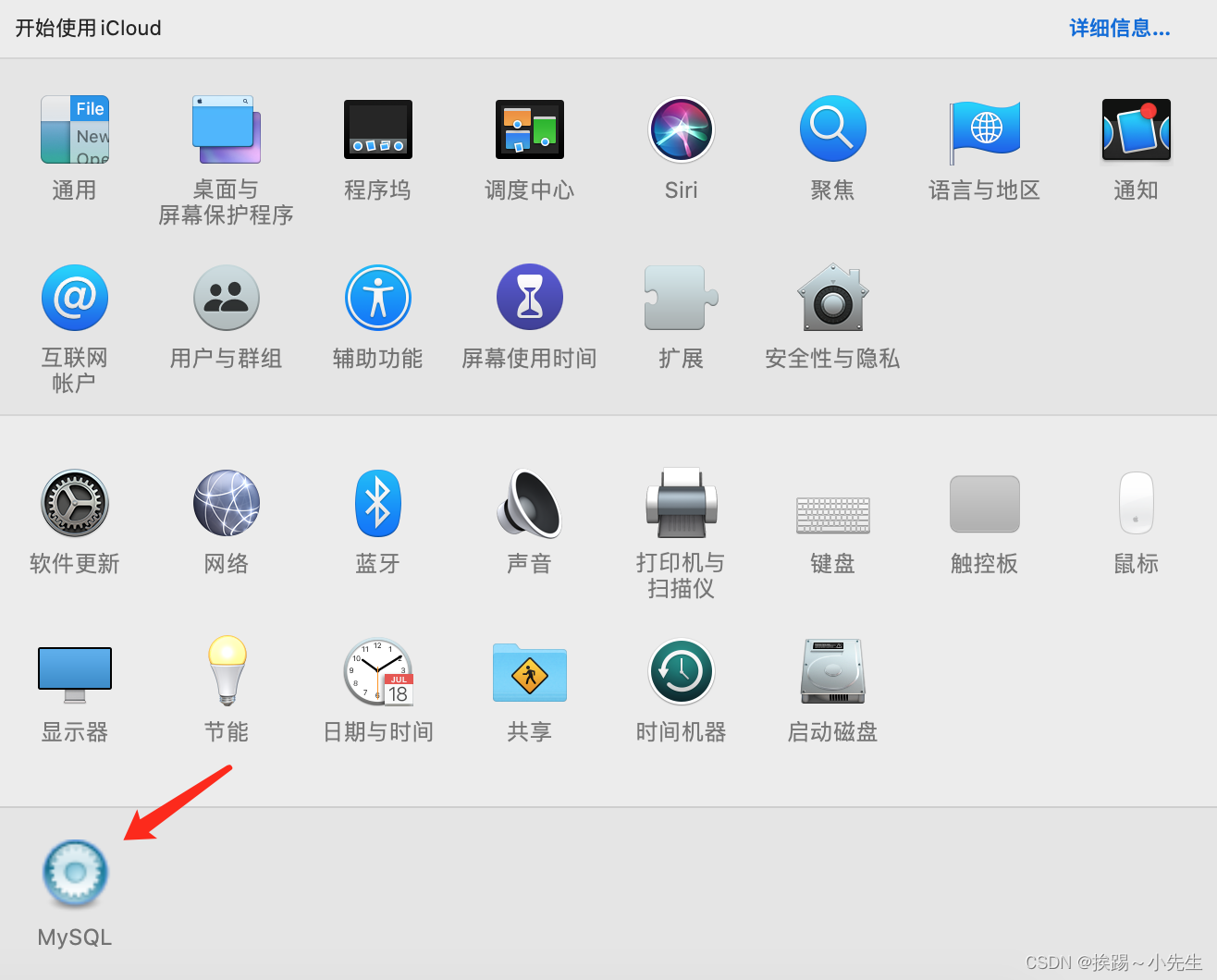
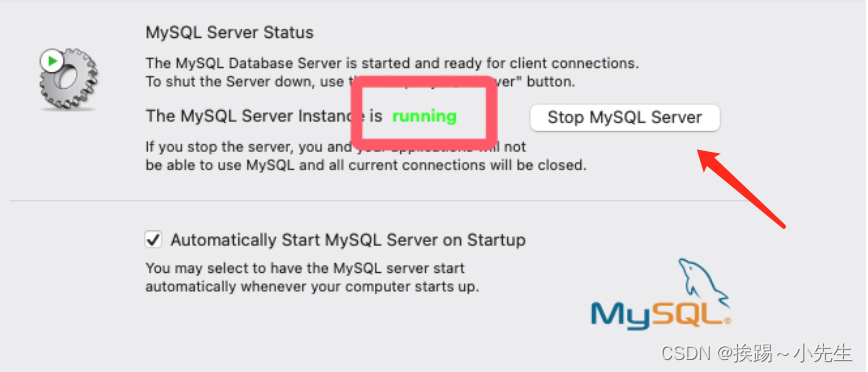
-
打开终端,输入“sudo vim /etc/my.cnf”,在弹出的编辑器中按键盘的 i键进入编辑模式,输入以下内容:
# Example MySQL config file for medium systems.
#
# This is for a system with little memory (32M - 64M) where MySQL plays
# an important part, or systems up to 128M where MySQL is used together with
# other programs (such as a web server)
#
# MySQL programs look for option files in a set of
# locations which depend on the deployment platform.
# You can copy this option file to one of those
# locations. For information about these locations, see:
# http://dev.mysql.com/doc/mysql/en/option-files.html
#
# In this file, you can use all long options that a program supports.
# If you want to know which options a program supports, run the program
# with the "--help" option.
# The following options will be passed to all MySQL clients
[client]
default-character-set=utf8
#password = your_password
port = 3306
socket = /tmp/mysql.sock
# Here follows entries for some specific programs
# The MySQL server
[mysqld]
character-set-server=utf8
init_connect='SET NAMES utf8
port = 3306
socket = /tmp/mysql.sock
skip-external-locking
key_buffer_size = 16M
max_allowed_packet = 1M
table_open_cache = 64
sort_buffer_size = 512K
net_buffer_length = 8K
read_buffer_size = 256K
read_rnd_buffer_size = 512K
myisam_sort_buffer_size = 8M
character-set-server=utf8
init_connect='SET NAMES utf8'
# Don't listen on a TCP/IP port at all. This can be a security enhancement,
# if all processes that need to connect to mysqld run on the same host.
# All interaction with mysqld must be made via Unix sockets or named pipes.
# Note that using this option without enabling named pipes on Windows
# (via the "enable-named-pipe" option) will render mysqld useless!
#
#skip-networking
# Replication Master Server (default)
# binary logging is required for replication
log-bin=mysql-bin
# binary logging format - mixed recommended
binlog_format=mixed
# required unique id between 1 and 2^32 - 1
# defaults to 1 if master-host is not set
# but will not function as a master if omitted
server-id = 1
# Replication Slave (comment out master section to use this)
#
# To configure this host as a replication slave, you can choose between
# two methods :
#
# 1) Use the CHANGE MASTER TO command (fully described in our manual) -
# the syntax is:
#
# CHANGE MASTER TO MASTER_HOST=, MASTER_PORT=,
# MASTER_USER=, MASTER_PASSWORD= ;
#
# where you replace , , by quoted strings and
# by the master's port number (3306 by default).
#
# Example:
#
# CHANGE MASTER TO MASTER_HOST='125.564.12.1', MASTER_PORT=3306,
# MASTER_USER='joe', MASTER_PASSWORD='secret';
#
# OR
#
# 2) Set the variables below. However, in case you choose this method, then
# start replication for the first time (even unsuccessfully, for example
# if you mistyped the password in master-password and the slave fails to
# connect), the slave will create a master.info file, and any later
# change in this file to the variables' values below will be ignored and
# overridden by the content of the master.info file, unless you shutdown
# the slave server, delete master.info and restart the slaver server.
# For that reason, you may want to leave the lines below untouched
# (commented) and instead use CHANGE MASTER TO (see above)
#
# required unique id between 2 and 2^32 - 1
# (and different from the master)
# defaults to 2 if master-host is set
# but will not function as a slave if omitted
#server-id = 2
#
# The replication master for this slave - required
#master-host =
#
# The username the slave will use for authentication when connecting
# to the master - required
#master-user =
#
# The password the slave will authenticate with when connecting to
# the master - required
#master-password =
#
# The port the master is listening on.
# optional - defaults to 3306
#master-port =
#
# binary logging - not required for slaves, but recommended
#log-bin=mysql-bin
# Uncomment the following if you are using InnoDB tables
#innodb_data_home_dir = /usr/local/mysql/data
#innodb_data_file_path = ibdata1:10M:autoextend
#innodb_log_group_home_dir = /usr/local/mysql/data
# You can set .._buffer_pool_size up to 50 - 80 %
# of RAM but beware of setting memory usage too high
#innodb_buffer_pool_size = 16M
#innodb_additional_mem_pool_size = 2M
# Set .._log_file_size to 25 % of buffer pool size
#innodb_log_file_size = 5M
#innodb_log_buffer_size = 8M
#innodb_flush_log_at_trx_commit = 1
#innodb_lock_wait_timeout = 50
[mysqldump]
quick
max_allowed_packet = 16M
[mysql]
no-auto-rehash
# Remove the next comment character if you are not familiar with SQL
#safe-updates
default-character-set=utf8
[myisamchk]
key_buffer_size = 20M
sort_buffer_size = 20M
read_buffer = 2M
write_buffer = 2M
[mysqlhotcopy]
interactive-timeout
编辑完成后,点击esc,然后将输入法设置为英文模式,输入:wq回车保存(注意wq前面的冒号也需要输入)。
- 设置文件权限
打开终端,输入“sudo chmod 664 /etc/my.cnf”,在系统设置中重启mysql服务,到此mysql安装大功告成。 - 配置mysql环境变量
打开终端,输入 vi ~/.bash_profile ,在里面添加如下:
export PATH=$PATH:/usr/local/mysql-5.7.31-macos10.14-x86_64/bin
编辑完成后,点击esc,然后将输入法设置为英文模式,输入:wq回车保存,在终端使用“source .bash_profile”命令,使配置生效。
- 修改默认密码
在终端中使用“mysql -uroot -p”命令,然后提示要求输入密码(输入时密码不可见,不要以为没有输入上,把上面记录下来的密码复制粘贴直接回车即可)。
进入mysql后可以依次使用下面的命令修改密码
alter user 'root'@'localhost' identified by '123456';
create user 'root'@'%' identified by '123456';
grant all privileges on *.* to 'root'@'%';
flush privileges;
quit;
到此为止所有配置都完成,可以使用Navicat等第三方工具连接Mysql进行使用了。
文章来源:https://blog.csdn.net/u010957310/article/details/135378793
本文来自互联网用户投稿,该文观点仅代表作者本人,不代表本站立场。本站仅提供信息存储空间服务,不拥有所有权,不承担相关法律责任。 如若内容造成侵权/违法违规/事实不符,请联系我的编程经验分享网邮箱:chenni525@qq.com进行投诉反馈,一经查实,立即删除!
本文来自互联网用户投稿,该文观点仅代表作者本人,不代表本站立场。本站仅提供信息存储空间服务,不拥有所有权,不承担相关法律责任。 如若内容造成侵权/违法违规/事实不符,请联系我的编程经验分享网邮箱:chenni525@qq.com进行投诉反馈,一经查实,立即删除!
最新文章
- Python教程
- 深入理解 MySQL 中的 HAVING 关键字和聚合函数
- Qt之QChar编码(1)
- MyBatis入门基础篇
- 用Python脚本实现FFmpeg批量转换
- 10-2 HNCST - 多线程4 - 线程同步Condition——python
- 深入理解 hash 和 history:网页导航的基础(上)
- 《PCI Express体系结构导读》随记 —— 第I篇 第1章 PCI总线的基本知识(6)
- 【GitHub项目推荐-开源的任务管理工具】【转载】
- Linux进程等待
- 最新Python安装和pycharm使用
- 018文章解读与程序——中国电机工程学报EI\CSCD\北大核心《微电网两阶段鲁棒优化经济调度方法》已提供下载资源
- 基于ssm在线交友系统论文
- 15 Sequence-Driver-Sequencer communication in UVM
- thinkadmin表单上传单图,多图,单文件,多文件