CSS案例:flex、justify-content、align-items
发布时间:2024年01月04日
黑马程序员JS学习时的一个案例,CSS有点不懂,单拎出来分析。
具体出处是某站视频中的数组篇讲解,(点击链接跳转)
CSS案例
效果&代码

<!DOCTYPE html>
<html lang="en">
<head>
<meta charset="UTF-8">
<meta http-equiv="X-UA-Compatible" content="IE=edge">
<meta name="viewport" content="width=device-width, initial-scale=1.0">
<title>Document</title>
<style>
* {
margin: 0;
padding: 0;
}
.box {
display: flex; /*flex*/
width: 700px;
height: 300px;
border-left: 1px solid pink;
border-bottom: 1px solid pink;
margin: 50px auto; /*上下50px 左右auto居中*/
justify-content: space-around;
align-items: flex-end;
text-align: center;
}
.box>div {
display: flex;
width: 50px;
background-color: pink;
flex-direction: column;
justify-content: space-between;
}
.box div span {
margin-top: -20px;
}
.box div h4 {
margin-bottom: -35px;
width: 70px;
margin-left: -10px;
}
</style>
</head>
<body>
<div class="box">
<div style="height: 123px;">
<span>123</span>
<h4>第1季度</h4>
</div>
<div style="height: 156px;">
<span>156</span>
<h4>第2季度</h4>
</div>
<div style="height: 120px;">
<span>120</span>
<h4>第3季度</h4>
</div>
<div style="height: 210px;">
<span>210</span>
<h4>第4季度</h4>
</div>
</div>
<script>
</script>
</body>
</html>
1. 先分析最大的box
flex布局
这些都是flex布局中的 display: flex; 为了能够更好区别,先设置主轴(x轴)justify-content,再设置侧轴(y轴)align-items
justify-content
| 属性值 | 说明 |
|---|---|
| flex-start | 默认值,项目向水平方向的起点对其 |
| flex-end | 水平方向的终点对齐 |
| center | 项目在水平方向上居中 |
| space-between | 最左最右靠边,中间间距相等 |
| space-evenly | 水平方向的终点对齐 |
| space-around | 每个项目的左右撑开距离相等 |
align-items
该属性用于控制子元素在侧轴(默认为y轴)上的排列方式,在子元素为单项时使用
| 属性值 | 说明 |
|---|---|
| flex-start | 从上到下;默认值 |
| flex-end | 从下到上 |
| center | 垂直居中 |
| stretch | 注意:子元素不设置高度,否则没有效果 |
以 flex-end 为例
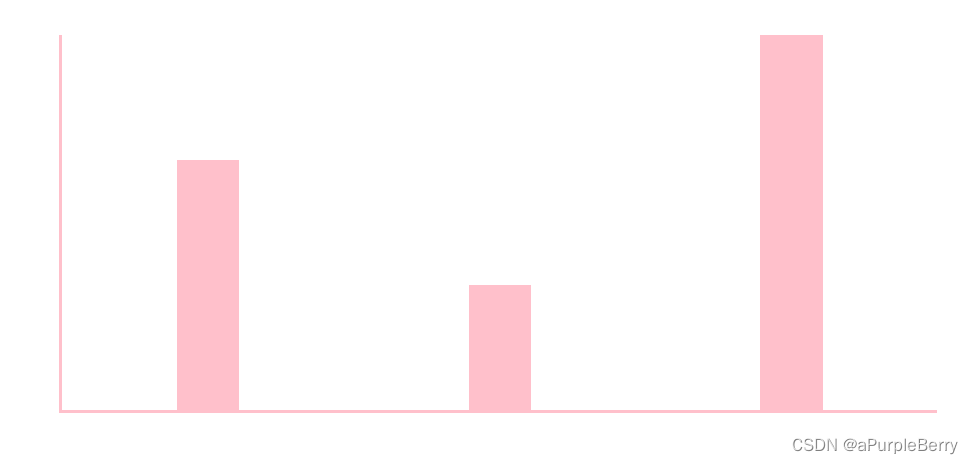
<!DOCTYPE html>
<html lang="en">
<head>
<meta charset="UTF-8">
<meta http-equiv="X-UA-Compatible" content="IE=edge">
<meta name="viewport" content="width=device-width, initial-scale=1.0">
<title>Document</title>
<body>
<div class="box">
<div style="height: 200px;">
</div>
<div style="height: 100px;">
</div>
<div style="height: 300px;">
</div>
</div>
</body>
<style>
* {
margin: 0;
padding: 0;
}
.box {
width: 700px;
height: 300px;
border-left: 3px solid pink;
border-bottom: 3px solid pink;
margin: 50px auto;
display: flex;
justify-content: space-around;
align-items: flex-end;
}
.box>div {
width: 50px;
background-color: pink;
}
</style>
</head>
</html>
2. box中的dix分析
一个div中有2个元素
<div style="height: 120px;">
<span>120</span>
<h4>第3季度</h4>
</div>
这里以一个柱状图为例。
步骤1

<!DOCTYPE html>
<html lang="en">
<head>
<meta charset="UTF-8">
<meta http-equiv="X-UA-Compatible" content="IE=edge">
<meta name="viewport" content="width=device-width, initial-scale=1.0">
<title>Document</title>
<body>
<div class="box">
<span>xxxx</span>
<h4>第x季度</h4>
</div>
</body>
<style>
* {
margin: 0;
padding: 0;
}
.box {
width: 300px;
height: 700px;
background-color: pink;
margin: 50px auto;
}
</style>
</head>
</html>
flex-direction
flex-direction: 决定主轴的方向(即项目的排列方向)
flex-direction :column 主轴为垂直方向,起点在上沿
这篇文章写的好,点击跳转链接
此时我们的div中有两个元素,span和h4,想让他一个在上,一个在下,就先设置主轴方向为垂直方向。然后 justify-content: space-between;最左最右靠边,中间间距相等
步骤2

<!DOCTYPE html>
<html lang="en">
<head>
<meta charset="UTF-8">
<meta http-equiv="X-UA-Compatible" content="IE=edge">
<meta name="viewport" content="width=device-width, initial-scale=1.0">
<title>Document</title>
<body>
<div class="box">
<span>xxxx</span>
<h4>第x季度</h4>
</div>
</body>
<style>
* {
margin: 0;
padding: 0;
}
.box {
width: 300px;
height: 700px;
background-color: pink;
margin: 50px auto;
display: flex;
flex-direction: column;
justify-content: space-between;
}
</style>
</head>
</html>
步骤3
添加了text-align: center;等
这里设置了黄色是为了更好看清楚。

<!DOCTYPE html>
<html lang="en">
<head>
<meta charset="UTF-8">
<meta http-equiv="X-UA-Compatible" content="IE=edge">
<meta name="viewport" content="width=device-width, initial-scale=1.0">
<title>Document</title>
<body>
<div class="box">
<span>xxxx</span>
<h4>第x季度</h4>
</div>
</body>
<style>
* {
margin: 0;
padding: 0;
}
.box {
width: 300px;
height: 700px;
background-color: pink;
margin: 50px auto;
display: flex;
flex-direction: column;
justify-content: space-between;
text-align: center;
}
.box span {
margin-top: -20px;
background-color: yellow;
}
.box h4 {
margin-bottom: -35px;
width: 300px;
background-color: yellow;
}
</style>
</head>
</html>
文章来源:https://blog.csdn.net/yavlgloss/article/details/135386210
本文来自互联网用户投稿,该文观点仅代表作者本人,不代表本站立场。本站仅提供信息存储空间服务,不拥有所有权,不承担相关法律责任。 如若内容造成侵权/违法违规/事实不符,请联系我的编程经验分享网邮箱:chenni525@qq.com进行投诉反馈,一经查实,立即删除!
本文来自互联网用户投稿,该文观点仅代表作者本人,不代表本站立场。本站仅提供信息存储空间服务,不拥有所有权,不承担相关法律责任。 如若内容造成侵权/违法违规/事实不符,请联系我的编程经验分享网邮箱:chenni525@qq.com进行投诉反馈,一经查实,立即删除!
最新文章
- Python教程
- 深入理解 MySQL 中的 HAVING 关键字和聚合函数
- Qt之QChar编码(1)
- MyBatis入门基础篇
- 用Python脚本实现FFmpeg批量转换
- 掌握 C# 变量:在代码中声明、初始化和使用不同类型的综合指南
- <优化接口设计的思路>:接口安全
- (1)(1.11) SiK Radio v2(一)
- Java设计模式实战:从If-Else到策略+工厂方法的演变
- C++入门
- X86汇编语言:从实模式到保护模式(代码+注释)--c10、11(保护模式:32位x86处理器编程架构+进入保护模式)
- 线性方程组的数值解法-3
- 2024济南国际生物发酵系列大展进入开展倒计时,3月5日与您相约
- 3.2JAVA8新特性
- MapReduce 基础实战