鸿蒙开发笔记(十五): 线性布局 Row/Column,层叠布局 Stack,弹性布局 Flex
1. 线性布局:Row/Column – LinearLayout
线性布局(LinearLayout)是开发中最常用的布局,通过线性容器Row和Column构建。线性布局是其他布局的基础,其子元素在线性方向上(水平方向和垂直方向)依次排列。线性布局的排列方向由所选容器组件决定,Column容器内子元素按照垂直方向排列,Row容器内子元素按照水平方向排列。根据不同的排列方向,开发者可选择使用Row或Column容器创建线性布局。
- Column容器内子元素排列示意图
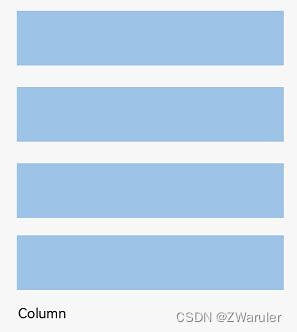
- Row容器内子元素排列示意图
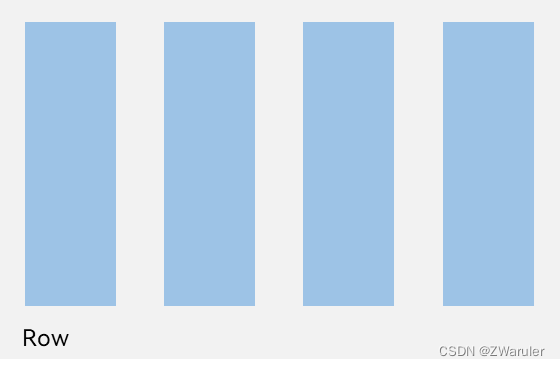
此处的Row 跟 Column 和我们日常理解得行,列不太一样, Row布局内部是一列列排列,Column布局内部是一行行排列. 我们可以参考一下下方的概念说明中的主轴, Row的主轴是水平的,类似行,子元素在主轴方向上排列,看起来是一列一列的, Column的主轴是垂直的,类似列,子元素在主轴方向上排列,看起来就是一行一行了. 这里的Row和Column应该是对主轴的描述.
基本概念:
-
布局容器:具有布局能力的容器组件,可以承载其他元素作为其子元素,布局容器会对其子元素进行尺寸计算和布局排列。
-
布局子元素:布局容器内部的元素。
-
主轴:线性布局容器在布局方向上的轴线,子元素默认沿主轴排列。Row容器主轴为水平方向,Column容器主轴为垂直方向。
-
交叉轴:垂直于主轴方向的轴线。Row容器交叉轴为垂直方向,Column容器交叉轴为水平方向。
-
间距:布局子元素的间距。
1.1 Space-子元素之间的间距
在布局容器内,可以通过space属性设置排列方向上子元素的间距,使各子元素在排列方向上有等间距效果。
- Column容器内排列方向的间距图
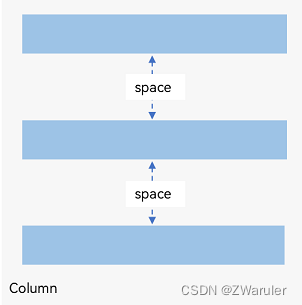
Column({ space: 20 }) {
Text('space: 20').fontSize(15).fontColor(Color.Gray).width('90%')
Row().width('90%').height(50).backgroundColor(0xF5DEB3)
Row().width('90%').height(50).backgroundColor(0xD2B48C)
Row().width('90%').height(50).backgroundColor(0xF5DEB3)
}.width('100%')
- Row容器内排列方向的间距图
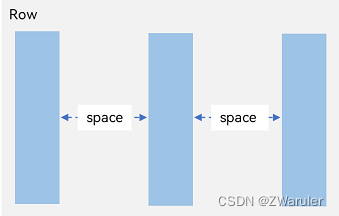
Row({ space: 35 }) {
Text('space: 35').fontSize(15).fontColor(Color.Gray)
Row().width('10%').height(150).backgroundColor(0xF5DEB3)
Row().width('10%').height(150).backgroundColor(0xD2B48C)
Row().width('10%').height(150).backgroundColor(0xF5DEB3)
}.width('90%')
1.2 布局子元素在交叉轴上的对齐方式
在布局容器内,可以通过alignItems属性设置子元素在交叉轴(排列方向即主轴的垂直方向)上的对齐方式。且在各类尺寸屏幕中,表现一致。其中,交叉轴为垂直方向时,取值为VerticalAlign类型,水平方向取值为HorizontalAlign。
alignSelf属性用于控制单个子元素在容器交叉轴上的对齐方式,其优先级高于alignItems属性,如果设置了alignSelf属性,则在单个子元素上会覆盖alignItems属性。
Column容器的主轴方向是竖直方向,其交叉轴为水平方向
Column容器内子元素在水平方向上的排列图
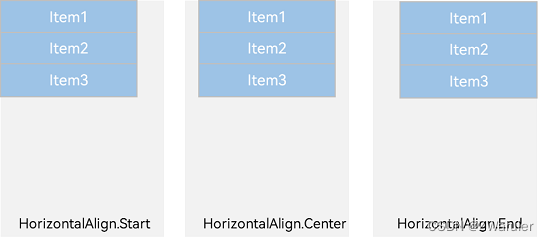
Column({}) {
Column() {
}.width('80%').height(50).backgroundColor(0xF5DEB3)
Column() {
}.width('80%').height(50).backgroundColor(0xD2B48C)
Column() {
}.width('80%').height(50).backgroundColor(0xF5DEB3)
}.width('100%').alignItems(HorizontalAlign.Start).backgroundColor('rgb(242,242,242)')
Row容器的主轴为水平方向,其交叉轴为竖直方向
Row容器内子元素在垂直方向上的排列图
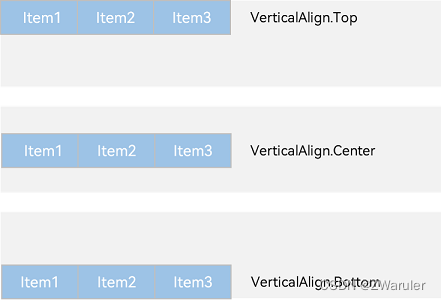
Row({}) {
Column() {
}.width('20%').height(30).backgroundColor(0xF5DEB3)
Column() {
}.width('20%').height(30).backgroundColor(0xD2B48C)
Column() {
}.width('20%').height(30).backgroundColor(0xF5DEB3)
}.width('100%').height(200).alignItems(VerticalAlign.Top).backgroundColor('rgb(242,242,242)')
1.3 布局子元素在主轴上的排列方式
在布局容器内,可以通过justifyContent属性设置子元素在容器主轴上的排列方式。可以从主轴起始位置开始排布,也可以从主轴结束位置开始排布,或者均匀分割主轴的空间。
-
justifyContent(FlexAlign.Start):元素主轴方向首端对齐,第一个元素与行首对齐,同时后续的元素与前一个对齐。 即从主轴起始位置开始排列
-
justifyContent(FlexAlign.Center):元素在主轴方向中心对齐,第一个元素与行首的距离与最后一个元素与行尾距离相同。即元素排列在主轴中心位置
-
justifyContent(FlexAlign.End):元素在主轴方向尾部对齐,最后一个元素与行尾对齐,其他元素与后一个对齐。即元素排列在主轴尾部
-
justifyContent(FlexAlign.Spacebetween):主轴方向均匀分配元素,相邻元素之间距离相同。第一个元素与行首对齐,最后一个元素与行尾对齐。
-
justifyContent(FlexAlign.SpaceAround):主轴方向均匀分配元素,相邻元素之间距离相同。第一个元素到行首的距离和最后一个元素到行尾的距离是相邻元素之间距离的一半。与FlexAlign.Spacebetween的区别在于首尾元素与主轴的起始结束位置有了间距, 这个间距是元素间间距的一半. 示意图如下
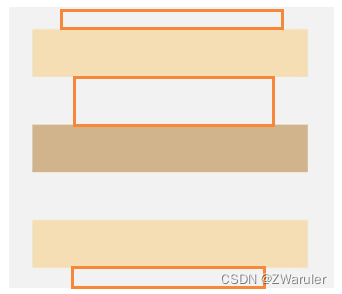
- justifyContent(FlexAlign.SpaceEvenly):主轴方向均匀分配元素,相邻元素之间的距离、第一个元素与行首的间距、最后一个元素到行尾的间距都完全一样。
1.4 自适应拉伸–组件Blank
在线性布局下,常用空白填充组件Blank,在容器主轴方向自动填充空白空间,达到自适应拉伸效果。Row和Column作为容器,只需要添加宽高为百分比,当屏幕宽高发生变化时,会产生自适应效果。
@Entry
@Component
struct BlankExample {
build() {
Column() {
Row() {
Text('Bluetooth').fontSize(18)
Blank()
Toggle({ type: ToggleType.Switch, isOn: true })
}.backgroundColor(0xFFFFFF).borderRadius(15).padding({ left: 12 }).width('100%')
}.backgroundColor(0xEFEFEF).padding(20).width('100%')
}
}
- 竖屏

- 横屏

1.5 自适应缩放–layoutWeight属性,百分比设置
自适应缩放是指子组件随容器尺寸的变化而按照预设的比例自动调整尺寸,适应各种不同大小的设备。在线性布局中,可以使用以下两种方法实现自适应缩放。
- 父容器尺寸确定时,使用 layoutWeight 属性设置子组件和兄弟元素在主轴上的权重,忽略元素本身尺寸设置,使它们在任意尺寸的设备下自适应占满剩余空间。
@Entry
@Component
struct layoutWeightExample {
build() {
Column() {
Text('1:2:3').width('100%')
Row() {
Column() {
Text('layoutWeight(1)')
.textAlign(TextAlign.Center)
}.layoutWeight(1).backgroundColor(0xF5DEB3).height('100%')
Column() {
Text('layoutWeight(2)')
.textAlign(TextAlign.Center)
}.layoutWeight(2).backgroundColor(0xD2B48C).height('100%')
Column() {
Text('layoutWeight(3)')
.textAlign(TextAlign.Center)
}.layoutWeight(3).backgroundColor(0xF5DEB3).height('100%')
}.backgroundColor(0xffd306).height('30%')
Text('2:5:3').width('100%')
Row() {
Column() {
Text('layoutWeight(2)')
.textAlign(TextAlign.Center)
}.layoutWeight(2).backgroundColor(0xF5DEB3).height('100%')
Column() {
Text('layoutWeight(5)')
.textAlign(TextAlign.Center)
}.layoutWeight(5).backgroundColor(0xD2B48C).height('100%')
Column() {
Text('layoutWeight(3)')
.textAlign(TextAlign.Center)
}.layoutWeight(3).backgroundColor(0xF5DEB3).height('100%')
}.backgroundColor(0xffd306).height('30%')
}
}
}
-
横屏
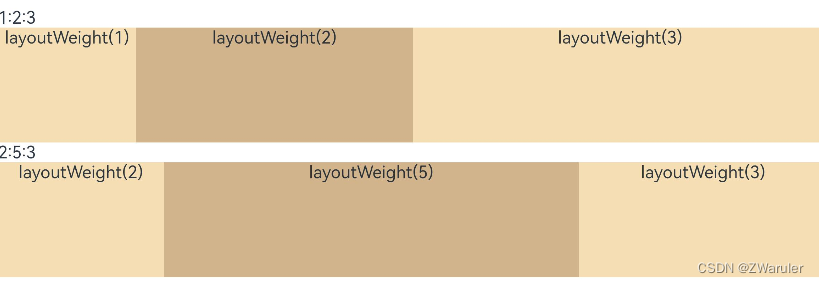
-
竖屏
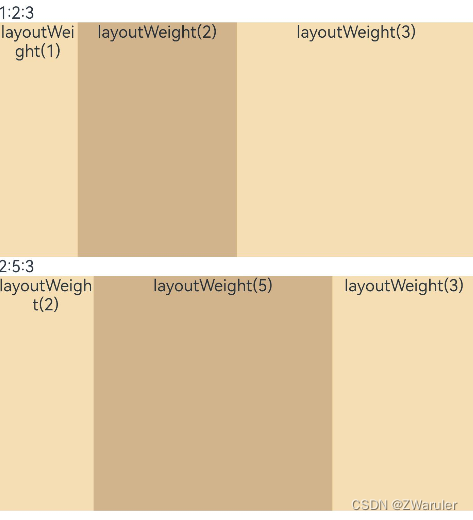
-
父容器尺寸确定时,使用百分比设置子组件和兄弟元素的宽度,使他们在任意尺寸的设备下保持固定的自适应占比。
@Entry
@Component
struct WidthExample {
build() {
Column() {
Row() {
Column() {
Text('left width 20%')
.textAlign(TextAlign.Center)
}.width('20%').backgroundColor(0xF5DEB3).height('100%')
Column() {
Text('center width 50%')
.textAlign(TextAlign.Center)
}.width('50%').backgroundColor(0xD2B48C).height('100%')
Column() {
Text('right width 30%')
.textAlign(TextAlign.Center)
}.width('30%').backgroundColor(0xF5DEB3).height('100%')
}.backgroundColor(0xffd306).height('30%')
}
}
}
1.6 自适应延伸
自适应延伸是指在不同尺寸设备下,当页面的内容超出屏幕大小而无法完全显示时,可以通过滚动条进行拖动展示。这种方法适用于线性布局中内容无法一屏展示的场景。通常有以下两种实现方式。
-
在List中添加滚动条:当List子项过多一屏放不下时,可以将每一项子元素放置在不同的组件中,通过滚动条进行拖动展示。可以通过scrollBar属性设置滚动条的常驻状态,edgeEffect属性设置拖动到内容最末端的回弹效果。
-
使用Scroll组件:在线性布局中,开发者可以进行垂直方向或者水平方向的布局。当一屏无法完全显示时,可以在Column或Row组件的外层包裹一个可滚动的容器组件Scroll来实现可滑动的线性布局。
垂直方向布局中使用Scroll组件:
@Entry
@Component
struct ScrollExample {
scroller: Scroller = new Scroller();
private arr: number[] = [0, 1, 2, 3, 4, 5, 6, 7, 8, 9];
build() {
Scroll(this.scroller) {
Column() {
ForEach(this.arr, (item) => {
Text(item.toString())
.width('90%')
.height(150)
.backgroundColor(0xFFFFFF)
.borderRadius(15)
.fontSize(16)
.textAlign(TextAlign.Center)
.margin({ top: 10 })
}, item => item)
}.width('100%')
}
.backgroundColor(0xDCDCDC)
.scrollable(ScrollDirection.Vertical) // 滚动方向为垂直方向
.scrollBar(BarState.On) // 滚动条常驻显示
.scrollBarColor(Color.Gray) // 滚动条颜色
.scrollBarWidth(10) // 滚动条宽度
.edgeEffect(EdgeEffect.Spring) // 滚动到边沿后回弹
}
}
2. 层叠布局:Stack – FrameLayout
层叠布局(StackLayout)用于在屏幕上预留一块区域来显示组件中的元素,提供元素可以重叠的布局。层叠布局通过Stack容器组件实现位置的固定定位与层叠,容器中的子元素(子组件)依次入栈,后一个子元素覆盖前一个子元素,子元素可以叠加,也可以设置位置。
层叠布局具有较强的页面层叠、位置定位能力,其使用场景有广告、卡片层叠效果等。
如图,Stack作为容器,容器内的子元素(子组件)的顺序为Item1->Item2->Item3。
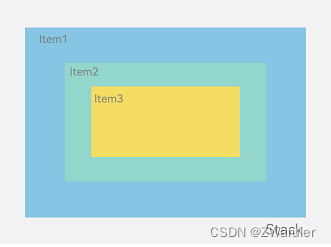
Stack组件为容器组件,容器内可包含各种子组件。其中子组件默认进行居中堆叠。子元素被约束在Stack下,进行自己的样式定义以及排列。
Column(){
Stack({ }) {
Column(){}.width('90%').height('100%').backgroundColor('#ff58b87c')
Text('text').width('60%').height('60%').backgroundColor('#ffc3f6aa')
Button('button').width('30%').height('30%').backgroundColor('#ff8ff3eb').fontColor('#000')
}.width('100%').height(150).margin({ top: 50 })
}
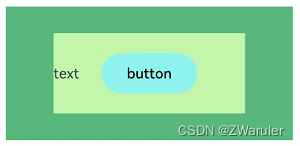
2.1 对齐方式–alignContent参数
Stack组件通过alignContent参数实现位置的相对移动。如图2所示,支持九种对齐方式。
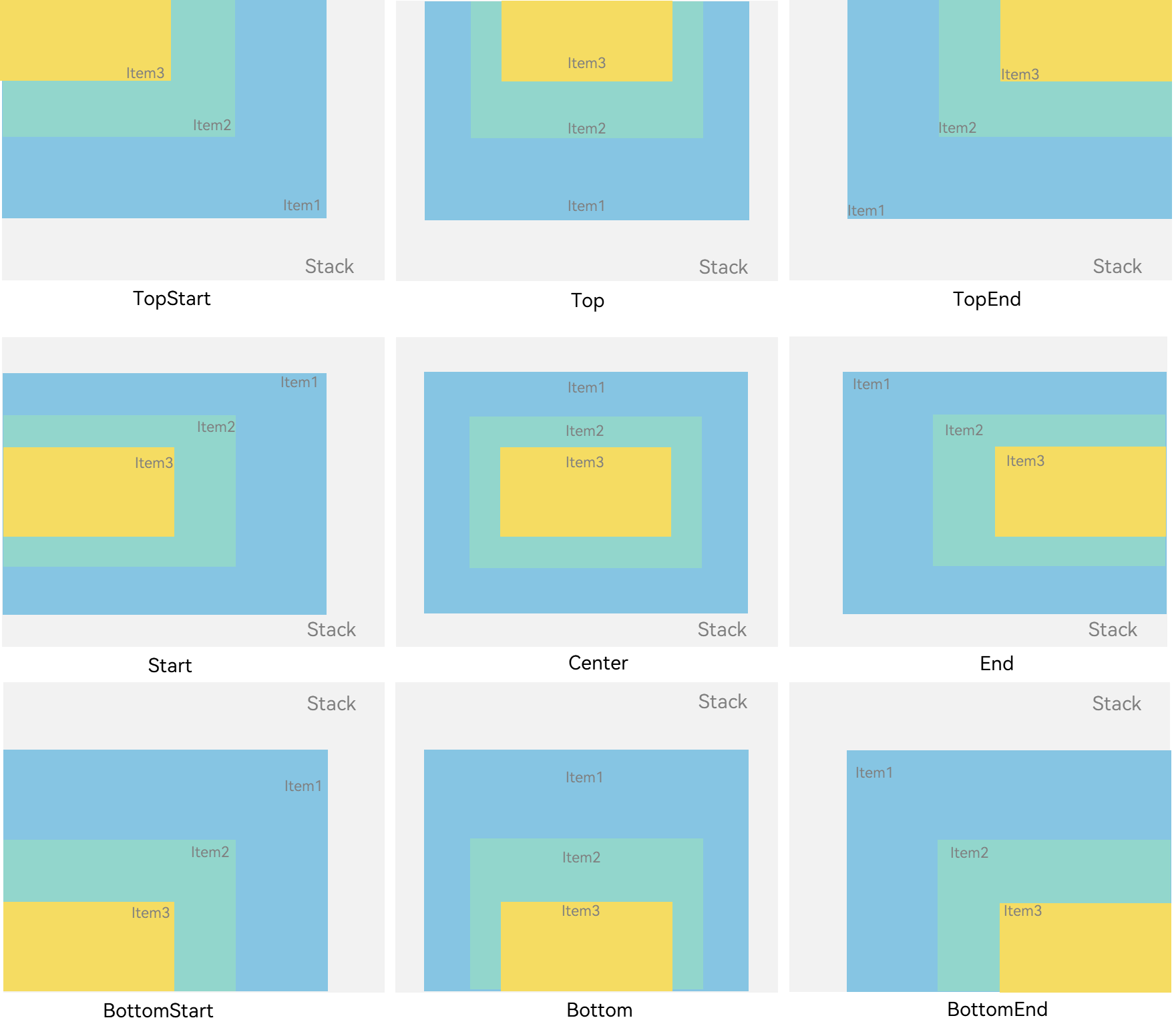
2.2 Z序控制–zIndex属性
Stack容器中兄弟组件显示层级关系可以通过Z序控制的zIndex属性改变。zIndex值越大,显示层级越高,即zIndex值大的组件会覆盖在zIndex值小的组件上方。
在层叠布局中,如果后面子元素尺寸大于前面子元素尺寸,则前面子元素完全隐藏。
Stack({ alignContent: Alignment.BottomStart }) {
Column() {
Text('Stack子元素1').fontSize(20)
}.width(100).height(100).backgroundColor(0xffd306).zIndex(2)
Column() {
Text('Stack子元素2').fontSize(20)
}.width(150).height(150).backgroundColor(Color.Pink).zIndex(1)
Column() {
Text('Stack子元素3').fontSize(20)
}.width(200).height(200).backgroundColor(Color.Grey)
}.margin({ top: 100 }).width(350).height(350).backgroundColor(0xe0e0e0)
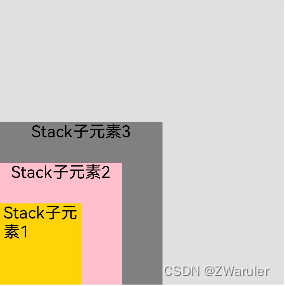
3. 弹性布局:Flex
弹性布局(Flex)提供更加有效的方式对容器中的子元素进行排列、对齐和分配剩余空间。容器默认存在主轴与交叉轴,子元素默认沿主轴排列,子元素在主轴方向的尺寸称为主轴尺寸,在交叉轴方向的尺寸称为交叉轴尺寸。弹性布局在开发场景中用例特别多,比如页面头部导航栏的均匀分布、页面框架的搭建、多行数据的排列等等。
主轴为水平方向的Flex容器示意图
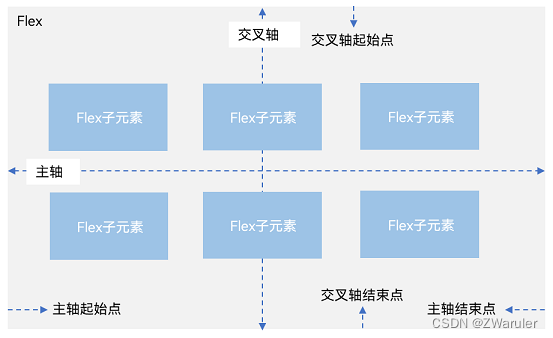
-
主轴:Flex组件布局方向的轴线,子元素默认沿着主轴排列。主轴开始的位置称为主轴起始点,结束位置称为主轴结束点。
-
交叉轴:垂直于主轴方向的轴线。交叉轴开始的位置称为交叉轴起始点,结束位置称为交叉轴结束点。
3.1 布局方向–参数direction
在弹性布局中,容器的子元素可以按照任意方向排列。通过设置参数direction,可以决定主轴的方向,从而控制子组件的排列方向。

跟Row/Column布局对比 多了主轴反向布局的能力
示例: FlexDirection.Row(默认值):主轴为水平方向,子组件从起始端沿着水平方向开始排布。
Flex({ direction: FlexDirection.Row }) {
Text('1').width('33%').height(50).backgroundColor(0xF5DEB3)
Text('2').width('33%').height(50).backgroundColor(0xD2B48C)
Text('3').width('33%').height(50).backgroundColor(0xF5DEB3)
}
.height(70)
.width('90%')
.padding(10)
.backgroundColor(0xAFEEEE)
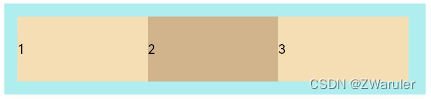
3.2 布局换行–wrap属性
弹性布局分为单行布局和多行布局。默认情况下,Flex容器中的子元素都排在一条线(又称“轴线”)上。wrap属性控制当子元素主轴尺寸之和大于容器主轴尺寸时,Flex是单行布局还是多行布局。在多行布局时,通过交叉轴方向,确认新行堆叠方向。
- FlexWrap. NoWrap(默认值):不换行。如果子组件的宽度总和大于父元素的宽度,则子组件会被压缩宽度。
Flex({ wrap: FlexWrap.NoWrap }) {
Text('1').width('50%').height(50).backgroundColor(0xF5DEB3)
Text('2').width('50%').height(50).backgroundColor(0xD2B48C)
Text('3').width('50%').height(50).backgroundColor(0xF5DEB3)
}
.width('90%')
.padding(10)
.backgroundColor(0xAFEEEE)
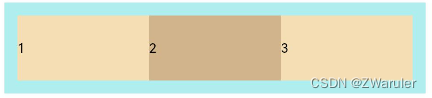
-
FlexWrap. Wrap:换行,每一行子组件按照主轴方向排列。
-
FlexWrap. WrapReverse:换行,每一行子组件按照主轴反方向排列。
3.3 主轴对齐方式–justifyContent参数
通过justifyContent参数设置在主轴方向的对齐方式。
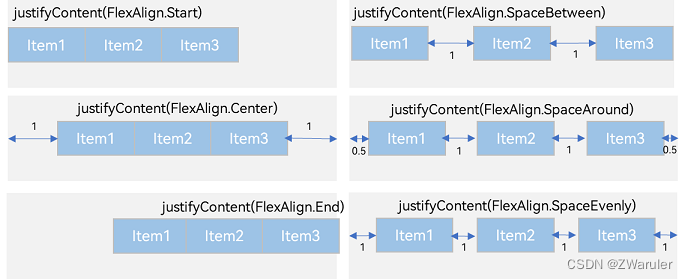
3.4 交叉轴对齐方式
容器和子元素都可以设置交叉轴对齐方式,且子元素设置的对齐方式优先级较高。
3.5 容器组件设置交叉轴对齐 – alignItems参数
可以通过Flex组件的alignItems参数设置子组件在交叉轴的对齐方式。
- ItemAlign.Auto:使用Flex容器中默认配置。
Flex({ alignItems: ItemAlign.Auto }) {
Text('1').width('33%').height(30).backgroundColor(0xF5DEB3)
Text('2').width('33%').height(40).backgroundColor(0xD2B48C)
Text('3').width('33%').height(50).backgroundColor(0xF5DEB3)
}
.size({ width: '90%', height: 80 })
.padding(10)
.backgroundColor(0xAFEEEE)
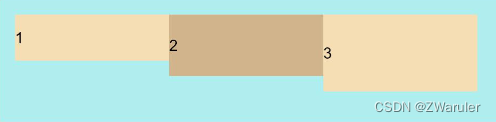
-
ItemAlign.Start:交叉轴方向首部对齐。
-
ItemAlign.Center:交叉轴方向居中对齐。
-
ItemAlign.End:交叉轴方向底部对齐。
-
ItemAlign.Stretch:交叉轴方向拉伸填充,在未设置尺寸时,拉伸到容器尺寸。
Flex({ alignItems: ItemAlign.Stretch }) {
Text('1').width('33%').height(30).backgroundColor(0xF5DEB3)
Text('2').width('33%').height(40).backgroundColor(0xD2B48C)
Text('3').width('33%').height(50).backgroundColor(0xF5DEB3)
}
.size({ width: '90%', height: 80 })
.padding(10)
.backgroundColor(0xAFEEEE)
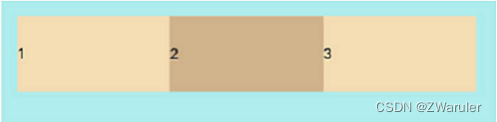
- ItemAlign. Baseline:交叉轴方向文本基线对齐。注意看文本是对齐的
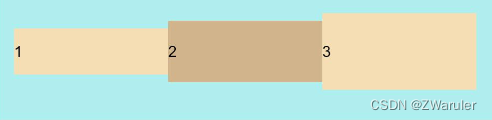
3.6 子组件设置交叉轴对齐–alignSelf属性
子组件的alignSelf属性也可以设置子组件在父容器交叉轴的对齐格式,且会覆盖Flex布局容器中alignItems配置。如下例所示:
Flex({ direction: FlexDirection.Row, alignItems: ItemAlign.Center }) { // 容器组件设置子组件居中
Text('alignSelf Start').width('25%').height(80)
.alignSelf(ItemAlign.Start)
.backgroundColor(0xF5DEB3)
Text('alignSelf Baseline')
.alignSelf(ItemAlign.Baseline)
.width('25%')
.height(80)
.backgroundColor(0xD2B48C)
Text('alignSelf Baseline').width('25%').height(100)
.backgroundColor(0xF5DEB3)
.alignSelf(ItemAlign.Baseline)
Text('no alignSelf').width('25%').height(100)
.backgroundColor(0xD2B48C)
Text('no alignSelf').width('25%').height(100)
.backgroundColor(0xF5DEB3)
}.width('90%').height(220).backgroundColor(0xAFEEEE)
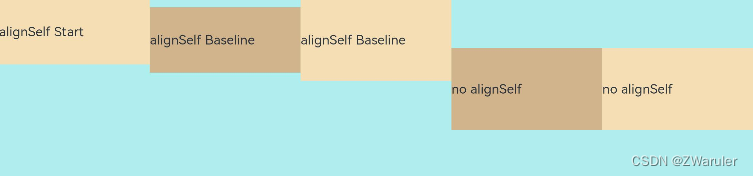
3.7 内容对齐–alignContent参数
可以通过alignContent参数设置子组件各行在交叉轴剩余空间内的对齐方式,只在多行的flex布局中生效,可选值有:
- FlexAlign.Start:子组件各行与交叉轴起点对齐。
Flex({ justifyContent: FlexAlign.SpaceBetween, wrap: FlexWrap.Wrap, alignContent: FlexAlign.Start }) {
Text('1').width('30%').height(20).backgroundColor(0xF5DEB3)
Text('2').width('60%').height(20).backgroundColor(0xD2B48C)
Text('3').width('40%').height(20).backgroundColor(0xD2B48C)
Text('4').width('30%').height(20).backgroundColor(0xF5DEB3)
Text('5').width('20%').height(20).backgroundColor(0xD2B48C)
}
.width('90%')
.height(100)
.backgroundColor(0xAFEEEE)
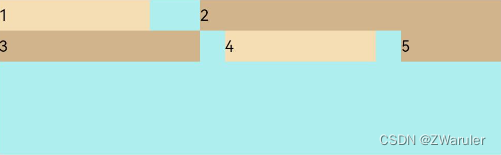
-
FlexAlign.Center:子组件各行在交叉轴方向居中对齐。
-
FlexAlign.End:子组件各行与交叉轴终点对齐。
-
FlexAlign.SpaceBetween:子组件各行与交叉轴两端对齐,各行间垂直间距平均分布。
-
FlexAlign.SpaceAround:子组件各行间距相等,是元素首尾行与交叉轴两端距离的两倍。
-
FlexAlign.SpaceEvenly: 子组件各行间距,子组件首尾行与交叉轴两端距离都相等。
3.8 自适应拉伸
在弹性布局父组件尺寸不够大的时候,通过子组件的下面几个属性设置其在父容器的占比,达到自适应布局能力。
- flexBasis:设置子组件在父容器主轴方向上的基准尺寸。如果设置了该值,则子项占用的空间为设置的值;如果没设置该属性,那子项的空间为width/height的值。
Flex() {
Text('flexBasis("auto")')
.flexBasis('auto') // 未设置width以及flexBasis值为auto,内容自身宽度
.height(100)
.backgroundColor(0xF5DEB3)
Text('flexBasis("auto")' + ' width("40%")')
.width('40%')
.flexBasis('auto') //设置width以及flexBasis值auto,使用width的值
.height(100)
.backgroundColor(0xD2B48C)
Text('flexBasis(100)') // 未设置width以及flexBasis值为100,宽度为100vp
.fontSize(15)
.flexBasis(100)
.height(100)
.backgroundColor(0xF5DEB3)
Text('flexBasis(100)')
.fontSize(15)
.flexBasis(100)
.width(200) // flexBasis值为100,覆盖width的设置值,宽度为100vp
.height(100)
.backgroundColor(0xD2B48C)
}.width('90%').height(120).padding(10).backgroundColor(0xAFEEEE)

- flexGrow:设置父容器的剩余空间分配给此属性所在组件的比例。用于“瓜分”父组件的剩余空间。
Flex() {
Text('flexGrow(2)')
.flexGrow(2)
.width(100)
.height(100)
.backgroundColor(0xF5DEB3)
Text('flexGrow(3)')
.flexGrow(3)
.width(100)
.height(100)
.backgroundColor(0xD2B48C)
Text('no flexGrow')
.width(100)
.height(100)
.backgroundColor(0xF5DEB3)
}.width(420).height(120).padding(10).backgroundColor(0xAFEEEE)
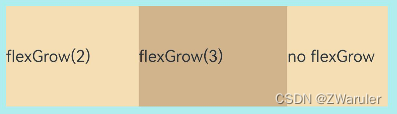
父容器宽度420vp,三个子元素原始宽度为100vp,左右padding为20vp,总和320vp,剩余空间100vp根据flexGrow值的占比分配给子元素,未设置flexGrow的子元素不参与“瓜分”。
第一个元素以及第二个元素以2:3分配剩下的100vp。第一个元素为100vp+100vp2/5=140vp,第二个元素为100vp+100vp3/5=160vp。
- flexShrink: 当父容器空间不足时,子组件的压缩比例。
Flex({ direction: FlexDirection.Row }) {
Text('flexShrink(3)')
.fontSize(15)
.flexShrink(3)
.width(200)
.height(100)
.backgroundColor(0xF5DEB3)
Text('no flexShrink')
.width(200)
.height(100)
.backgroundColor(0xD2B48C)
Text('flexShrink(2)')
.flexShrink(2)
.width(200)
.height(100)
.backgroundColor(0xF5DEB3)
}.width(400).height(120).padding(10).backgroundColor(0xAFEEEE)
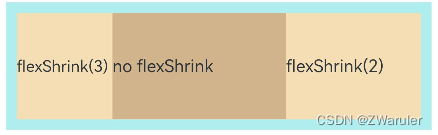
3.9 示例
使用弹性布局,实现子组件沿水平方向排列,两端对齐,子组件间距平分,竖直方向上子组件居中的效果。
@Entry
@Component
struct FlexExample {
build() {
Column() {
Column({ space: 5 }) {
Flex({ direction: FlexDirection.Row, wrap: FlexWrap.NoWrap, justifyContent: FlexAlign.SpaceBetween, alignItems: ItemAlign.Center }) {
Text('1').width('30%').height(50).backgroundColor(0xF5DEB3)
Text('2').width('30%').height(50).backgroundColor(0xD2B48C)
Text('3').width('30%').height(50).backgroundColor(0xF5DEB3)
}
.height(70)
.width('90%')
.backgroundColor(0xAFEEEE)
}.width('100%').margin({ top: 5 })
}.width('100%')
}
}
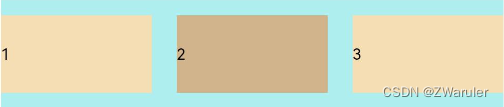
本文来自互联网用户投稿,该文观点仅代表作者本人,不代表本站立场。本站仅提供信息存储空间服务,不拥有所有权,不承担相关法律责任。 如若内容造成侵权/违法违规/事实不符,请联系我的编程经验分享网邮箱:chenni525@qq.com进行投诉反馈,一经查实,立即删除!
- Python教程
- 深入理解 MySQL 中的 HAVING 关键字和聚合函数
- Qt之QChar编码(1)
- MyBatis入门基础篇
- 用Python脚本实现FFmpeg批量转换
- Qt/C++音视频开发60-坐标拾取/按下鼠标获取矩形区域/转换到视频源真实坐标
- polar CTF web upload tutu
- python json 库 jsonpath_ng
- 基于SpringBoot的职业生涯规划系统
- 年底大厂今年发多少年终奖,怎么发(上)?
- 微信小程序腾讯位置服务
- AR眼镜|AR智能眼镜开发|AR眼镜定制_5G联发科MTK解决方案
- MySQL外键约束 一对多 多对多
- Linux命令
- geemap学习笔记035:可视化地理空间数据--阴影地形图、等高线