【QML-Quick组件】
发布时间:2023年12月26日
Qt编程指南-VX:hao541022348
■ 输入类
提供了基于 数字 和 文本 输入的各种输入控件
■ Slider
示例一:
ColumnLayout{
anchors.fill: parent;
RowLayout{
Label{
text: "音量值:"
}
Label{
id: musicLoud
text: "0"
}
Layout.alignment: Qt.AlignHCenter
}
Slider{
from: 1
value: 20
to: 100
stepSize:1
Layout.alignment: Qt.AlignHCenter
onMoved: {
musicLoud.text = value/1;
}
}
}
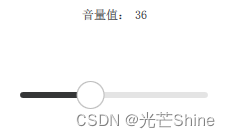
示例二:
Slider {
id: control
value: 0.5
background: Rectangle {
x: control.leftPadding
y: control.topPadding + control.availableHeight / 2 - height / 2
implicitWidth: 200
implicitHeight: 4
width: control.availableWidth
height: implicitHeight
radius: 2
color: "#bdbebf"
Rectangle {
width: control.visualPosition * parent.width
height: parent.height
color: "#21be2b"
radius: 2
}
}
handle: Rectangle {
x: control.leftPadding + control.visualPosition * (control.availableWidth - width)
y: control.topPadding + control.availableHeight / 2 - height / 2
implicitWidth: 26
implicitHeight: 26
radius: 13
color: control.pressed ? "#f0f0f0" : "#f6f6f6"
border.color: "#bdbebf"
}
}

■ TextArea
TextArea是一个多行文本编辑器。
TextArea扩展了TextEdit,添加了一个占位文本功能,并添加了装饰。
注意这个文本编辑器是没有边框之类的,只有一个输入区域而已。
如果你想让一个文本区域可滚动
ScrollView {
id: view
anchors.fill: parent
TextArea {
text: "TextArea\n...\n...\n...\n...\n...\n...\n"
}
}
■ Dial
Dial 表盘类似于音响或工业设备上的传统表盘旋钮。它允许用户在一个范围内指定一个值。
import QtQuick 2.12
import QtQuick.Window 2.12
import QtQuick.Layouts 1.3
import QtQuick.Controls 2.5
import QtQuick.Extras 1.4
Window {
id: window
visible: true
width: 640
height: 480
title: qsTr("Hello World")
Dial{
id: dial
x: 233
y: 167
anchors.verticalCenter: parent.verticalCenter
anchors.horizontalCenter: parent.horizontalCenter
maximumValue: 100
minimumValue: 0
stepSize: 1
}
Label {
id: label
x: 245
y: 308
text: qsTr("转盘值:")
anchors.horizontalCenterOffset: -24
anchors.horizontalCenter: parent.horizontalCenter
horizontalAlignment: Text.AlignHCenter
Label {
id: label1
x: 53
y: 2
width: 30
height: 9
text: dial.value
horizontalAlignment: Text.AlignHCenter
}
}
}

■ ComboBox
ComboBox是一个组合按钮和弹出列表。它提供了一种以占用最小屏幕空间的方式向用户显示选项列表的方法。
ComboBox用数据模型填充。数据模型通常是JavaScript数组、ListModel或整数,但也支持其他类型的数据模型。
ComboBox {
model: ["First", "Second", "Third"]
}
**示例一:**
```c
import QtQuick 2.12
import QtQuick.Window 2.12
import QtQuick.Layouts 1.3
import QtQuick.Controls 2.5
Window {
id: window
visible: true
width: 640
height: 480
title: qsTr("Hello World")
ComboBox{
id: comhbox
y: 71
anchors.horizontalCenterOffset: 0
anchors.horizontalCenter: parent.horizontalCenter
model: ["Item1", "Item2", "Item3", "Item4"]
onCurrentIndexChanged: {
display.text = model[currentIndex];
}
}
RowLayout {
id: rowLayout
x: 264
y: 134
width: 100
height: 62
anchors.horizontalCenterOffset: 0
anchors.horizontalCenter: parent.horizontalCenter
Label {
id: label2
text: qsTr("选择的值:")
}
Label {
id: display
}
}
}
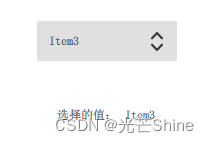
示例一:可编辑的组合框
ComboBox {
editable: true
model: ListModel {
id: model
ListElement { text: "Banana" }
ListElement { text: "Apple" }
ListElement { text: "Coconut" }
}
onAccepted: {
if (find(editText) === -1)
model.append({text: editText})
}
}
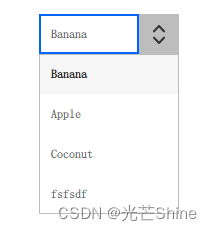
**示例二 美化:
import QtQuick 2.12
import QtQuick.Controls 2.12
ComboBox {
id: control
model: ["First", "Second", "Third"]
delegate: ItemDelegate {
width: control.width
contentItem: Text {
text: modelData
color: "#21be2b"
font: control.font
elide: Text.ElideRight
verticalAlignment: Text.AlignVCenter
}
highlighted: control.highlightedIndex === index
}
indicator: Canvas {
id: canvas
x: control.width - width - control.rightPadding
y: control.topPadding + (control.availableHeight - height) / 2
width: 12
height: 8
contextType: "2d"
Connections {
target: control
onPressedChanged: canvas.requestPaint()
}
onPaint: {
context.reset();
context.moveTo(0, 0);
context.lineTo(width, 0);
context.lineTo(width / 2, height);
context.closePath();
context.fillStyle = control.pressed ? "#17a81a" : "#21be2b";
context.fill();
}
}
contentItem: Text {
leftPadding: 0
rightPadding: control.indicator.width + control.spacing
text: control.displayText
font: control.font
color: control.pressed ? "#17a81a" : "#21be2b"
verticalAlignment: Text.AlignVCenter
elide: Text.ElideRight
}
background: Rectangle {
implicitWidth: 120
implicitHeight: 40
border.color: control.pressed ? "#17a81a" : "#21be2b"
border.width: control.visualFocus ? 2 : 1
radius: 2
}
popup: Popup {
y: control.height - 1
width: control.width
implicitHeight: contentItem.implicitHeight
padding: 1
contentItem: ListView {
clip: true
implicitHeight: contentHeight
model: control.popup.visible ? control.delegateModel : null
currentIndex: control.highlightedIndex
ScrollIndicator.vertical: ScrollIndicator { }
}
background: Rectangle {
border.color: "#21be2b"
radius: 2
}
}
}

■ RangeSlider
RangeSlider 通过沿着轨道滑动每个滑块来选择由两个值指定的范围。区域值嘛
示例一
RowLayout{
Label{
text: "下限:"
}
Label{
id:lowIndex
text: "0"
}
Label{
text: " - "
}
Label{
text: "上限:"
}
Label{
id:highIndex
text: "0"
}
Layout.alignment: Qt.AlignHCenter
}
RangeSlider {
transformOrigin: Item.Center
from: 1
to: 100
first.value: 0
second.value: 100
stepSize: 1
Layout.alignment: Qt.AlignHCenter
first.onMoved: {
lowIndex.text = first.value.toString()
}
second.onMoved: {
highIndex.text = second.value;
}
}
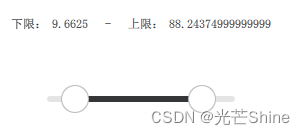
示例二
RangeSlider {
from: 1
to: 100
first.value: 25
second.value: 75
}
示例三

import QtQuick 2.12
import QtQuick.Controls 2.12
RangeSlider {
id: control
first.value: 0.25
second.value: 0.75
background: Rectangle {
x: control.leftPadding
y: control.topPadding + control.availableHeight / 2 - height / 2
implicitWidth: 200
implicitHeight: 4
width: control.availableWidth
height: implicitHeight
radius: 2
color: "#bdbebf"
Rectangle {
x: control.first.visualPosition * parent.width
width: control.second.visualPosition * parent.width - x
height: parent.height
color: "#21be2b"
radius: 2
}
}
first.handle: Rectangle {
x: control.leftPadding + control.first.visualPosition * (control.availableWidth - width)
y: control.topPadding + control.availableHeight / 2 - height / 2
implicitWidth: 26
implicitHeight: 26
radius: 13
color: control.first.pressed ? "#f0f0f0" : "#f6f6f6"
border.color: "#bdbebf"
}
second.handle: Rectangle {
x: control.leftPadding + control.second.visualPosition * (control.availableWidth - width)
y: control.topPadding + control.availableHeight / 2 - height / 2
implicitWidth: 26
implicitHeight: 26
radius: 13
color: control.second.pressed ? "#f0f0f0" : "#f6f6f6"
border.color: "#bdbebf"
}
}
■ TextField
TextField 其实就是是一个单行文本编辑器
TextField扩展了TextInput的功能,添加了占位文本功能,并添加了装饰的功能,这里的装饰主要就是只添加了边框和聚焦输入的时候的高亮,不像TextInput就只管输入,没有修饰的功能。
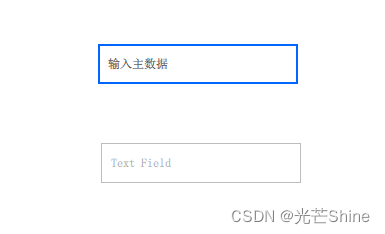
TextField {
placeholderText: qsTr("占位符")
}

import QtQuick 2.12
import QtQuick.Controls 2.12
TextField {
id: control
placeholderText: qsTr("Enter description")
background: Rectangle {
implicitWidth: 200
implicitHeight: 40
color: control.enabled ? "transparent" : "#353637"
border.color: control.enabled ? "#21be2b" : "transparent"
}
}
■ Tumbler
Tumbler 其实就是一个类似类似 手机上 的滚动选项卡的东西
Tumbler 添加很多的 TumblerColumn ,我们获取一些索引位置信息通过 TumblerColumn 的方式来获取每一个TumblerColumn的索引。
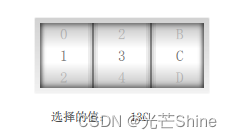
Tumbler {
id: tumbler
x: 314
width: 180
height: 77
anchors.top: dial.bottom
anchors.topMargin: 60
anchors.horizontalCenterOffset: 0
anchors.horizontalCenter: parent.horizontalCenter
TumblerColumn {
id:column1
model: 5
onCurrentIndexChanged: {
selectValue.text = column1.currentIndex.toString() + column2.model[column2.currentIndex] + column3.model[column3.currentIndex];
}
}
TumblerColumn {
id:column2
model: [0, 1, 2, 3, 4]
onCurrentIndexChanged: {
selectValue.text = column1.currentIndex.toString() + column2.model[column2.currentIndex] + column3.model[column3.currentIndex];
}
}
TumblerColumn {
id:column3
model: ["A", "B", "C", "D", "E"]
onCurrentIndexChanged: {
selectValue.text = column1.currentIndex.toString() + column2.model[column2.currentIndex] + column3.model[column3.currentIndex];
}
}
}
■
■
文章来源:https://blog.csdn.net/sinat_23896491/article/details/135230037
本文来自互联网用户投稿,该文观点仅代表作者本人,不代表本站立场。本站仅提供信息存储空间服务,不拥有所有权,不承担相关法律责任。 如若内容造成侵权/违法违规/事实不符,请联系我的编程经验分享网邮箱:chenni525@qq.com进行投诉反馈,一经查实,立即删除!
本文来自互联网用户投稿,该文观点仅代表作者本人,不代表本站立场。本站仅提供信息存储空间服务,不拥有所有权,不承担相关法律责任。 如若内容造成侵权/违法违规/事实不符,请联系我的编程经验分享网邮箱:chenni525@qq.com进行投诉反馈,一经查实,立即删除!
最新文章
- Python教程
- 深入理解 MySQL 中的 HAVING 关键字和聚合函数
- Qt之QChar编码(1)
- MyBatis入门基础篇
- 用Python脚本实现FFmpeg批量转换
- 轻松批量重命名,一键随机并控制长度:让你的文件夹名充满无限可能
- 【跳槽面试】Redis中分布式锁的实现
- jenkins安装配置,使用Docker发布maven项目全过程记录(2)
- vue中使用锚点定位
- 抖音、快手霸屏爆店码系统源码:代理商+AI混剪+双端霸屏 低成本给您带来流量 带完整的搭建部署教程
- 手机怎么下载python并安装,如何在手机上下载python
- 常用业务流程梳理Day2
- 01 机器学习与深度学习
- 图形化编程:用Scratch打开趣味编程与编程思维之门
- Spring Cloud