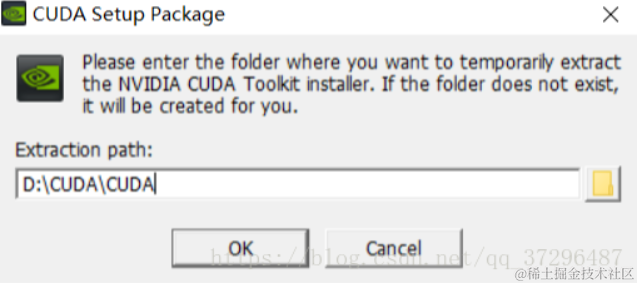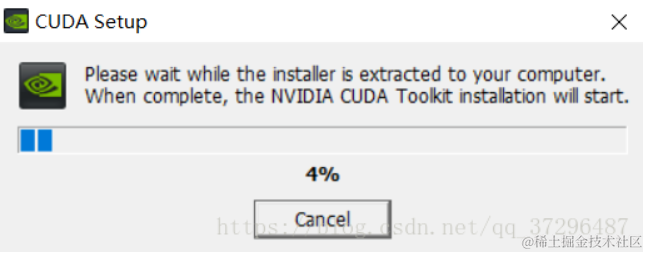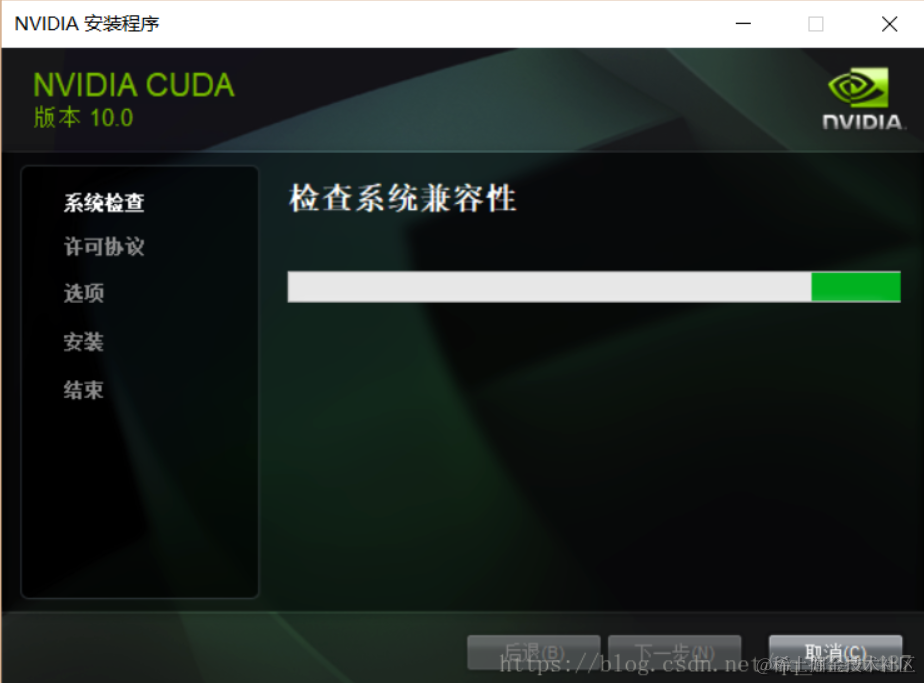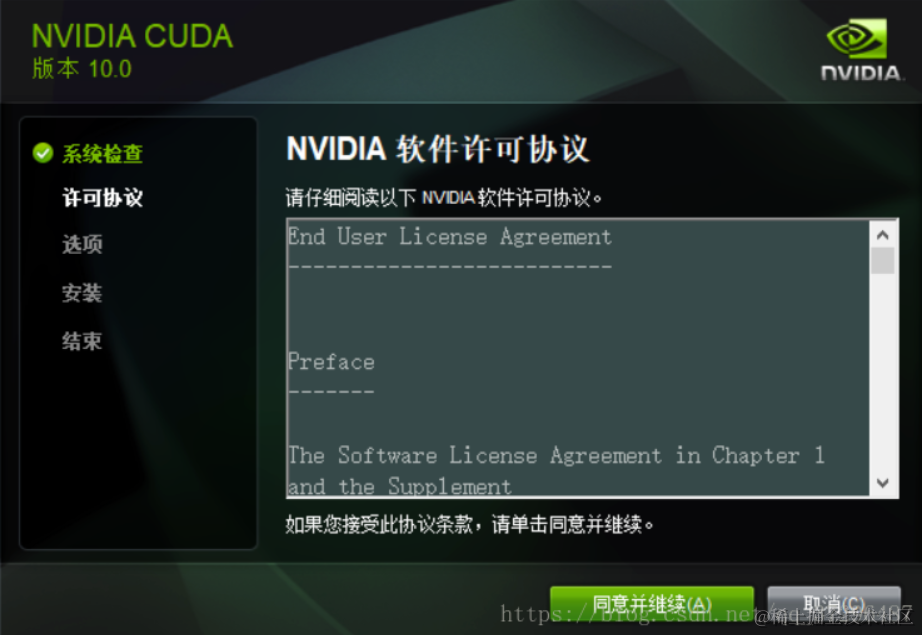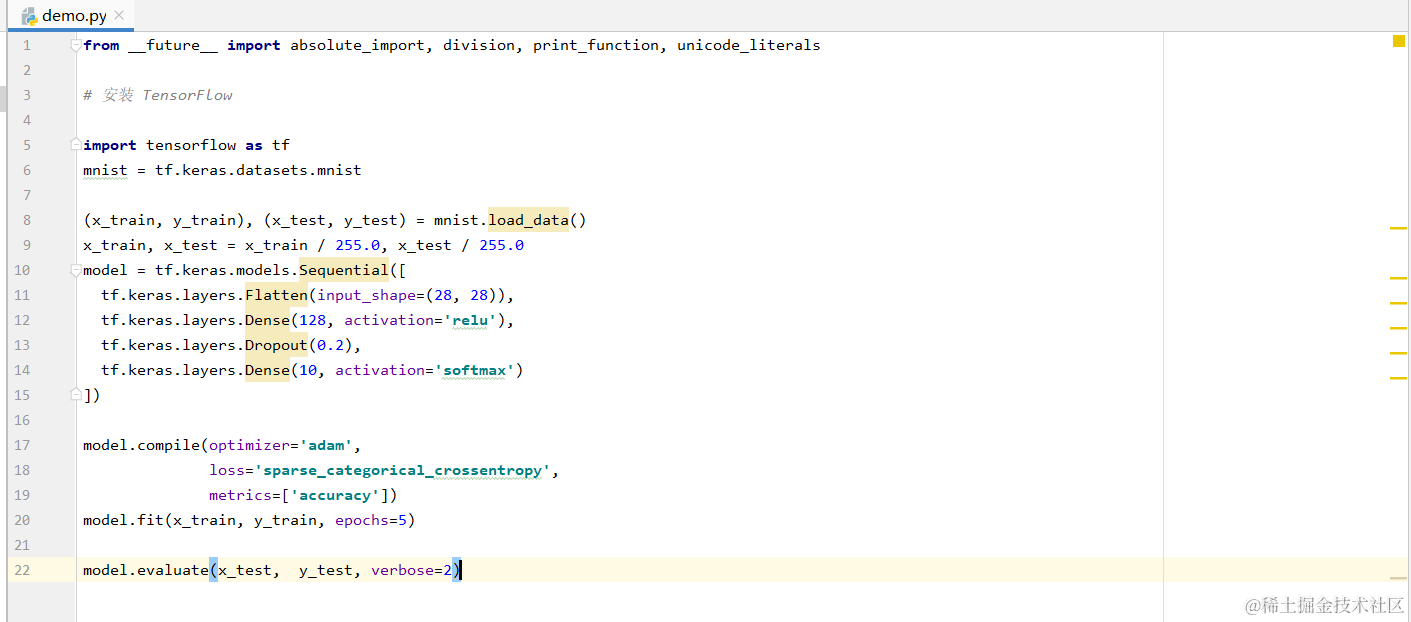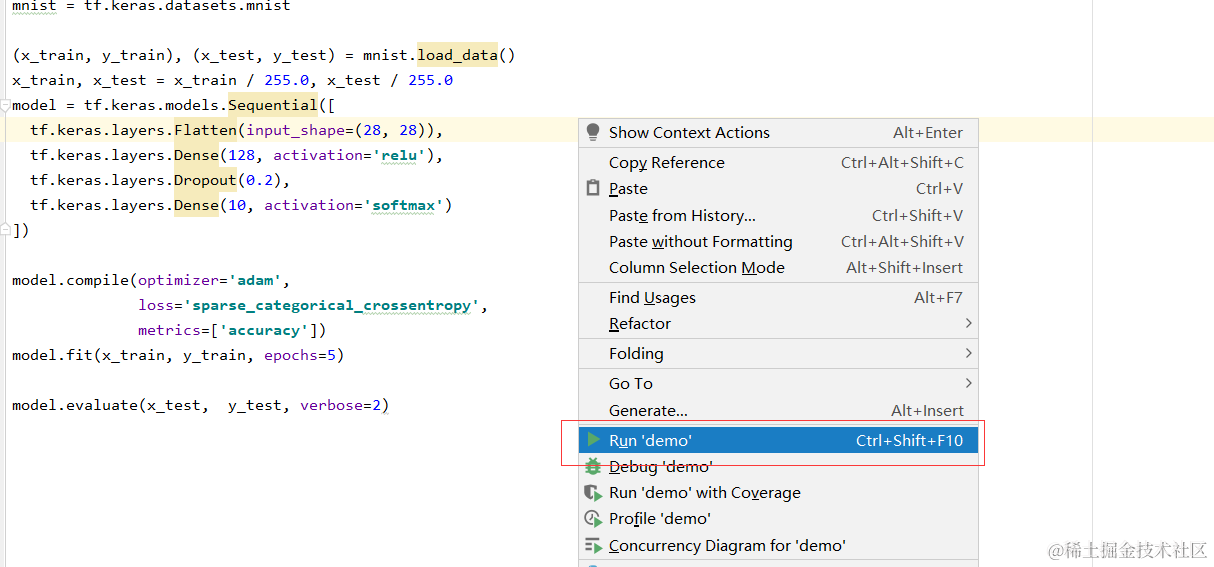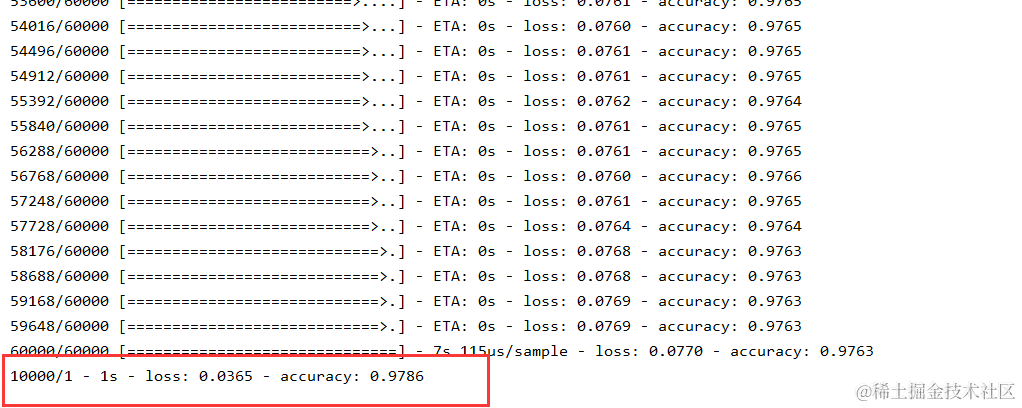TensorFlow相关组件的安装
安装Anaconda3
- 安装Anaconda3的时候可以安装在任意磁盘中,在勾选path的时候全部勾选即可。
- 更换Anaconda3的下载源为清华大学源,在此期间不要打开Anaconda3,在cmd中依次输入以下即可:
conda config --add channels https://mirrors.tuna.tsinghua.edu.cn/anaconda/pkgs/free/
conda config --add channels https://mirrors.tuna.tsinghua.edu.cn/anaconda/pkgs/main/
conda config --set show_channel_urls yes
安装Cuda 10.1
一步步默认安装即可
安装Cudnn-10.1
- 将cudnn-10.1压缩包解压处理后 将cudnn文件夹放在上图中的v10.1中
- 复制这个路径

- 配置路径 🡪 1.打开环境变量配置,找到系统变量🡪Path,双击配置🡪新建🡪将复制的路径粘贴进来。并将其上移到下图选中的下方 ,点击确定即可
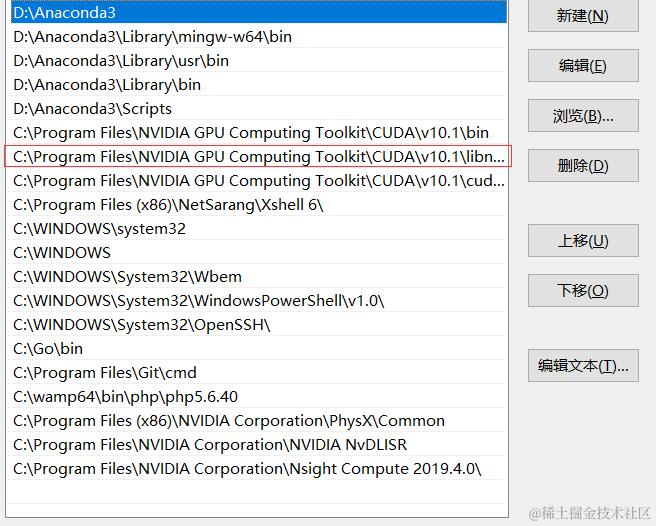
配置TensorFlow GPU 2.0
- 打开Anaconda3,进入首页后点击Environments 🡪 下方的“Create”
- 命名为TensorFlow2.0🡪选择Python3.7,另外R 不选。
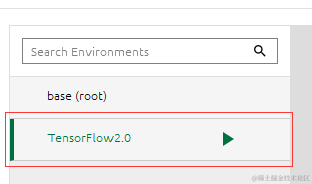 选中
选中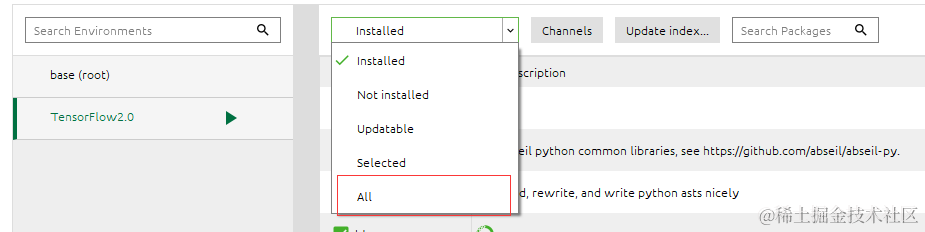 选中 All
选中 All- 搜索tensorflow?

- 找到 tensorflow-gpu 2.0.0版本 点击apply等待下载,因为更改为清华大学的源所以下载很快。
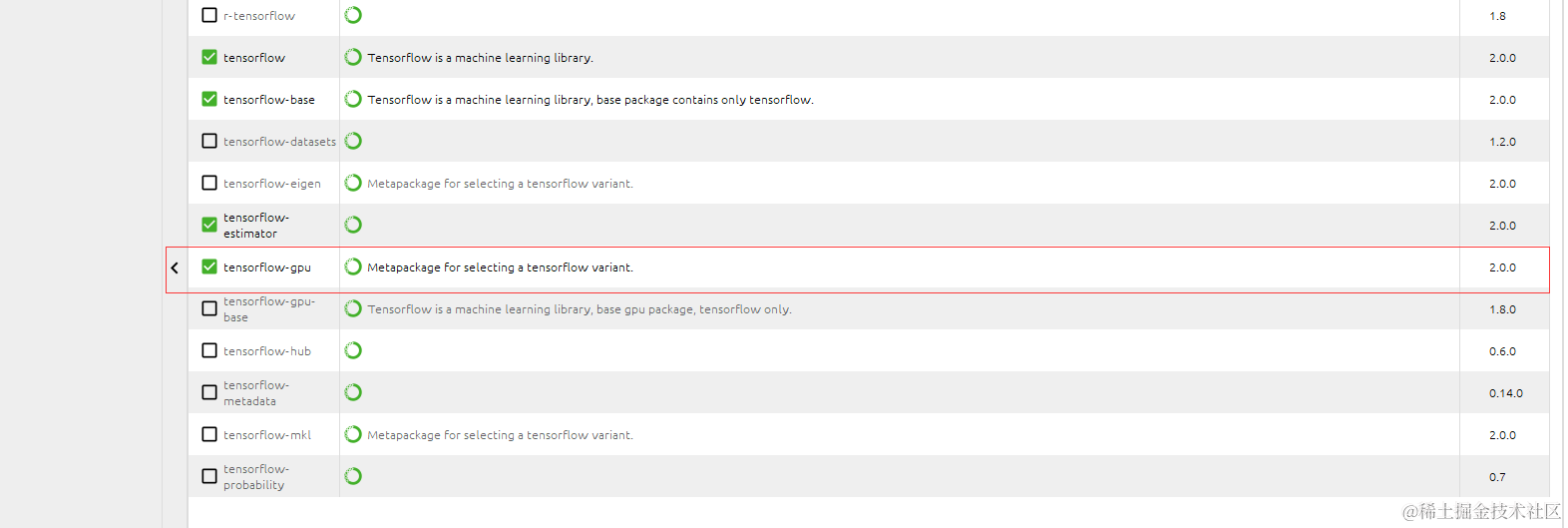
我的第一个TensorFlow程序
- 打开goland开发工具(没有就自己安装)并新建项目
下面是一段代码
from future?import absolute_import, division, print_function, unicode_literals
*# 安装 TensorFlow
*import tensorflow?as tf
mnist = tf.keras.datasets.mnist
(x_train, y_train), (x_test, y_test) = mnist.load_data()
x_train, x_test = x_train / 255.0, x_test / 255.0
model = tf.keras.models.Sequential([
tf.keras.layers.Flatten(input_shape=(28, 28)),
tf.keras.layers.Dense(128, activation= ‘relu’ ),
tf.keras.layers.Dropout(0.2),
tf.keras.layers.Dense(10, activation= ‘softmax’ )
])
model.compile(optimizer= ‘adam’ ,
loss= ‘sparse_categorical_crossentropy’ ,
metrics=[ ‘accuracy’ ])
model.fit(x_train, y_train, epochs=5)
model.evaluate(x_test, y_test, verbose=2)
所有的安装和测试都已完成。
本文来自互联网用户投稿,该文观点仅代表作者本人,不代表本站立场。本站仅提供信息存储空间服务,不拥有所有权,不承担相关法律责任。 如若内容造成侵权/违法违规/事实不符,请联系我的编程经验分享网邮箱:chenni525@qq.com进行投诉反馈,一经查实,立即删除!
- Python教程
- 深入理解 MySQL 中的 HAVING 关键字和聚合函数
- Qt之QChar编码(1)
- MyBatis入门基础篇
- 用Python脚本实现FFmpeg批量转换
- AIGC带给开发者的冲击
- 2024山东智慧养老展,智能穿戴设备展,中国老博会
- 23111 网络编程 day5
- 正大杯获奖作品范例2023年第十三届正大杯优秀论文原版word文档正文分享
- 使用WAF防御网络上的隐蔽威胁之SQL注入攻击
- Visual Studio Code (VS Code)的代码补全提示字体太小了 | 解决方法
- React系列:配置@别名路径并配置联想
- 云计算任务调度仿真03
- ssm+mysql+jsp实现的校园二手市场交易平台源码----计算机毕业设计
- leetcode面试经典150题——38 生命游戏