【每次启动wsl时自动更新ip】
发布时间:2023年12月18日
每次启动wsl时自动更新ip
在windows中使用wsl时,每次启动wsl后发现其ip都会改变,这样的话如果想通过vscode的Remote-SSH插件打开代码编辑器,就需要手动更新ssh配置文件,极为不便,所以考虑使用一种优雅的方式,在每次启动wsl后,自动执行一个shell脚本,该脚本可以获取ip地址,并更新ssh配置文件,达到每次启动wsl后,自动同步ip的功能。
- 先手动在wsl启动后的路径下新建一个shell文件,并添加执行权限,例如我这里的地址为:/home/ubuntu/Documents/t1.sh
- 使用编辑器(例如vim)打开该脚本文件,脚本内容填写如下值:
#!/bin/bash
# Define the Windows username and SSH config path
# xxx为你windows下的用户名
windows_username="xxx"
windows_ssh_config_path="/mnt/c/Users/$windows_username/.ssh/config"
# Get the WSL IP address
wsl_ip=$(hostname -I | awk '{print $1}')
# Update the SSH config file on Windows
windows_ssh_config_path_wsl=$(wslpath -w $windows_ssh_config_path)
# Use PowerShell to update the SSH config file
powershell -Command "Add-Content -Path '$windows_ssh_config_path_wsl' -Value 'Host $wsl_ip\n HostName $wsl_ip'"
echo "SSH config updated with WSL IP address: $wsl_ip"
3.使用编辑器(例如vim),打开~/.bashrc文件,例如:vim ~/.bashrc,在该文件的最后一行添加sh脚本的路径,注意不要加‘.’,例如我这里的写法如下:
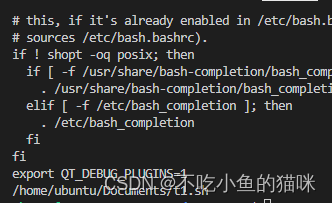
4.然后退出保存,使用 source ~/.bashrc更新source文件。然后关闭wsl窗口,重启即可。
文章来源:https://blog.csdn.net/weixin_41791349/article/details/135012325
本文来自互联网用户投稿,该文观点仅代表作者本人,不代表本站立场。本站仅提供信息存储空间服务,不拥有所有权,不承担相关法律责任。 如若内容造成侵权/违法违规/事实不符,请联系我的编程经验分享网邮箱:chenni525@qq.com进行投诉反馈,一经查实,立即删除!
本文来自互联网用户投稿,该文观点仅代表作者本人,不代表本站立场。本站仅提供信息存储空间服务,不拥有所有权,不承担相关法律责任。 如若内容造成侵权/违法违规/事实不符,请联系我的编程经验分享网邮箱:chenni525@qq.com进行投诉反馈,一经查实,立即删除!
最新文章
- Python教程
- 深入理解 MySQL 中的 HAVING 关键字和聚合函数
- Qt之QChar编码(1)
- MyBatis入门基础篇
- 用Python脚本实现FFmpeg批量转换
- CloudWatch企业出海数据监测,助于全面了解系统的资源使用率、应用程序性能和运行状况
- HarmonyOS@State装饰器:组件内状态
- 记一次Jumpserver开源堡垒机的LDAP同步配置和MFA多因子认证功能的优化
- 深入理解stressapptest
- 企微消息群发工具:高效管理企业微信沟通的新宠
- CentOS 7 源码部署 Nginx
- jmeter定时器
- vue3组件数据双向绑定
- SSM驾校预约管理系统----计算机毕业设计
- 如何基于Flink实现定制化功能的开发