css3过渡与动画
发布时间:2024年01月16日
css3过渡与动画
前言
在数字时代,网页不再是静态的画面,而是充满活力和动感的空间。CSS3的过渡与动画技术就像是一场魔法表演,能够赋予网页以生命。本文将引领你进入这个奇妙的世界,解锁CSS3过渡与动画的神奇效果。
过渡
过渡的基本使用 transition
transition过渡属性时css3浓墨重彩的特性,过渡可以为一个元素在不同样式之间变化自动添加“补间动画”
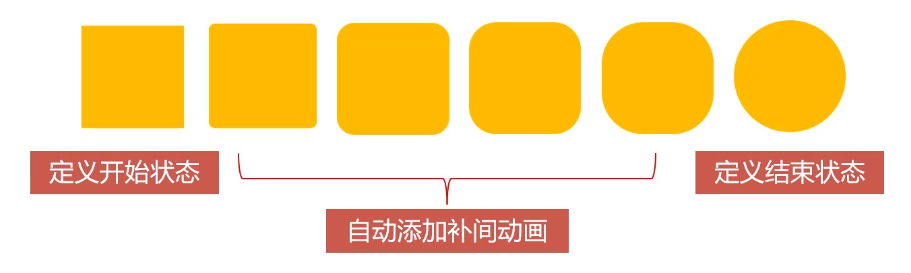
兼容性
过渡从IE10开始兼容,移动端兼容良好
曾几何时,网页上的动画特效基本都是由JavaScript定时器实现的,现在逐步改为使用css3过渡
优点:动画更细腻,内存开销小
transition属性基本使用
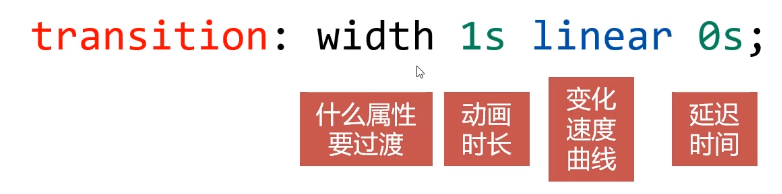
注意,这里的1s、0s里的s不能省略
哪些属性可以参与过渡
- 所有数值类型的属性,都可以参与过渡,比如width.height、left、top、border-radius
- 背景颜色和文字颜色都可以被过渡
- 所有变形(包括2D和3D)都能被过渡
all
如果要所有属性都参与过渡,可以写all
transition:all 1s linear 0s;
注意:不要滥用,会引发效益问题
过渡的四个小属性
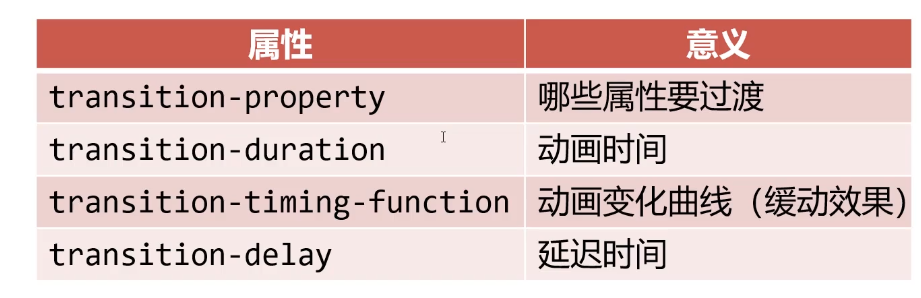
过渡的缓动效果
transition 的第三个参数就是缓动参数,也是变化速度曲线
常用缓动参数
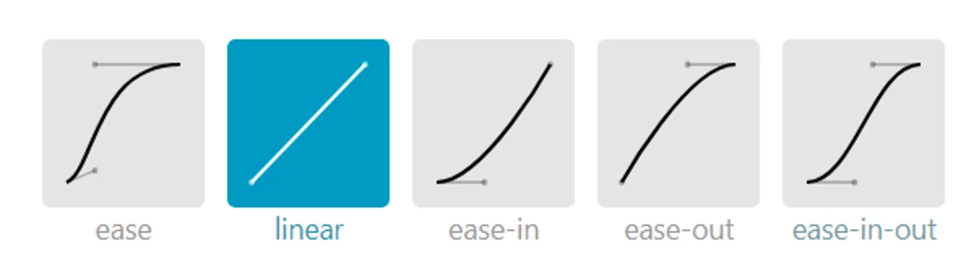
贝塞尔曲线
网站https://cubic-bezier.com/可以生成贝塞尔曲线,可以自定义动画缓动参数
transition:width 1s cubic-bezier(.44,-0.62,.62,1.59) 0s;
过渡效果实战

过渡效果实战_当鼠标移到图片上显示标题
<!DOCTYPE html>
<html lang="en">
<head>
<meta charset="UTF-8">
<meta name="viewport" content="width=device-width, initial-scale=1.0">
<title>Document</title>
</head>
<style>
* {
margin: 0;
padding: 0;
}
ul li {
list-style: none;
}
img {
vertical-align: middle;
}
.box {
margin: 100px auto;
width: 500px;
}
.box ul {
display: flex;
}
.box ul li {
position: relative;
margin-right: 20px;
}
.box ul li img {
width: 200px;
}
.box ul li .info {
position: absolute;
bottom: 0;
text-indent: 1em;
left: 0;
width: 100%;
height: 35px;
line-height: 35px;
background: rgba(0, 0, 0, .7);
color: #fff;
opacity: 0;
transition: opacity .5s linear 0s;
}
.box ul li:hover .info {
opacity: 1;
}
</style>
<body>
<div class="box">
<ul>
<li><img src="images/01.webp" alt="">
<div class="info">美景标题</div>
</li>
<li><img src="images/02.webp" alt="">
<div class="info">美景标题</div>
</li>
</ul>
</div>
</body>
</html>
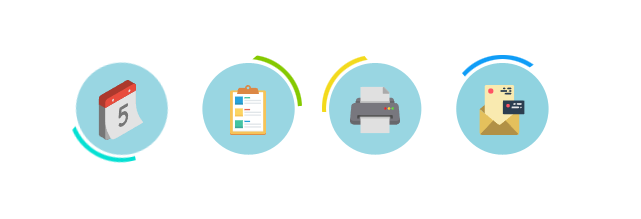
过渡效果实战_当鼠标移上去背景旋转自身放大
<!DOCTYPE html>
<html lang="en">
<head>
<meta charset="UTF-8">
<meta name="viewport" content="width=device-width, initial-scale=1.0">
<title>Document</title>
</head>
<style>
* {
margin: 0;
padding: 0;
}
ul li {
list-style: none;
}
.box {
margin: 100px auto;
width: 600px;
}
.box ul {
display: flex;
}
.box ul li::before {
content: '';
display: block;
height: 100%;
position: absolute;
left: 0;
top: 0;
width: 100%;
z-index: 1;
transform: rotate(0);
transition: transform 1s linear 0s;
}
.box ul li:nth-child(1)::before {
background: url(images/a_1.png) no-repeat center;
}
.box ul li:nth-child(2)::before {
background: url(images/a_2.png) no-repeat center;
}
.box ul li:nth-child(3)::before {
background: url(images/a_3.png) no-repeat center;
}
.box ul li:nth-child(4)::before {
background: url(images/a_4.png) no-repeat center;
}
.box ul li {
width: 107px;
height: 107px;
position: relative;
text-align: center;
margin-right: 20px;
}
.box ul li img {
width: 50px;
position: relative;
z-index: 2;
margin-top: 30px;
transform: scale(1);
transition: transform .5s ease 0s;
}
/* 背景圆环旋转一周 */
.box ul li:hover::before {
transform: rotate(360deg);
}
/* 中心图标放大1.2倍 */
.box ul li:hover img {
transform: scale(1.2);
}
</style>
<body>
<div class="box">
<ul>
<li><img src="images/icon1.svg" alt=""></li>
<li><img src="images/icon2.svg" alt=""></li>
<li><img src="images/icon3.svg" alt=""></li>
<li><img src="images/icon4.svg" alt=""></li>
</ul>
</div>
</body>
</html>

过渡效果实战_当鼠标移到图片上小狗打开里面是小猫
<!DOCTYPE html>
<html lang="en">
<head>
<meta charset="UTF-8">
<meta name="viewport" content="width=device-width, initial-scale=1.0">
<title>Document</title>
</head>
<style>
* {
margin: 0;
padding: 0;
}
.box {
position: relative;
width: 500px;
margin: 50px auto;
perspective: 1000px;
}
.box img {
border: 1px solid #000;
width: 120px;
border-radius: 100px;
}
.dog {
position: absolute;
left: 0;
top: 0;
transform-origin: 0 0;
transform: rotate(0);
transition: transform 2s ease 0s;
}
.box:hover .dog {
cursor: pointer;
transform: rotateY(-180deg);
}
.n1 .dog {
transform-origin: 100% 100%;
}
.n1:hover .dog {
transform: rotateY(180deg);
}
.n2 .dog {
transform-origin: 0 0;
}
.n2:hover .dog {
transform: rotateX(-180deg);
}
</style>
<body>
<div class="box">
<img class="cat" src="images/cat.jpg" alt="">
<img class="dog" src="images/dog.jpg" alt="">
</div>
<div class="box n1">
<img class="cat" src="images/cat.jpg" alt="">
<img class="dog" src="images/dog.jpg" alt="">
</div>
<div class="box n2">
<img class="cat" src="images/cat.jpg" alt="">
<img class="dog" src="images/dog.jpg" alt="">
</div>
</body>
</html>
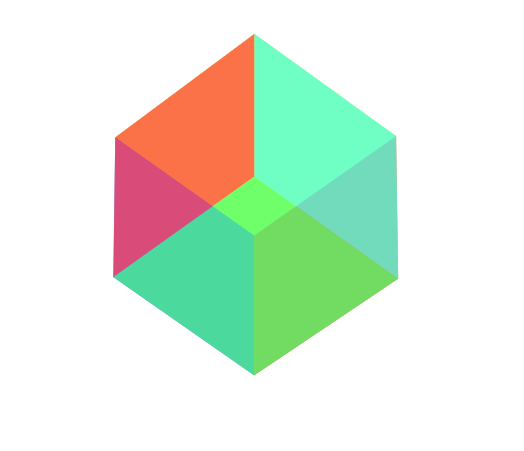
旋转的正方形
<!DOCTYPE html>
<html lang="en">
<head>
<meta charset="UTF-8">
<meta name="viewport"
content="width=device-width,initial-scale=1, user-scalable=no, maximum-scale=1,minimum-scale=1">
<!-- width=device-width, initial-scale=1.0 页面的宽度应该等于设备的宽度,并且初始缩放级别为 1.0。这有助于确保在移动设备上以正常大小呈现页面,而不是被过度缩放。 -->
<title>Document</title>
<style>
* {
margin: 0;
padding: 0;
}
section {
width: 202px;
height: 202px;
margin: 200px auto;
perspective: 10000px;
}
.box1 {
width: 202px;
height: 202px;
perspective: 10000px;
position: relative;
/* 设置变形类型,保留它内部的3D效果 */
/* 这个box盒子又是舞台,又是演员,这个box整体带着里面的p旋转 */
transform-style: preserve-3d;
transition: all 10s ease 0s;
}
section:hover .box1 {
transform: rotateX(360deg) rotateY(360deg);
}
p {
width: 200px;
height: 200px;
position: absolute;
top: 0;
left: 0;
}
.box1 p:nth-child(1) {
background: rgb(62 255 244 / 73%);
/* 前面 */
transform: translateZ(100px)
}
.box1 p:nth-child(2) {
background: rgba(242, 255, 62, 0.959);
/* 顶面 */
transform: rotateX(90deg) translateZ(100px)
}
.box1 p:nth-child(3) {
background: rgba(65, 62, 255, 0.73);
/* 背面 */
transform: rotateX(180deg) translateZ(100px)
}
.box1 p:nth-child(4) {
background: rgba(62, 255, 120, 0.73);
/* 底面 */
transform: rotateX(-90deg) translateZ(100px)
}
.box1 p:nth-child(5) {
background: rgb(255, 122, 34);
/* 侧面 */
transform: rotateY(90deg) translateZ(100px)
}
.box1 p:nth-child(6) {
background: rgba(255, 62, 72, 0.73);
/* 侧面 */
transform: rotateY(-90deg) translateZ(100px)
}
</style>
</head>
<body>
<section>
<div class="box1">
<p> </p>
<p> </p>
<p> </p>
<p> </p>
<p> </p>
<p> </p>
</div>
</section>
</body>
</html>
动画
动画的定义和调用
可以使用@keyframes来定义动画,keyframes表示“关键帧”,在项目上线前,要补上@-webkit-这样的私有前缀
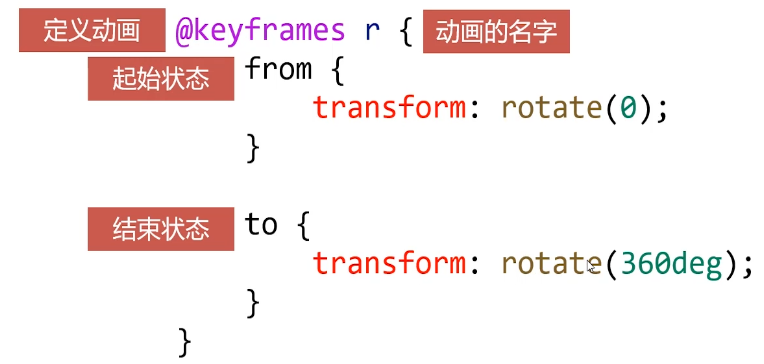
定义动画之后,就可以使用animation属性调用动画
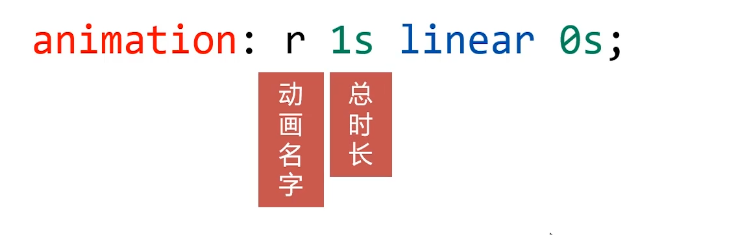
动画的执行次数
第五个参数就是动画的执行次数
animation:r 1s linear 0s 3; //3表示次数
如果想永远执行可以写infinite
animation:r 1s linear 0s infinite; //表示一直执行动画
如果想让动画的第2、4、6……偶数次自动逆向执行,那么要加上alternate参数即可
animation:r 1s linear 0s infinite alternate;
如果想让动画停止在最后结束状态,那么要加上forwards
animation:r 1s linear 0s forwards;
动画效果实战
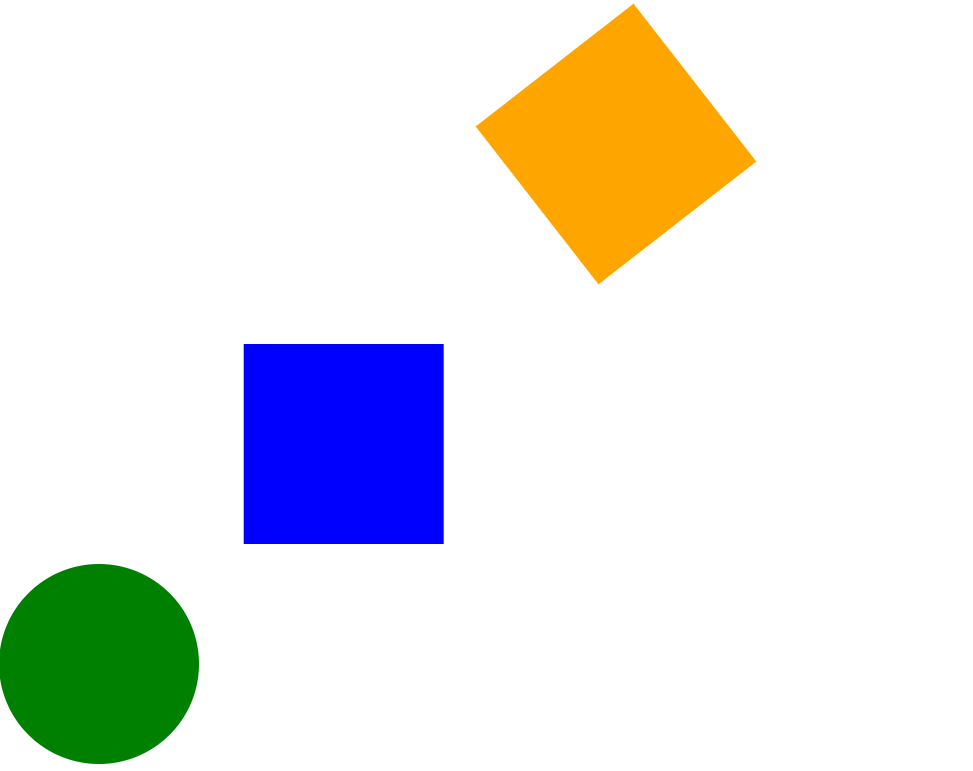
<!DOCTYPE html>
<html lang="en">
<head>
<meta charset="UTF-8">
<meta name="viewport" content="width=device-width, initial-scale=1.0">
<title>Document</title>
</head>
<style>
* {
margin: 0;
padding: 0;
}
.box {
width: 200px;
height: 200px;
margin: 100px auto;
background-color: orange;
animation: r 3s linear 0s infinite;
}
.box1 {
width: 200px;
height: 200px;
background-color: blue;
animation: move 1s linear 0s infinite alternate;
margin-bottom: 20px;
}
.box2 {
width: 200px;
height: 200px;
background-color: green;
animation: radius 1s linear 0s forwards;
margin-bottom: 20px;
}
@keyframes r {
from {
transform: rotate(0);
}
to {
transform: rotate(360deg);
}
}
@keyframes move {
from {
transform: translateX(0)
}
to {
transform: translateX(300px)
}
}
@keyframes radius {
from {
border-radius: 0;
}
to {
border-radius: 100px;
}
}
</style>
<body>
<div class="box"></div>
<div class="box1"></div>
<div class="box2"></div>
</body>
</html>
案例:发光的灯泡

<!DOCTYPE html>
<html lang="en">
<head>
<meta charset="UTF-8">
<meta name="viewport" content="width=device-width, initial-scale=1.0">
<title>Document</title>
</head>
<style>
* {
margin: 0;
padding: 0;
}
.box {
position: relative;
margin: 100px;
text-align: center;
width: 200px;
height: 200px;
}
.faguang {
position: absolute;
left: -70px;
top: -60px;
animation: faguang .5s linear 0s infinite alternate;
}
@keyframes faguang {
0% {
opacity: 1;
}
100% {
opacity: 0;
}
}
</style>
<body>
<div class="box">
<img class="depao" src="images/dengpao.png" alt="">
<img class="faguang" src="images/guang.png" alt="">
</div>
</body>
</html>
案例:飞行的火箭
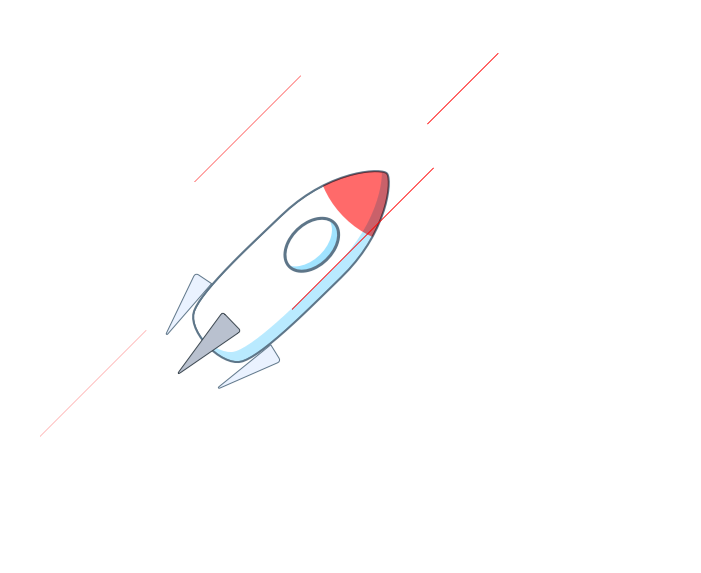
<!DOCTYPE html>
<html lang="en">
<head>
<meta charset="UTF-8">
<meta name="viewport" content="width=device-width, initial-scale=1.0">
<title>Document</title>
</head>
<style>
* {
padding: 0;
margin: 0;
}
.hj {
position: absolute;
left: 400px;
top: 400px;
animation: fly .3s ease-in 0s infinite alternate;
}
.line {
position: absolute;
width: 1px;
height: 150px;
background: #f00;
left: 400px;
top: 400px;
animation: linefly 1s linear 0s infinite;
opacity: 0;
transform: rotate(45deg)
}
.line1 {
position: absolute;
width: 1px;
height: 150px;
background: #f00;
left: 500px;
top: 400px;
animation: linefly 1s linear .4s infinite;
opacity: 0;
transform: rotate(45deg)
}
.line2 {
position: absolute;
width: 1px;
height: 200px;
background: #f00;
left: 600px;
top: 400px;
animation: linefly 1s linear .8s infinite;
opacity: 0;
transform: rotate(45deg)
}
.line3 {
position: absolute;
width: 1px;
height: 100px;
background: #f00;
left: 700px;
top: 300px;
animation: linefly 1s linear .8s infinite;
opacity: 0;
transform: rotate(45deg)
}
@keyframes linefly {
0% {
opacity: 0;
transform: rotate(45deg) translateY(-300px);
}
50% {
opacity: 1;
}
100% {
opacity: 0;
transform: rotate(45deg) translateY(300px);
}
}
@keyframes fly {
from {
transform: translateX(20px) translateY(20px);
}
to {
transform: translateX(-20px) translateY(-20px);
}
}
</style>
<body>
<div class="hj"><img src="images/huojian.png" alt=""></div>
<div class="line"></div>
<div class="line1"></div>
<div class="line2"></div>
<div class="line3"></div>
</body>
</html>
结语
通过深入学习CSS3的过渡与动画技术,你将能够为网页设计注入更多创意和动感。这不仅是技术的提升,更是对设计艺术的追求。让我们一同在动感的舞台上展示创意,用过渡与动画让网页焕发生机。
文章来源:https://blog.csdn.net/m0_68390957/article/details/135552157
本文来自互联网用户投稿,该文观点仅代表作者本人,不代表本站立场。本站仅提供信息存储空间服务,不拥有所有权,不承担相关法律责任。 如若内容造成侵权/违法违规/事实不符,请联系我的编程经验分享网邮箱:chenni525@qq.com进行投诉反馈,一经查实,立即删除!
本文来自互联网用户投稿,该文观点仅代表作者本人,不代表本站立场。本站仅提供信息存储空间服务,不拥有所有权,不承担相关法律责任。 如若内容造成侵权/违法违规/事实不符,请联系我的编程经验分享网邮箱:chenni525@qq.com进行投诉反馈,一经查实,立即删除!
最新文章