基于element ui封装table组件
发布时间:2023年12月28日
效果图:
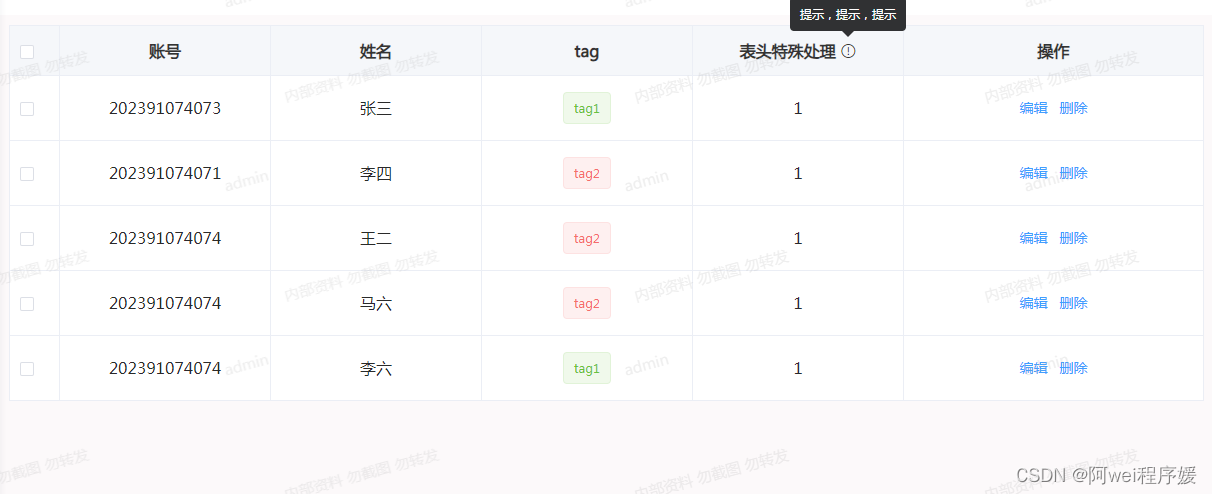
1.封装表格代码如下
<template>
<div>
<div class="TableList">
<el-table
v-loading="loading"
@selection-change="selectionChange"
class="table"
:data="tableData"
:border="hasBorder"
:row-class-name="tableRowClassName"
ref="multipleTable"
:header-cell-style="{
background: 'rgb(245 247 250)',
color: 'rgb(51, 51, 51)',
}"
>
<el-table-column type="selection" width="50" v-if="selectionShow"> </el-table-column>
<!-- 序号 -->
<el-table-column v-if="hasIndex" type="index" label="序号" header-align="center" align="center" width="80"> </el-table-column>
<!-- 其他 -->
<template v-for="item in tableColumnOptions">
<!-- 插槽列 -->
<el-table-column
v-if="item.columnType"
:key="item.label"
:prop="item.prop"
:label="item.label"
:width="item.width"
:header-align="item.headerAlign || 'center'"
:align="item.align || 'center'"
>
<template slot-scope="{ row }">
<slot :name="item.soltName" :data="row"></slot>
</template>
</el-table-column>
<!-- 非插槽列 -->
<el-table-column
v-else
:key="item.label"
:prop="item.prop"
:label="item.label"
:width="item.width"
:header-align="item.headerAlign || 'center'"
:align="item.align || 'center'"
>
<!-- 表头的特殊处理(eg:表头上加提示或图标等)-->
<template slot="header" v-if="item.showIcon">
<div class="tab-header">
{{ item.label }}
<el-tooltip :content="item.content" placement="top">
<i class="el-icon-warning-outline icon"></i>
</el-tooltip>
</div>
</template>
</el-table-column>
</template>
<el-table-column type="selection" width="50" v-if="selectionShow1" :selectable="checkboxT"> </el-table-column>
</el-table>
</div>
</div>
</template>
<script>
export default {
props:{
// 表格数据
tableData: {
type: Array,
default() {
return [];
},
},
// 表格列项
tableColumnOptions: {
type: Array,
require: true,
default() {
return [];
},
},
// 是否具有索引
hasIndex: {
type: Boolean,
default() {
return true;
},
},
// 是否显示边框
hasBorder: {
type: Boolean,
default() {
return false;
},
},
// 是否显示选择框
selectionShow: {
type: Boolean,
default() {
return true;
},
},
//加载
loading: {
type: Boolean,
default: false,
},
},
methods:{
// 选择框改变
selectionChange(e){
this.$emit('selectionChange',e)
},
tableRowClassName({ row, rowIndex }) {},
}
}
</script>
<style scoped lang="scss">
</style>2.在页面上使用
<template>
<div>
<tableList
:selection-show="true"
:loading="loading"
:has-index="false"
:has-border="true"
:table-data="tableData"
:table-column-options="tableColumnOptions"
@selectionChange="selectionChange"
>
<!-- 类型插槽 -->
<template #tag="{ data }">
<div class="tag">
<el-tag type="success" v-if="data.type === 1">tag1</el-tag>
<el-tag type="danger" v-if="data.type === 0">tag2</el-tag>
</div>
</template>
<!-- 操作插槽 -->
<template #operation="{ data }">
<el-button type="text" @click="handleEdit(data)">编辑</el-button>
<el-button type="text" @click="handleDelete(data)" id="delete">删除</el-button>
</template>
</tableList>
</div>
</template>
<script>
import tableList from '@/views/daily-examine/components/table/index.vue';
export default {
components:{
tableList
},
data(){
return {
loading:false,
tableData:[
{ id: 202391074073, name: "张三", type: 1,special:'1'},
{ id: 202391074071, name: "李四", type: 0,special:'1'},
{ id: 202391074074, name: "王二", type: 0,special:'1'},
{ id: 202391074074, name: "马六", type: 0,special:'1'},
{ id: 202391074074, name: "李六", type: 1,special:'1'},
],
tableColumnOptions:[
{ label: "账号", prop: "id" },
{ label: "姓名", prop: "name" },
{ label: "tag", prop: "type", columnType: true, soltName: "tag" },
{ label: "表头特殊处理",prop:'special',showIcon:true, content:'提示,提示,提示', },
{ label: "操作", width: "300", columnType: true, soltName: "operation"},
],
}
},
methods:{
selectionChange(){
},
//编辑
handleEdit(data){},
//删除
handleDelete(data){},
}
}
</script>
<style scoped lang="scss">
</style>
以上就是基于element ui封装table组件
文章来源:https://blog.csdn.net/m0_58565372/article/details/135154346
本文来自互联网用户投稿,该文观点仅代表作者本人,不代表本站立场。本站仅提供信息存储空间服务,不拥有所有权,不承担相关法律责任。 如若内容造成侵权/违法违规/事实不符,请联系我的编程经验分享网邮箱:chenni525@qq.com进行投诉反馈,一经查实,立即删除!
本文来自互联网用户投稿,该文观点仅代表作者本人,不代表本站立场。本站仅提供信息存储空间服务,不拥有所有权,不承担相关法律责任。 如若内容造成侵权/违法违规/事实不符,请联系我的编程经验分享网邮箱:chenni525@qq.com进行投诉反馈,一经查实,立即删除!
最新文章
- Python教程
- 深入理解 MySQL 中的 HAVING 关键字和聚合函数
- Qt之QChar编码(1)
- MyBatis入门基础篇
- 用Python脚本实现FFmpeg批量转换
- GPT获取session token
- 大语言模型常见的文本切分之语义嵌入
- ATT&CK视角下的信息收集:主机发现
- 关于电脑是否支持或开启TPM 2.0,看这篇文章就够了
- 《爆肝整理》保姆级系列教程-玩转Charles抓包神器教程(3)-再识Charles
- 数据库使用主键回填
- RuoYi-Vue 使用vue-cropper实现图片裁剪
- 算法笔记 第四章-算法初步 | 4.3递归——汉诺塔、棋盘覆盖问题、螺旋矩阵、盒分形
- Git:基础要点
- 【Bootstrap学习 day11】