小程序实现绘制图片 保存到手机
发布时间:2024年01月08日
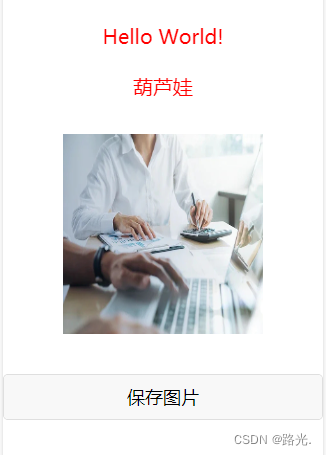
?HTML
<template>
<view>
<canvas canvas-id="myCanvas" :style="{height:'380px',width:wWidth+'px',background:'#FFFFFF'}"></canvas>
<view class="textCenter">
<button @click="saveCanvas">保存图片</button>
</view>
</view>
</template>JS
<script>
export default {
data() {
return {
wHeight:'',
wWidth:''
}
},
onLoad(){
this.wHeight=uni.getWindowInfo().screenHeight-50; //屏幕可视区域高度
this.wWidth=uni.getWindowInfo().screenWidth;//屏幕可视区域宽
// 获取Canvas对象
var context = wx.createCanvasContext('myCanvas')
//设置背景颜色是白色,这个地方就是设置一个与canvas画布一样大小的方框设置方框背景
context.setFillStyle('#FFFFFF')
context.fillRect(0,0,this.wWidth,380);
context.stroke()
// 绘制文本
context.setFontSize(20)
context.setFillStyle('red')
context.setTextAlign('center')
context.fillText('Hello World!', this.wWidth/2, 50)
context.setFontSize(20)
context.setFillStyle('red')
context.setTextAlign('center')
context.fillText('葫芦娃', this.wWidth/2, 100)
context.stroke()
let _this=this;
// 绘制图片
wx.getImageInfo({
src: 'https://yujia-shanghai-bucket.oss-cn-shanghai.aliyuncs.com/h5/out_program/1687242451873_634a7025d03364b415b90bf5a07306071827dbc97358-C6odDl_fw1200.webp.jpg',
success(res) {
context.drawImage(res.path, _this.wWidth/2-100, 140, 200, 200)
context.stroke()
// 将Canvas绘制出来
context.draw()
}
})
},
methods: {
saveCanvas(){
wx.canvasToTempFilePath({
x: 0,
y: 0,
width: this.wWidth,
height: 380,
canvasId: 'myCanvas',
fileType:'jpg',
success: function (res) {
console.log(res.tempFilePath);
wx.saveImageToPhotosAlbum({
filePath: res.tempFilePath,
success: (resS) => {
console.log(resS)
uni.showToast({
title:'保存成功',
icon:'success'
})
},
fail: (errS) => {
}})
},fail: (err) => {
console.log(err);
}
})
return;
}
}
}
</script>
文章来源:https://blog.csdn.net/qq_41429765/article/details/131348483
本文来自互联网用户投稿,该文观点仅代表作者本人,不代表本站立场。本站仅提供信息存储空间服务,不拥有所有权,不承担相关法律责任。 如若内容造成侵权/违法违规/事实不符,请联系我的编程经验分享网邮箱:chenni525@qq.com进行投诉反馈,一经查实,立即删除!
本文来自互联网用户投稿,该文观点仅代表作者本人,不代表本站立场。本站仅提供信息存储空间服务,不拥有所有权,不承担相关法律责任。 如若内容造成侵权/违法违规/事实不符,请联系我的编程经验分享网邮箱:chenni525@qq.com进行投诉反馈,一经查实,立即删除!
最新文章