【react-taro-canvas】用canvas手写一个数字、字母混合的行为验证码
发布时间:2024年01月03日
实现效果
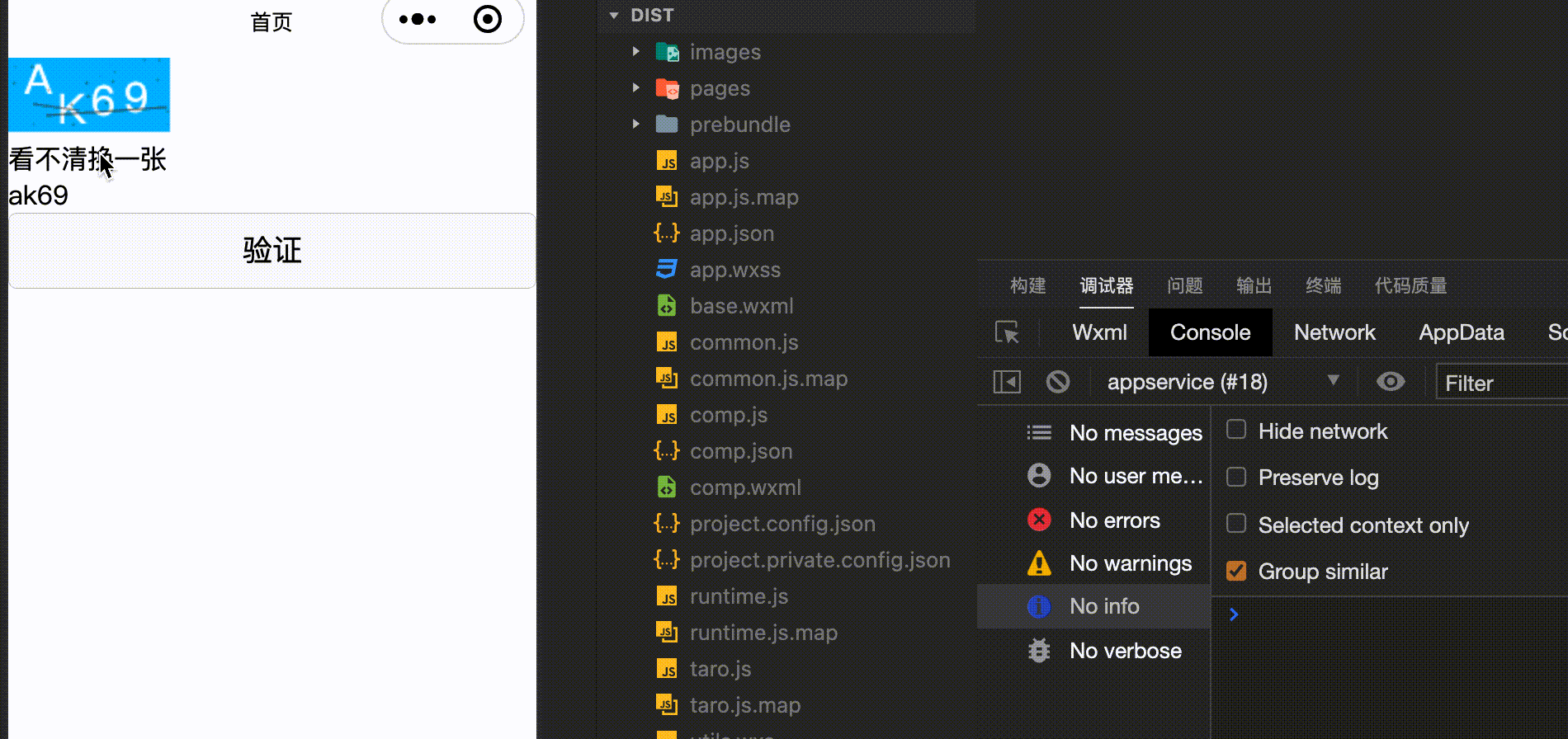
源码
import Taro from "@tarojs/taro";
import { View, Canvas, Input, Button } from "@tarojs/components";
import { useState, useEffect } from "react";
// 画随机线函数
function drawline(canvas, context) {
// 随机线的起点x坐标是画布x坐标0位置,y坐标是画布高度的随机数
context.moveTo(
Math.floor(Math.random() * canvas.width),
Math.floor(Math.random() * canvas.height)
);
// 随机线的终点x坐标是画布宽度,y坐标是画布高度的随机数
context.lineTo(
Math.floor(Math.random() * canvas.width),
Math.floor(Math.random() * canvas.height)
);
// 线条的款
context.lineWidth = 0.5;
// 线条的描边属性:颜色透明度
context.strokeStyle = "rgba(50,50,50,0.3)";
// 在画布上画线
context.stroke();
}
// 画随机点函数
function drawDot(canvas, context) {
let px = Math.floor(Math.random() * canvas.width),
py = Math.floor(Math.random() * canvas.height);
context.moveTo(px, py);
context.lineTo(px + 1, py + 1);
context.lineWidth = 0.1;
context.stroke();
}
const Captcha = () => {
const [text, setText] = useState("");
const [value, setValue] = useState("");
useEffect(() => {
drawCaptcha();
}, []);
const drawCaptcha = () => {
const nums = [
"1",
"2",
"3",
"4",
"5",
"6",
"7",
"8",
"9",
"0",
"A",
"B",
"C",
"D",
"E",
"F",
"G",
"H",
"I",
"J",
"K",
"L",
"M",
"N",
"P",
"Q",
"R",
"S",
"T",
"U",
"V",
"W",
"X",
"Y",
"Z",
"a",
"b",
"c",
"d",
"e",
"f",
"g",
"h",
"i",
"j",
"k",
"l",
"m",
"n",
"p",
"q",
"r",
"s",
"t",
"u",
"v",
"w",
"x",
"y",
"z",
];
// 创建 canvas 画布,并设置宽高
const context = Taro.createCanvasContext("myCanvas");
// canvas.width = 98;
// canvas.height = 45;
const canvas = {
width: 98,
height: 45,
};
// 画布填充色
context.setFillStyle("#00BEFD");
// 清空画布
context.fillRect(0, 0, canvas.width, canvas.height);
// 设置字体颜色
context.fillStyle = "white";
// 设置字体
context.font = "25px Microsoft YaHei";
const rand = [],
x = [],
y = [];
// 绘制校验码到画布上
for (let i = 0; i < 4; i++) {
rand.push(rand[i]);
rand[i] = nums[Math.floor(Math.random() * nums.length)];
x[i] = i * 20 + 10;
y[i] = Math.random() * 20 + 20;
context.fillText(rand[i], x[i], y[i]);
}
// 画2条随机线,可以根据需要增减,画随机线主要是为了提高识别难度,防范机器识别
for (let i = 0; i < 2; i++) {
drawline(canvas, context);
}
// 画20个随机点,随机点的意义同随即线
for (let i = 0; i < 20; i++) {
drawDot(canvas, context);
}
context.draw();
const currentText = rand.join("").toUpperCase();
setText(currentText);
console.log("res", currentText);
};
const validateCode = () => {
if (value.toUpperCase() === text) {
console.log("正确");
} else {
console.log("错误");
}
};
return (
<View>
<Canvas
id="myCanvas"
canvasId="myCanvas"
style="width: 100px; height: 50px;"
/>
<span onClick={drawCaptcha}>看不清换一张</span>
<Input
cursorSpacing={100}
onInput={(e) => setValue(e.target.value)}
placeholder="输入验证码"
value={value}
/>
<Button onClick={validateCode}>验证</Button>
</View>
);
};
export default Captcha;
文章来源:https://blog.csdn.net/daddykei/article/details/135353033
本文来自互联网用户投稿,该文观点仅代表作者本人,不代表本站立场。本站仅提供信息存储空间服务,不拥有所有权,不承担相关法律责任。 如若内容造成侵权/违法违规/事实不符,请联系我的编程经验分享网邮箱:chenni525@qq.com进行投诉反馈,一经查实,立即删除!
本文来自互联网用户投稿,该文观点仅代表作者本人,不代表本站立场。本站仅提供信息存储空间服务,不拥有所有权,不承担相关法律责任。 如若内容造成侵权/违法违规/事实不符,请联系我的编程经验分享网邮箱:chenni525@qq.com进行投诉反馈,一经查实,立即删除!
最新文章
- Python教程
- 深入理解 MySQL 中的 HAVING 关键字和聚合函数
- Qt之QChar编码(1)
- MyBatis入门基础篇
- 用Python脚本实现FFmpeg批量转换
- Drone-Yolo:一种高效的无人机图像目标检测神经网络方法
- 独特运动风采:TikTok全球体育挑战大揭秘
- 【LeetCode:1962. 移除石子使总数最小 | 堆 + 贪心】
- 五分钟了解SkyWalking的核心功能以及必须掌握的重要概念
- 权限修饰符-面向对象——java学习笔记
- 硅谷大模型的融资由巨头主导、复现GPT-4是大模型竞赛的关键门槛
- JVM篇--Java内存区域高频面试题
- Java泛型:灵活多变的类型参数化工具
- 爬虫引流(简单实现这个功能)
- v-on、事件修饰符、v-model、一些常用指令