基于机器视觉工业相机的Raw图像和Bitmap图像的保存和转换(C#代码,UI界面版)
基于机器视觉工业相机的Raw图像和Bitmap图像的保存和转换(C#代码,UI界面版)
?
工业相机图像格式
工业相机RAW文件是一种记录了工业相机传感器的原始信息,同时记录了由相机拍摄所产生的一些原数据(Metadata,如ISO的设置、快门速度、光圈值、白平衡等)的文件。RAW是未经处理、也未经压缩的格式,可以把RAW概念化为“原始图像编码数据”。
?
工业相机Bitmap图像是一种无损的图像格式,它将图像存储为像素阵列,并可包含调色板信息。这种格式通常用于工业应用中,因为它能够保留图像的细节和质量,并且易于处理和分析。
本文以Baumer工业相机作为案例进行演示,实现将工业相机的图像转换为Raw图像并进行保存到本地,转换Raw图像为Bitmap图像,再从Bitmap图像转换为Raw图像等操作。
工业相机实现Raw图像和Bitmap图像的保存和转换的技术背景
本文通过C#中实现一个简单的UI界面,用于将Raw图像转换为Bitmap图像并进行保存。
用户可以通过该界面执行以下操作:
-
转换Raw图像为Bitmap图像:用户可通过指定的操作步骤和可能的参数,将从工业相机获取的Raw图像数据转换为可处理的Bitmap格式。
-
转换Bitmap图像为Raw图像:用户有能力将转换后的Bitmap图像转换为Raw图像保存到指定的文件路径,以备后续分析或使用。
通过这个UI界面,用户能够在实时应用机器视觉数据处理时快速有效地进行操作,无需深入了解图像数据的底层处理过程。这个简单的介绍旨在为开发人员提供一个明确的方向,以便开始构建此类应用程序,并且该程序主要用于演示目的。
在相机SDK中获取图像转换图像的代码分析
本文介绍使用Baumer工业相机,实现将图像转换为Raw图像并进行保存到本地,转换Raw图像为Bitmap图像,再从Bitmap图像转换为Raw图像等操作
工业相机回调函数里保存Bitmap图像数据
C#环境下在回调函数里保存Bitmap图像代码如下所示:
void mDataStream_NewBufferEvent(object sender, BGAPI2.Events.NewBufferEventArgs mDSEvent)
{
try
{
BGAPI2.Buffer mBufferFilled = null;
mBufferFilled = mDSEvent.BufferObj;
if (mBufferFilled == null)
{
MessageBox.Show("Error: Buffer Timeout after 1000 ms!");
}
else if (mBufferFilled.IsIncomplete == true)
{
mBufferFilled.QueueBuffer();
}
else
{
//将相机内部图像内存数据转为bitmap数据
System.Drawing.Bitmap bitmap = new System.Drawing.Bitmap((int)mBufferFilled.Width, (int)mBufferFilled.Height, (int)mBufferFilled.Width,
System.Drawing.Imaging.PixelFormat.Format8bppIndexed, (IntPtr)((ulong)mBufferFilled.MemPtr + mBufferFilled.ImageOffset));
#region//Mono图像数据转换。彩色图像数据转换于此不同
System.Drawing.Imaging.ColorPalette palette = bitmap.Palette;
int nColors = 256;
for (int ix = 0; ix < nColors; ix++)
{
uint Alpha = 0xFF;
uint Intensity = (uint)(ix * 0xFF / (nColors - 1));
palette.Entries[ix] = System.Drawing.Color.FromArgb((int)Alpha, (int)Intensity, (int)Intensity, (int)Intensity);
}
bitmap.Palette = palette;
#endregion
//回调函数保存图像功能
if (bSaveImg)
{
//使用bitmap自带函数保存
string strtime = DateTime.Now.ToString("yyyyMMddhhmmssfff");
string saveimagepath = pImgFileDir + "\\" + strtime + ".jpg";
//bitmap.Save(saveimagepath, System.Drawing.Imaging.ImageFormat.Bmp);
bSaveImg = false;//变量控制单次保存图像
}
#region//bitmap的图像数据复制pBitmap
Bitmap clonebitmap = (Bitmap)bitmap.Clone();
BitmapData data = clonebitmap.LockBits(new Rectangle(0, 0, clonebitmap.Width, clonebitmap.Height), ImageLockMode.ReadOnly, clonebitmap.PixelFormat);
clonebitmap.UnlockBits(data);
pBitmap = clonebitmap;
#endregion
#region//将pBitmap图像数据显示在UI界面PictureBox控件上
prcSource.X = 0;prcSource.Y = 0;
prcSource.Width = (int)mBufferFilled.Width;prcSource.Height = (int)mBufferFilled.Height;
System.Drawing.Graphics graph = System.Drawing.Graphics.FromHwnd(pictureBoxA.Handle);
graph.DrawImage(pBitmap, prcPBox, prcSource, GraphicsUnit.Pixel);
#endregion
clonebitmap.Dispose(); //清除临时变量clonebitmap所占内存空间
mBufferFilled.QueueBuffer();
}
}
catch (BGAPI2.Exceptions.IException ex)
{
{
string str2;
str2 = string.Format("ExceptionType:{0}! ErrorDescription:{1} in function:{2}", ex.GetType(), ex.GetErrorDescription(), ex.GetFunctionName());
MessageBox.Show(str2);
}
}
return;
}
}
工业相机图像转换Bitmap图像格式重要核心代码
//将相机内部图像内存数据转为bitmap数据
System.Drawing.Bitmap bitmap = new System.Drawing.Bitmap((int)mBufferFilled.Width, (int)mBufferFilled.Height,(int)mBufferFilled.Width,System.Drawing.Imaging.PixelFormat.Format8bppIndexed, (IntPtr)((ulong)mBufferFilled.MemPtr + mBufferFilled.ImageOffset));
#region//Mono图像数据转换。彩色图像数据转换于此不同
System.Drawing.Imaging.ColorPalette palette = bitmap.Palette;
int nColors = 256;
for (int ix = 0; ix < nColors; ix++)
{
uint Alpha = 0xFF;
uint Intensity = (uint)(ix * 0xFF / (nColors - 1));
palette.Entries[ix] = System.Drawing.Color.FromArgb((int)Alpha, (int)Intensity,(int)Intensity, (int)Intensity);
}
bitmap.Palette = palette;
#endregion
string strtime = DateTime.Now.ToString("yyyyMMddhhmmssfff");
string saveimagepath = pImgFileDir + "\\" + strtime + ".brw";
//使用Bitmap格式保存
bitmap.Save(saveimagepath, System.Drawing.Imaging.ImageFormat.Bmp);
工业相机回调函数里保存Raw图像数据
C#环境下在回调函数里保存Raw图像代码如下所示:
void mDataStream_NewBufferEvent(object sender, BGAPI2.Events.NewBufferEventArgs mDSEvent)
{
try
{
BGAPI2.Buffer mBufferFilled = null;
mBufferFilled = mDSEvent.BufferObj;
if (mBufferFilled == null)
{
MessageBox.Show("Error: Buffer Timeout after 1000 ms!");
}
else if (mBufferFilled.IsIncomplete == true)
{
mBufferFilled.QueueBuffer();
}
else
{
//回调函数保存图像功能
if (bSaveImg)
{
//使用bitmap自带函数保存
string strtime = DateTime.Now.ToString("yyyyMMddhhmmssfff");
string saveimagepath = pImgFileDir + "\\" + strtime + ".jpg";
//bitmap.Save(saveimagepath, System.Drawing.Imaging.ImageFormat.Bmp);
// Raw格式图像名称
string Rawimagepath = pImgFileDir + "\\" + strtime + ".raw";
// 原始图像数据保存为Raw格式
// 获取第一行的地址
IntPtr ptr0 = (IntPtr)((ulong)mBufferFilled.MemPtr + mBufferFilled.ImageOffset);
// 计算图像每一行的字节数
int stride = (int)mBufferFilled.Width; // 在MONO格式中,每个像素只占据一个字节
// 声明一个数组保存图像的数据
int bytes0 = Math.Abs(stride) * (int)mBufferFilled.Height;
// 将图像数据复制到新的数组中
byte[] rawData = new byte[stride * (int)mBufferFilled.Height];
System.Runtime.InteropServices.Marshal.Copy(ptr0, rawData, 0, bytes0);
// 将数组保存为Raw格式文件
System.IO.File.WriteAllBytes(Rawimagepath , rawData);
bSaveImg = false;//变量控制单次保存图像
}
mBufferFilled.QueueBuffer();
}
}
catch (BGAPI2.Exceptions.IException ex)
{
{
string str2;
str2 = string.Format("ExceptionType:{0}! ErrorDescription:{1} in function:{2}", ex.GetType(), ex.GetErrorDescription(), ex.GetFunctionName());
MessageBox.Show(str2);
}
}
return;
}
}
工业相机图像转换Raw图像格式重要核心代码
// Raw格式图像名称
string strtime = DateTime.Now.ToString("yyyyMMddhhmmssfff");
string Rawimagepath = pImgFileDir + "\\" + strtime + ".raw";
// 原始图像数据保存为Raw格式
// 获取第一行的地址
IntPtr ptr0 = (IntPtr)((ulong)mBufferFilled.MemPtr + mBufferFilled.ImageOffset);
// 计算图像每一行的字节数
int stride = (int)mBufferFilled.Width; // 在MONO格式中,每个像素只占据一个字节
// 声明一个数组保存图像的数据
int bytes0 = Math.Abs(stride) * (int)mBufferFilled.Height;
// 将图像数据复制到新的数组中
byte[] rawData = new byte[stride * (int)mBufferFilled.Height];
System.Runtime.InteropServices.Marshal.Copy(ptr0, rawData, 0, bytes0);
// 将数组保存为Raw格式文件
System.IO.File.WriteAllBytes(Rawimagepath , rawData);
代码实现演示(保存Raw图像)

代码实现演示(保存Bmp图像)

代码实现演示(Bitmap图像转换为Raw图像)

代码实现演示(本地Raw图像转换为Bitmap图像)
这里的转换是可以直接从本地载入Raw图像将其转换为Bitmap图像

代码实现演示(本地Bitmap图像转换为Raw图像)
这里的转换是可以直接从本地载入Bitmap图像将其转换为Raw图像

源码下载链接
完整资源下载链接:[基于机器视觉工业相机的Raw图像和Bitmap图像的保存和转换(C#代码,UI界面版)
](https://mbd.pub/o/bread/mbd-ZZiclJ1x)
源码下载链接
若您想获得博文中涉及的实现完整全部程序文件(包括测试图片、视频,UI文件等,如下图),这里已打包上传至博主的面包多平台和CSDN下载资源,具体可见参考文章和参考视频,已将所有涉及的文件同时打包到里面,点击即可运行,完整文件截图如下:
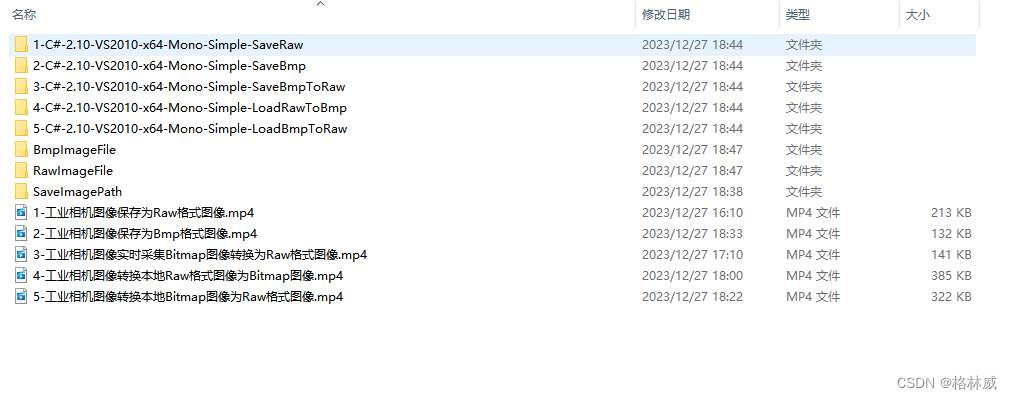
Baumer工业相机通过SDK实现Raw格式的图像保存的行业应用
工业相机通过SDK实现Raw格式的图像保存在许多行业应用中发挥重要作用,包括但不限于:
-
检测和测量应用:在制造业中,工业相机通过SDK保存Raw格式的图像可用于精确的检测和测量应用,例如缺陷检测、尺寸测量、外观质量控制等。Raw格式图像的高质量和完整性有助于确保实时检测和测量的准确性。
-
医学成像:医疗领域也常常利用工业相机进行医学成像,比如X射线、CT扫描、核磁共振成像等。通过SDK保存Raw格式的图像能够保留更多的图像细节和动态范围,有助于医学图像的后期处理和分析。
-
智能交通:在智能交通系统中,工业相机通过SDK保存Raw格式的图像可用于车牌识别、交通监控等应用。Raw格式的图像数据能提供更多细节,有助于提高识别的准确性和可靠性。
-
机器视觉:在自动化生产线和机器视觉系统中,工业相机通过SDK保存Raw格式的图像可用于产品检测、识别和定位等应用。Raw格式图像保留了更多的信息,有助于提高机器视觉系统的准确性和稳定性。
总的来说,工业相机通过SDK实现Raw格式的图像保存在需要高质量图像数据、精确测量和复杂分析的行业应用中具有广泛的应用前景。
本文来自互联网用户投稿,该文观点仅代表作者本人,不代表本站立场。本站仅提供信息存储空间服务,不拥有所有权,不承担相关法律责任。 如若内容造成侵权/违法违规/事实不符,请联系我的编程经验分享网邮箱:chenni525@qq.com进行投诉反馈,一经查实,立即删除!
- Python教程
- 深入理解 MySQL 中的 HAVING 关键字和聚合函数
- Qt之QChar编码(1)
- MyBatis入门基础篇
- 用Python脚本实现FFmpeg批量转换
- 蓝桥杯练习题(十)
- 04章【面向对象(上)】
- nginx-docker 搭建websocket反向代理
- 密码输入检测 - 华为OD统一考试
- 全球畅通,智能助力:魔众帮助中心多语言系统登场
- 基于springboot自习室预订管理系统
- 记录一次云服务器使用docker搭建kafka的过程
- 企业的 Android 移动设备管理 (MDM) 解决方案
- 【LeetCode 热题 HOT 100】题解笔记 —— Day05
- illustrator脚本 CC对应的版本号